Photoshop Text way too small. Adobe Photoshop is an industry-standard image editing application. However, the software still has some font issues and that is quite annoying as it is difficult for you to read. Ngolongtech will show you how to fix the error in the article below.

How to fix Text too small in Photoshop
Small text errors on Photoshop CS6 will be as below, the toolbar on the left edge will also be minimized, very difficult to use.
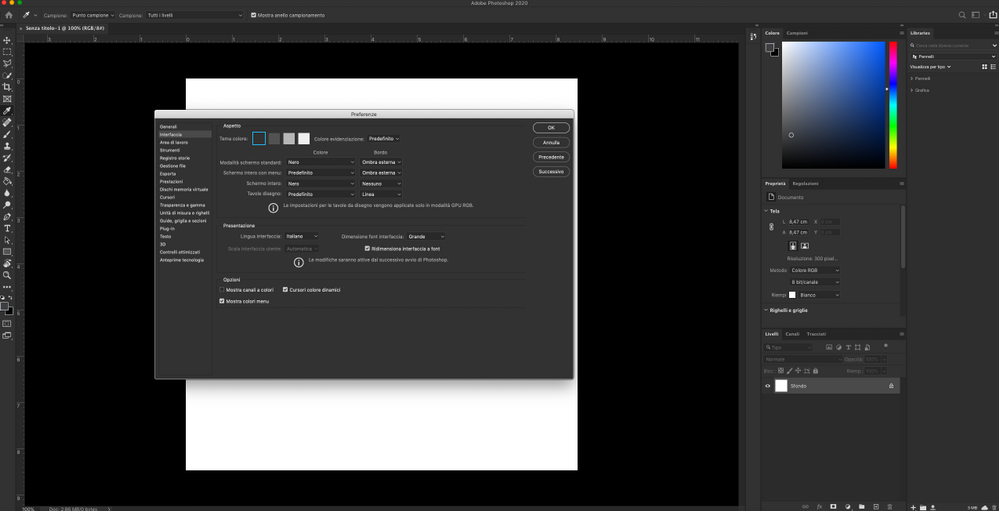
Step 1:
At the Photoshop CS6 icon on your computer, right-click and select Properties as shown below.
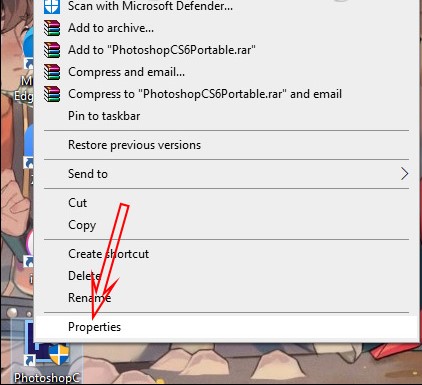
Step 2:
Displaying the new interface, we click on the Compatibility tab to proceed to adjust the compatibility of the software with the computer.
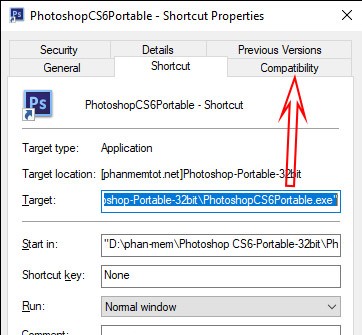
Step 3:
Switch to the new interface, here you click on the Change high DPI settings section to change the settings.
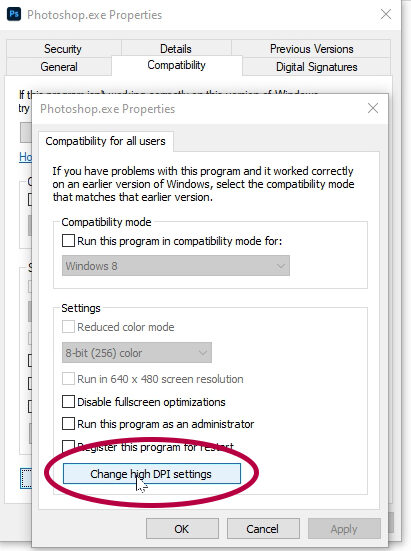
Now display the new interface, select Override high DPI scaling behavior. Scaling performed by then click the drop-down arrow, select System. Finally, click the OK button to save the new settings and then click Apply to apply the changes. Then you completely exit Photoshop and restart it so that the Photoshop interface is back to normal, without the small word error as before.
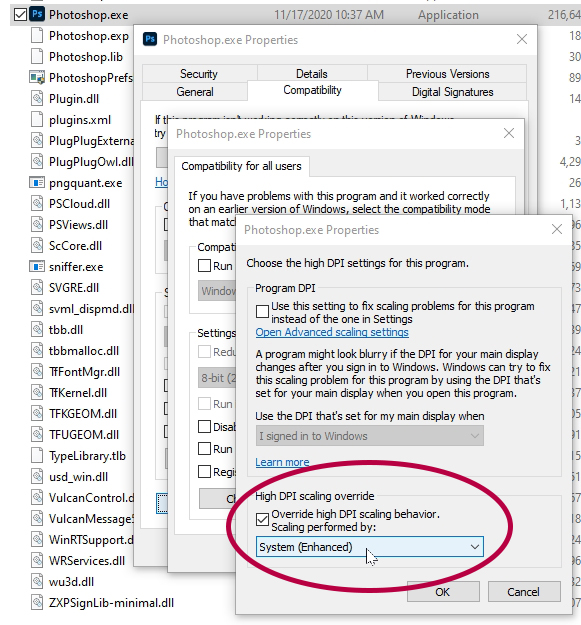
Hope this article helps you! Visit Macwintips.com to update the most practical and useful tips for Mac and Windows.












