Instructions to fix Samsung phone with black screen. In the morning of 23/5/2020, many Samsung people in Vietnam market reflected the situation of their phones being faulty simultaneously. Accordingly, when turned on, these phones automatically run straight into the recovery screen and report errors. Some users also said that they could not turn off or restart the computer. This article helps you fix that.
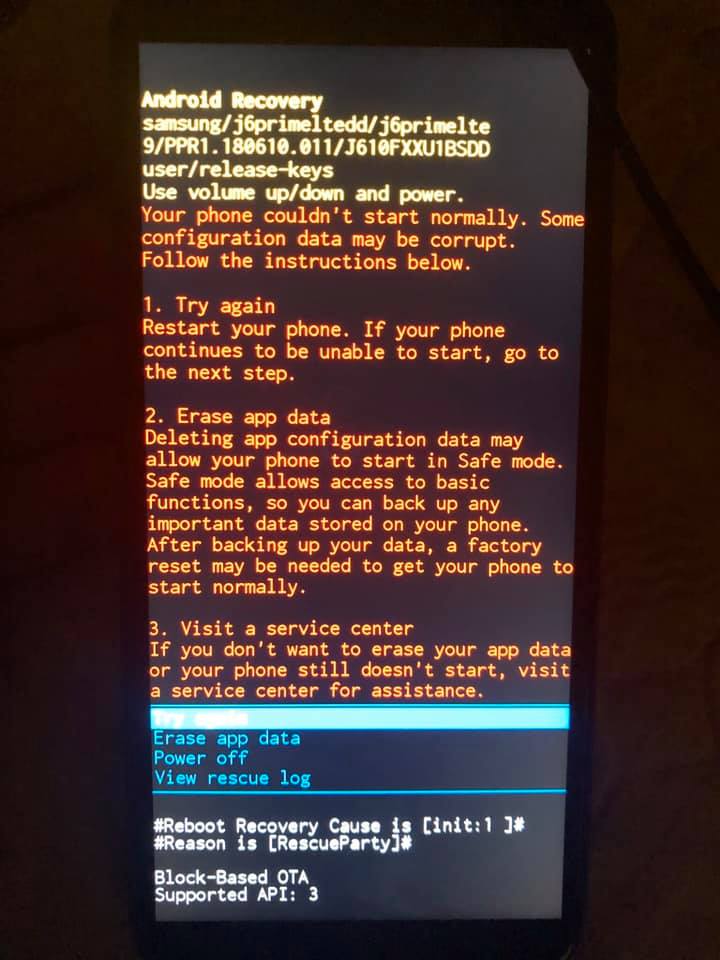
Table of Contents
Method 1 :Instructions for fixing errors
The Samsung line to sleep on the morning to click on the recovery screen does not appear, call through still ringing customers follow:
Step 1: Recovery screen select Try Again
Step 2: Get another phone to call through the faulty device
Step 3: When the incoming call appears, press the listening button and pull down the status bar (it costs money to fix the phone)
Step 4: Go to the settings in the status bar -> Update the software ( note: always touch to keep the screen bright during the update).
Good luck !
Method 2:
Check the phone or tablet, charger, and USB cable.
Verify the phone, tablet, charger, and USB cable have no physical or liquid damage.
Check the USB connections for corrosion and bent pins. Inspect the Liquid Damage Indicator (LDI). The LDI should be solid white, or white with pink or purple X’s. The USB connection should be firm with very little mobility.
Remove any cases or other accessories that may cover the charging port or buttons.
If you use the biometric security feature, the phone will require your backup password to unlock after rebooting.
Remove the battery (certain devices only).
On devices with removable batteries, remove the battery for 60 seconds and then reinsert it.
Charge the phone or tablet.
Connect and charge the phone or tablet using the supplied charger for at least 1 hour. The battery charging indicator may take up to 10 minutes to appear on the display.
Restart the phone or tablet.
Disconnect the phone or tablet and then attempt to turn it on by holding the Power key (or Side key) and Volume down key for 15-20 seconds. The Samsung Galaxy logo will appear.
- If the screen turns on, your device needed to be charged. Turn off your device and reconnect it to the supplied charger until it’s fully charged.
- If the screen fails to turn on after performing the previous steps, your device needs service. Contact the Samsung Support Center for further assistance.
Method 3
If the above two steps failed to solve the Samsung Galaxy S5 screen won’t turn on the problem, then go to Settings on your phone > Accessibility > Vision > Dark screen and make sure that this option is turned off.
But, how can you navigate to Settings if your phone’s screen doesn’t turn on? Well, if the battery is not dead and your phone works quite fine, then follow the below procedure.
Connect your galaxy S5 to an HMDI TV, then navigate to accessibility > vision












