How to use the Facebook sticker. Facebook stickers or FB stickers are images that you can send to friends and family, making it easy to express yourself in a fun way. You can use the sticker at various places on Facebook, including in the comments, photos and Facebook Messenger . In this article, i will explain what Facebook stickers are and how you can use them to express yourself on Facebook.

Table of Contents
What is Facebook sticker?
Stickers on Facebook are very similar to emoticons in that they are intuitive ways of expressing emotions, describing a specific object or situation. Some stickers inspired characters from movies or TV shows.
Note: If you are wondering the difference between Emoticon and Emoji, please refer to the article: The main difference between Emoticon and Emoji on ngolongnd.net for more details.
Technically, a sticker is just an image. They are bigger than emoticons. Also, they cannot be put together with the text in the same message – sending a sticker counts as a separate message. The term sticker is probably not entirely accurate. They are not like physical stickers. You cannot paste them anywhere you want on Facebook. However, very similar to real stickers, they are often colorful.
Facebook has thousands of different stickers available. The following article will show you how to use them and add more options to your collection.
How to use the Facebook sticker
There are many places that you can use stickers on Facebook.
When you open the sticker interface, it appears by default on the Search tab . You can use the Search stickers text field to find specific stickers. Search by the name of the sticker package or the emotion expressed by that sticker.
This section also contains themes (like Happy or Angry) that you can click to browse related stickers among all packages.
The clock icon is a tab containing all recently used stickers. This is useful if you have some favorite stickers you want to use regularly.
Other icons represent sticker packs. Click one of the icons to browse for stickers in that package. If there are multiple packages, you will see an arrow icon that you can click to scroll.
The plus symbol is a way for you to access the Sticker Store (the article will be detailed below).
When you find a favorite sticker, just click it to select.
How to send stickers in a message or comment
To send a sticker while chatting, using Messenger, or when replying to a post, click the sticker icon near the text field.
As soon as you select the sticker, it will be sent. You cannot add text to the same message.
How to add stickers to photos
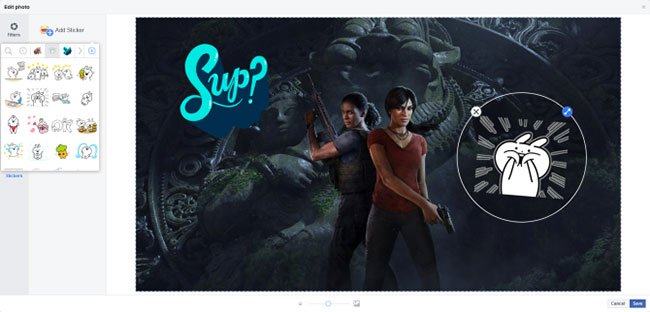
When adding a photo to your post, you can customize it with a sticker
When adding a photo to your post, you can customize it with a sticker. You can only do this when sharing posts. To do so, click Photo / Video, then upload a photo. Next, hover over the image and click the pencil icon. Then on the left, click Stickers> Add Sticker .
You can put many stickers on photos. Click and drag to move the sticker, then use the arrow icon to rotate and change its size. When done, click Save.
How to get more Facebook stickers
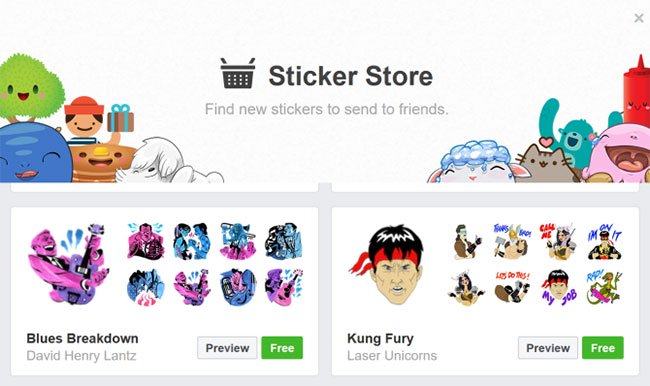
Adding lots of stickers to collections is very simple
Adding lots of stickers to collections is very simple. There are hundreds of different sticker packs, including a collection of stickers that follow the same theme (like Lunar New Year or The Avengers). Each package usually contains about 20 stickers.
These sticker packages are available from Sticker Store. Since being available on the platform in 2013, Facebook has never charged directly for sticker packages.
To access the Sticker Store, follow the steps above, just like when you sent a sticker. But instead of choosing a sticker, click the blue plus icon at the top right. Sticker Store will open.
Here, you can browse all available packages for download. Click Preview to see all the stickers in the package. Click Free to add a sticker pack to the collection. Then it can be used immediately.
How to delete Facebook sticker
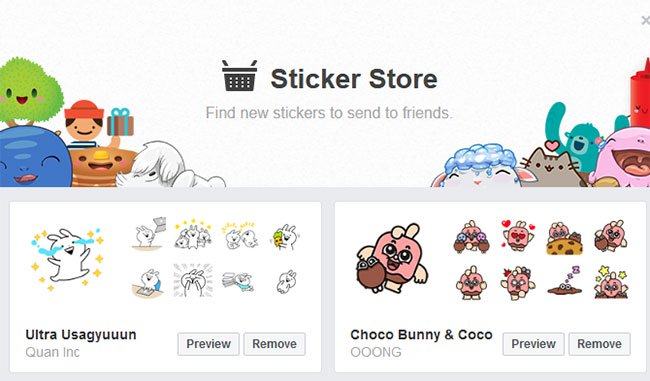
You can remove sticker packages added to the collection
You cannot disable the Facebook sticker feature completely. The only thing you can do is remove sticker packages that have been added to your collection. Note that this will delete every sticker in the package and you cannot remove an inPidual sticker.
To do so, navigate to the Sticker Store. Packages that you have downloaded will no longer have a Free button . Instead, there will be a Remove button in that position. Click here to immediately remove the sticker package from your collection.












