How to set up Mobile hotspot Win 11. Just like on Windows 10, the Windows 11 operating system also allows transmitting Wi-Fi users from computers to other devices in a very simple way, without having to use any software. Ngolongtech will introduce you to a few simple steps that help you turn your computer into a Wi-Fi hotspot.
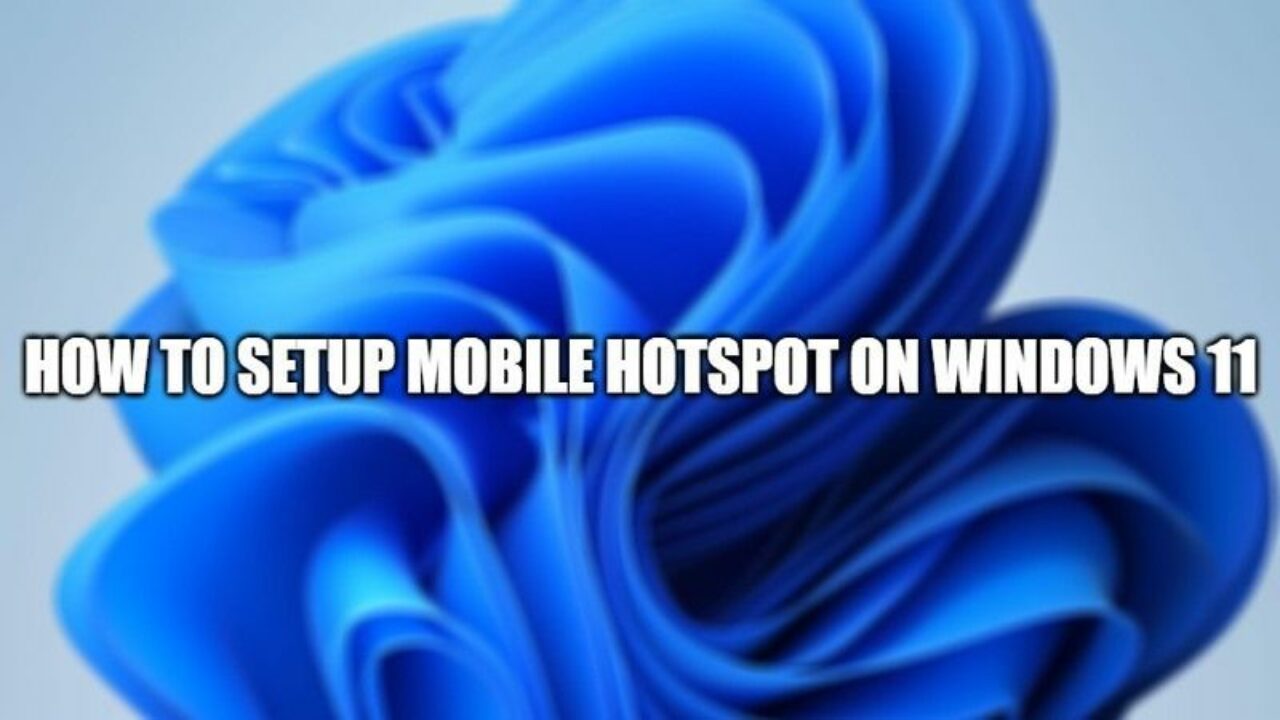
Table of Contents
How to set up Mobile hotspot on Windows 11
+ Step 1: You press the key combination Windows + Ito enter Windows Settings=> then select Network & internet=> and select the feature Mobile hostpotas shown below.
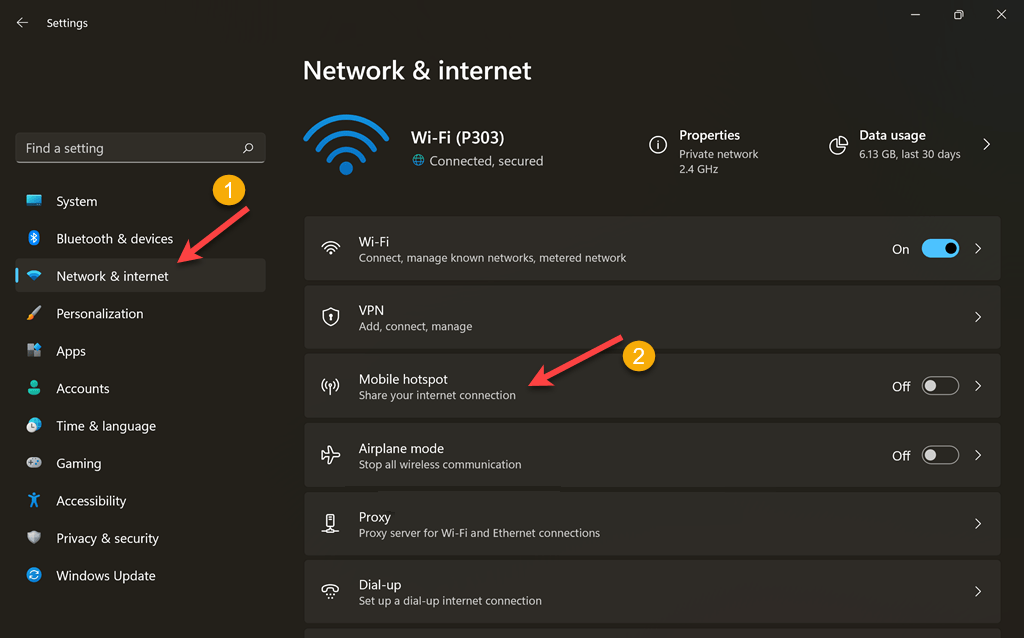
+ Step 2: You turn the switch ONto activate the feature Mobile hotspot=> then click Editon the section Propertiesto reset the Wi-Fi hotspot.
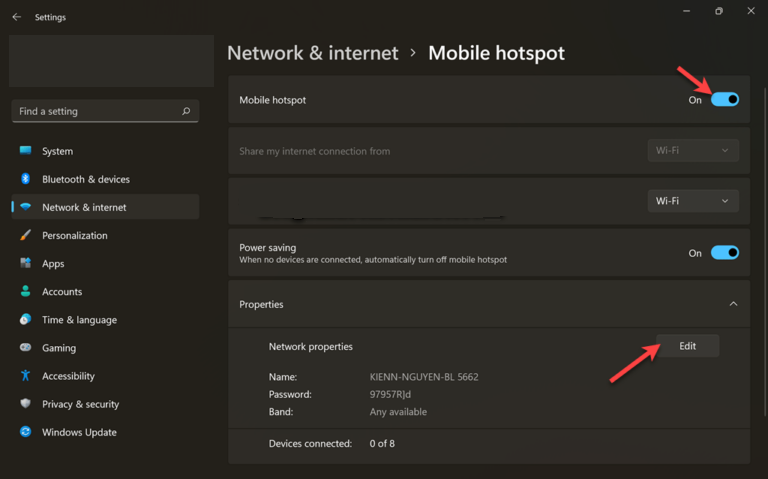
Step 3: Here, enter the following information:
- Network name: The name of the WiFi hotspot.
- Network password: Set a password, you set a password of at least 8 characters.
- Network band: You keep the default
Any available, I try to switch to 2.4GHz and 5GHz, it doesn’t work
=> Then click Saveto save.
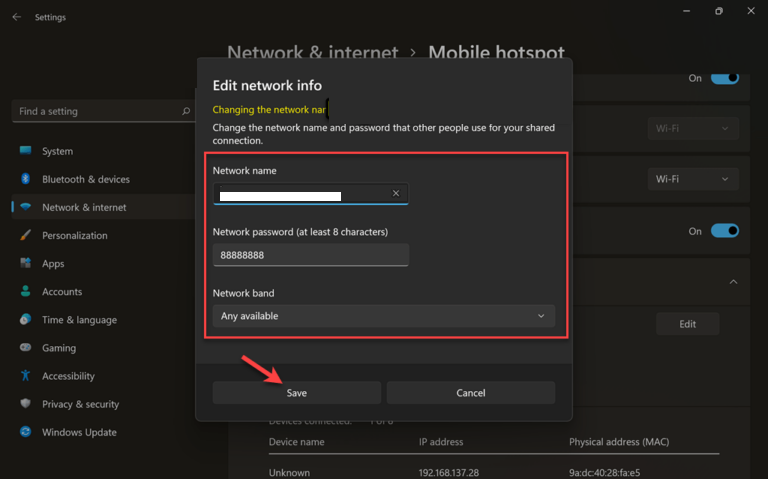
+ Step 4: Test, I will use my iPhone to access the Wi-Fi hotspot that I just created.
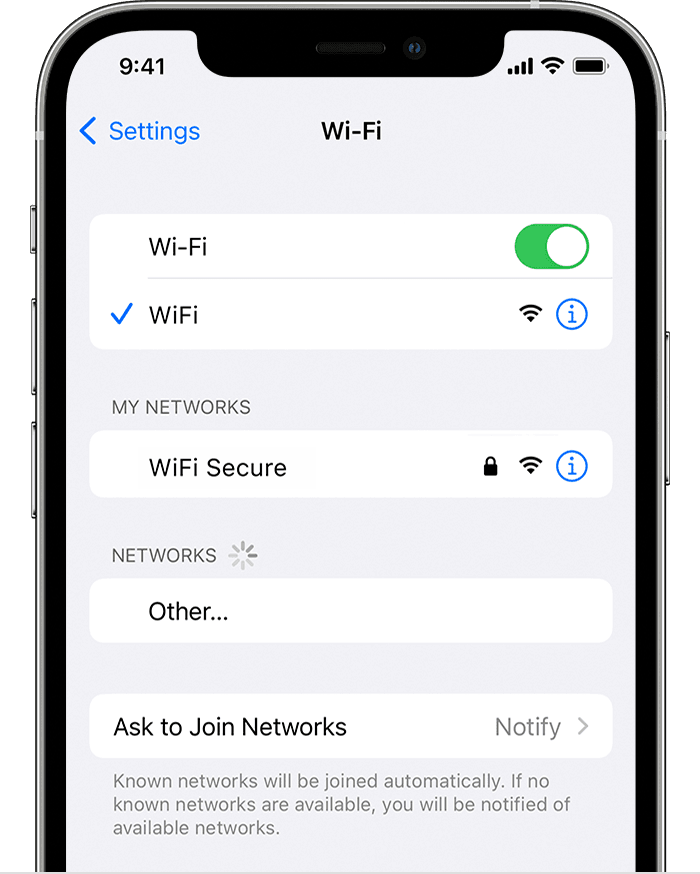
As you can see, I connected to the network I just created OK, and I also tried accessing the Internet and the speed was very good.
To check which devices are connecting to the WiFi hotspot you just created, you can look in the section Properties. Here will display very detailed connected devices.
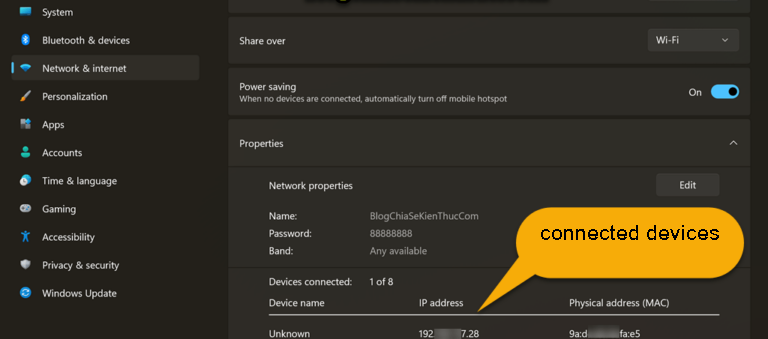
Epilogue
Well, that’s it, I’ve finished showing you how to broadcast WiFi on Windows 11 for other electronic devices, actually this feature will be very useful in case your room only has 1 network plug while the WiFi transmitter is broken.
Hope this article will be useful to you, good luck!
Visit Macwintips.com to update the most practical and useful tips for Mac and Windows.











