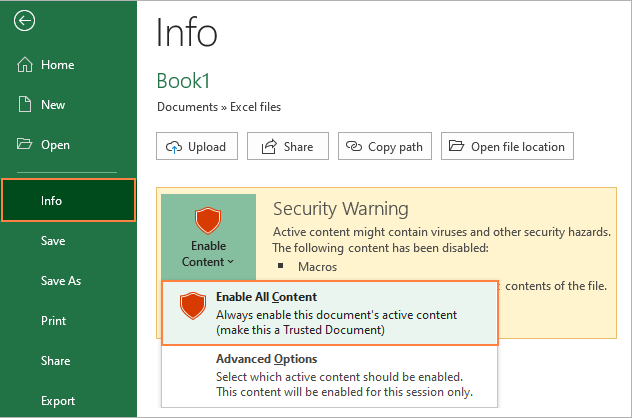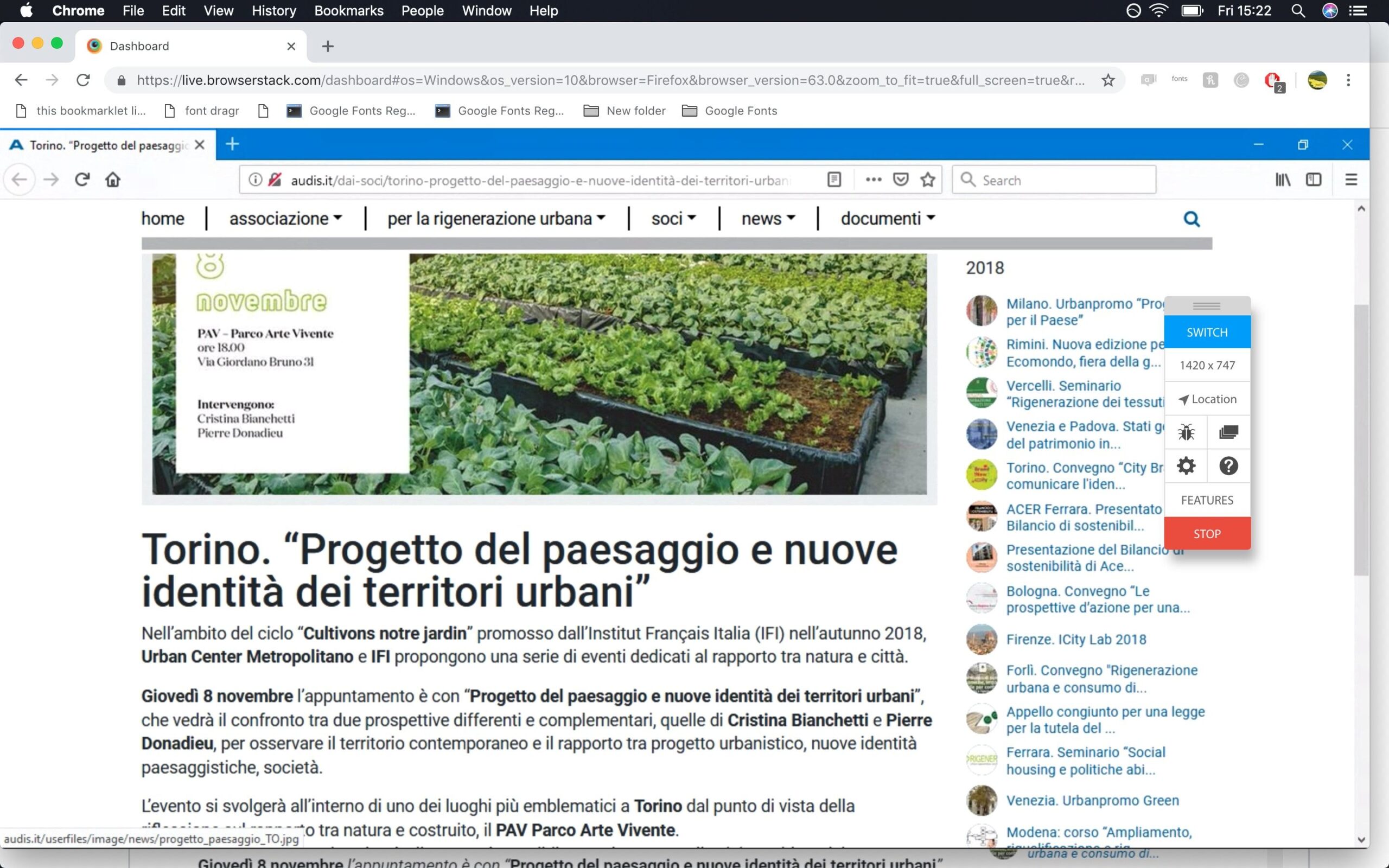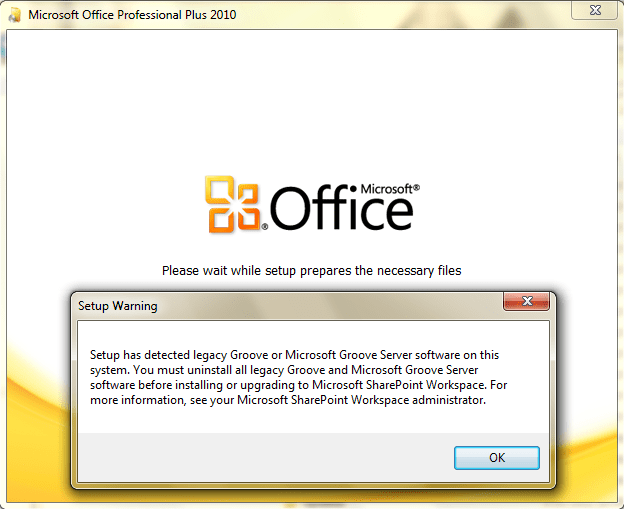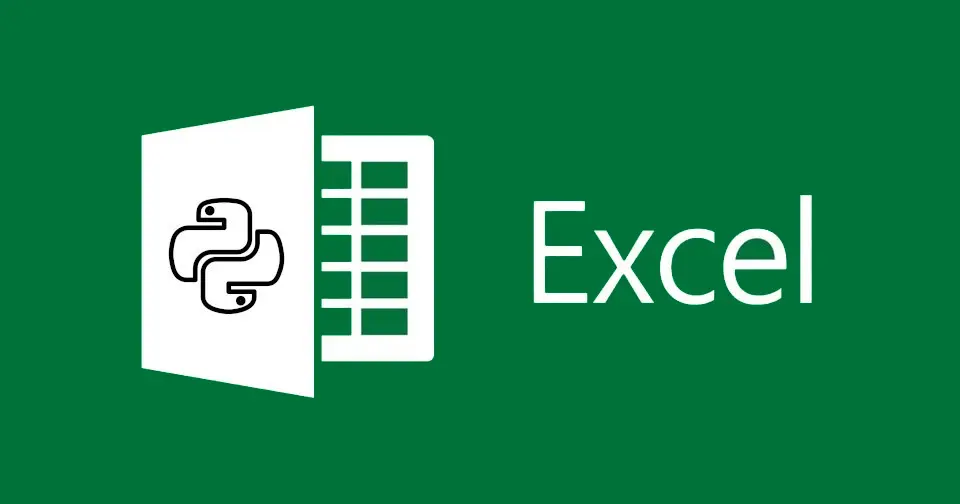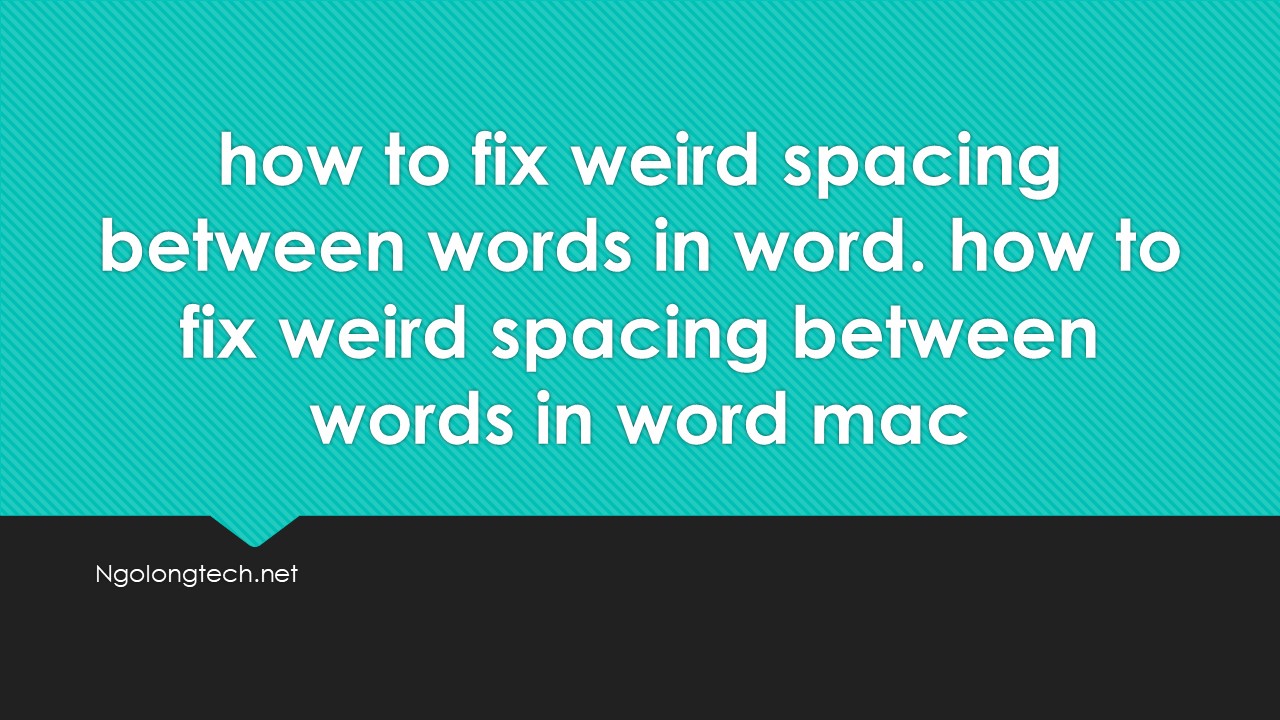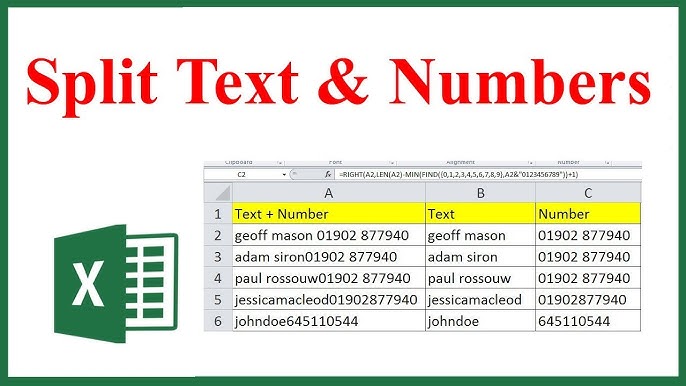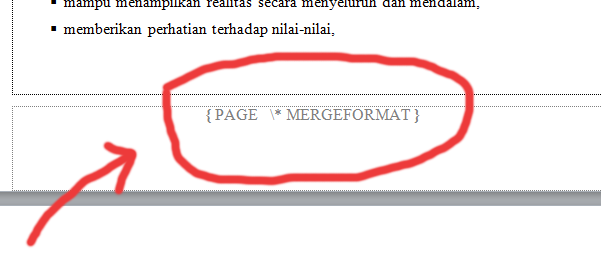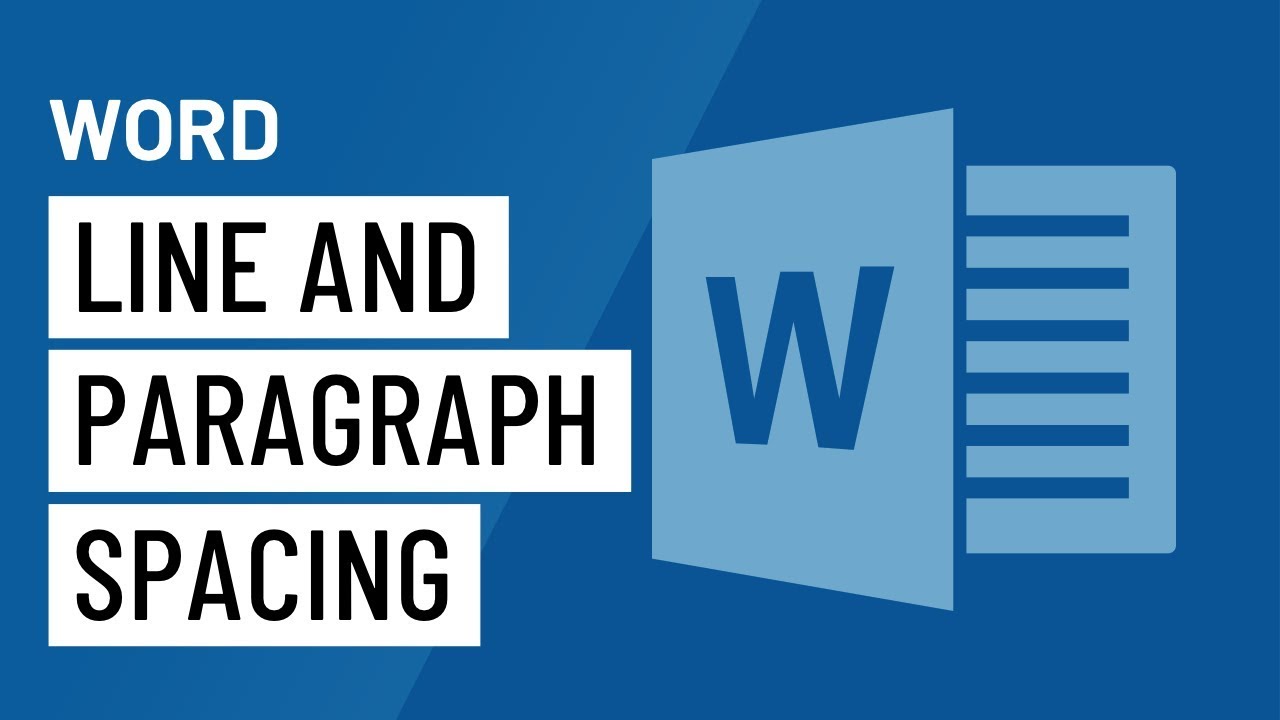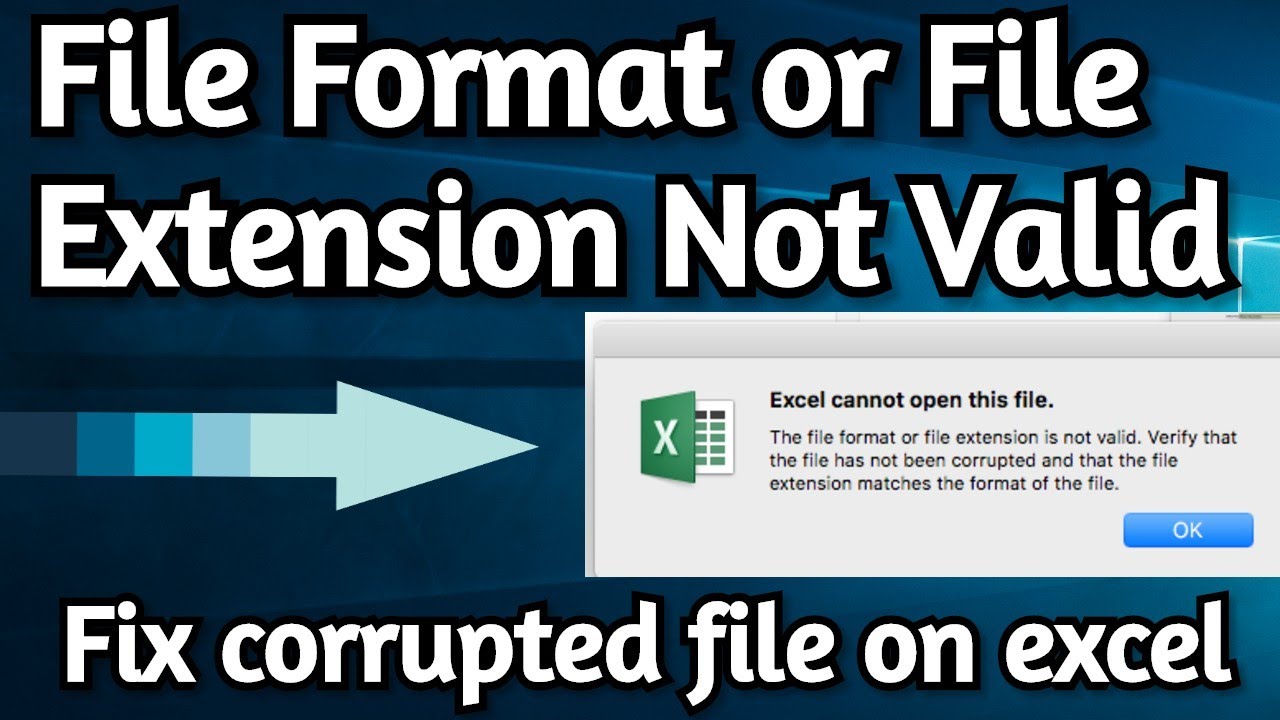Table of Contents
Method to fix page * mergeformat how to remove
This error of Microsoft word . The question is: when I insert page numbers, in bottom of page this text appears there {PAGE\*MERGEFORMAT} how remove it.
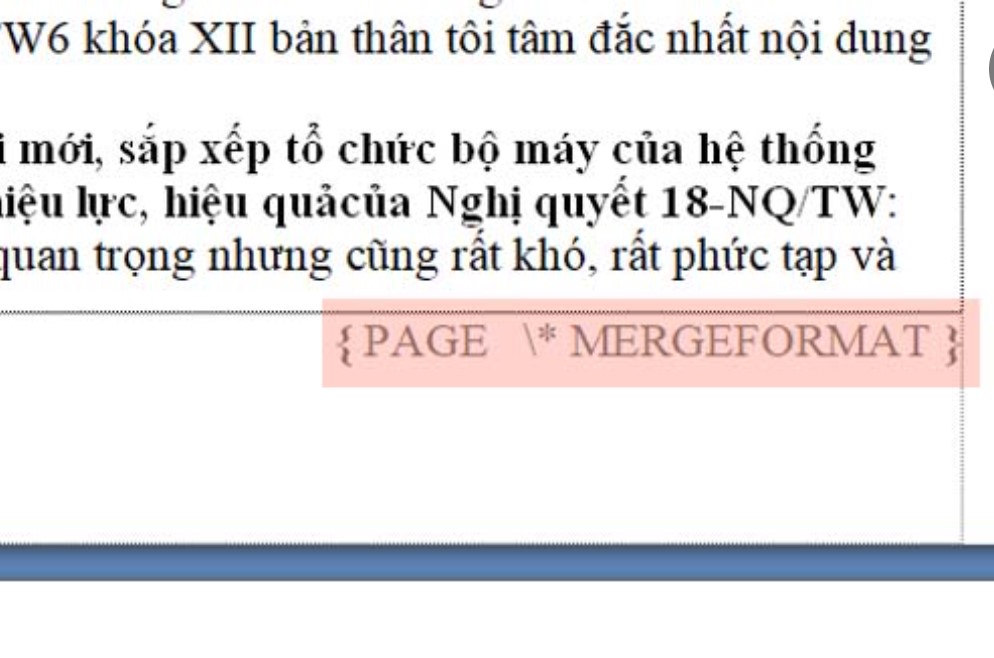
Very easy . Press Alt+F9 only is enough
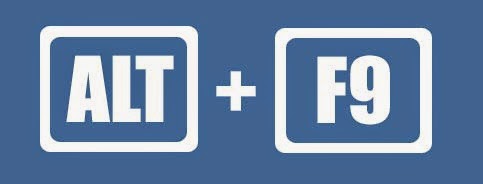
You are seeing field codes instead of field results. As Adie A. says, you can use Alt+F9 to toggle the display (which also changes the setting in File | Options | Advanced, so there is no benefit to taking the long way round). On some machines, you may need to use Fn+Alt+F9.
Update 2021:
Fix the error of not displaying the number of pages in word 2007 – 2010 – 2013
———————————
Corrected error when page numbering in word 2007 – 2010 – 2013 only shows Page \ * MERGEFORMAT line without showing page number.
Step 1: Open the file to insert the faulty page number. Select File -> Options
Step 2: Appears a dialog box, in the Advanced tab, uncheck show fields codes instead of theirs values. Finally click OK to save the settings. You repeat the page numbering operation on your text and this error will no longer occur.
For word 2003
Step 1: Open the file to insert the faulty page number. Select Tools -> Options …
Step 2: A dialog box appears, in the View tab, uncheck Field codes. Finally click OK to save the settings. You repeat the page numbering operation on your text and this error will no longer occur.
If you want to see a page number, press Alt+F9.
If you want to remove the page number, select the field and delete it.
Video to fix: