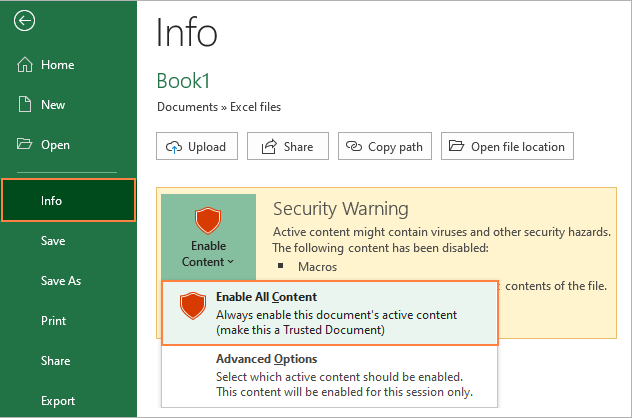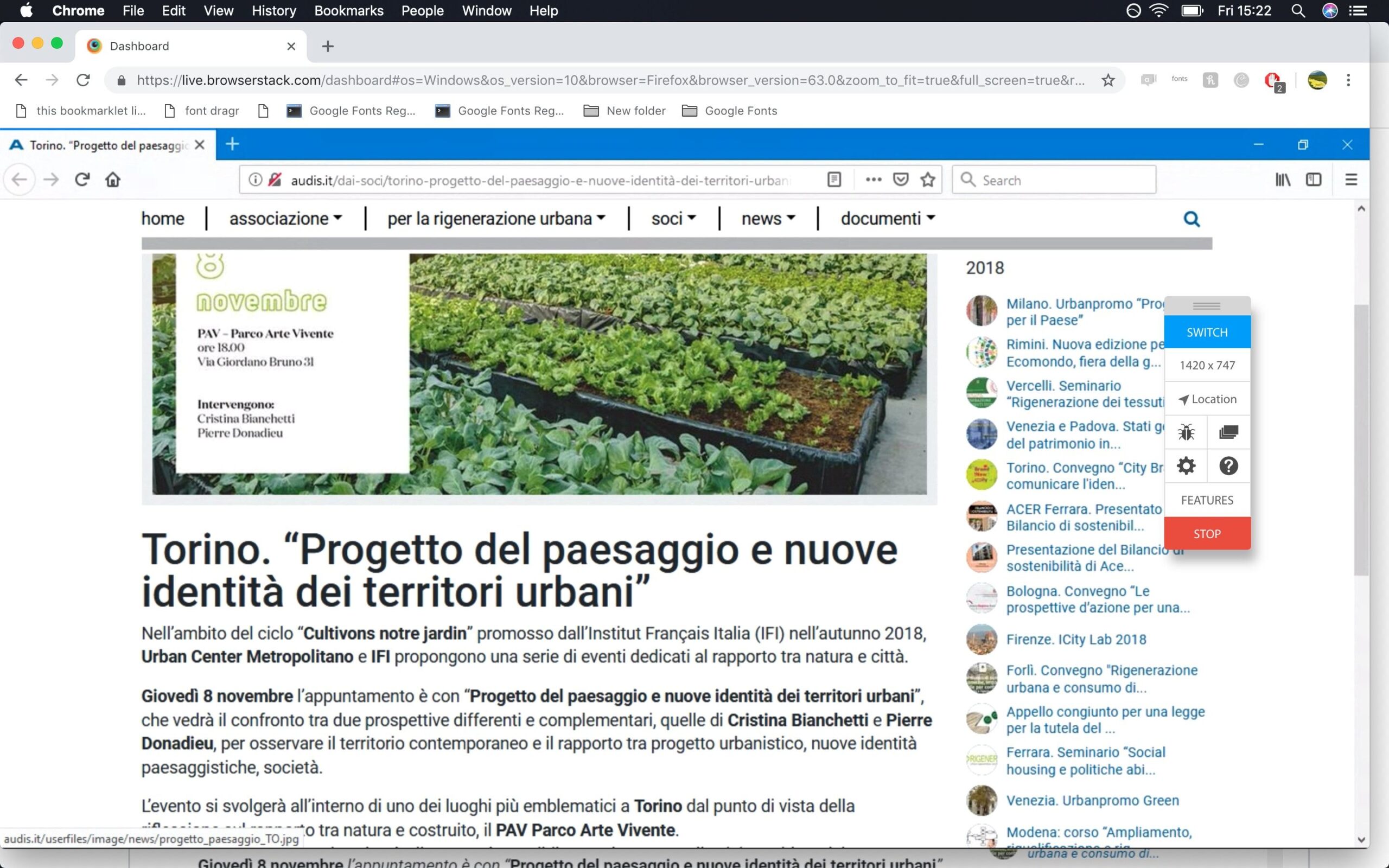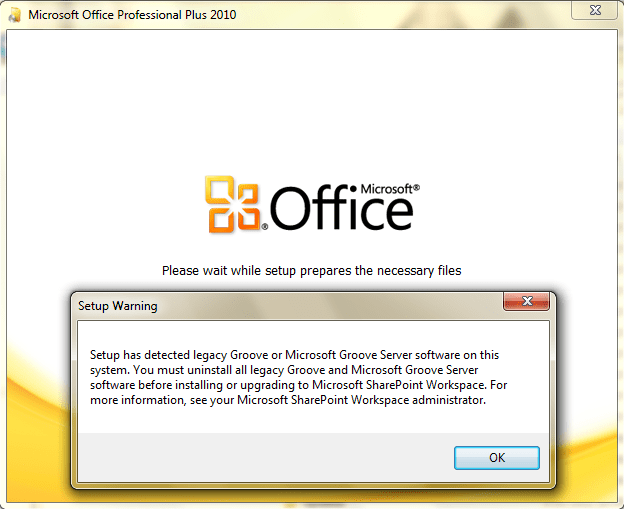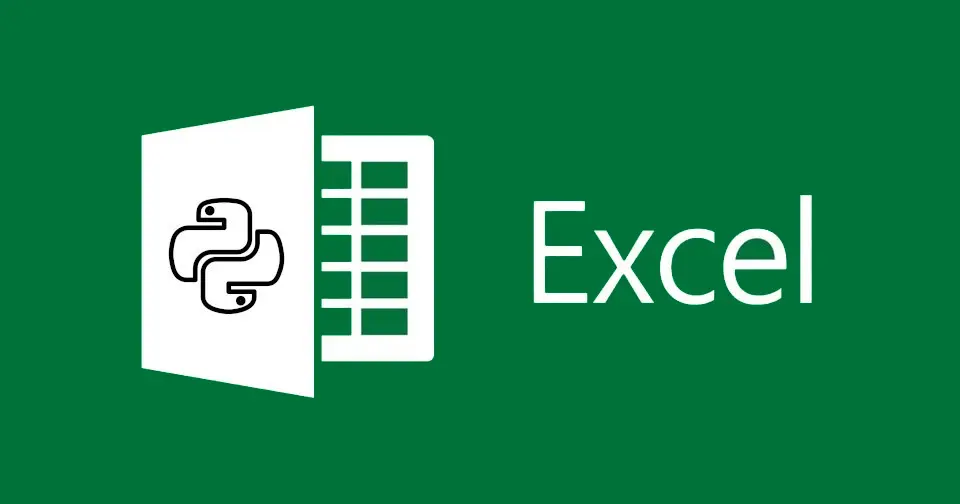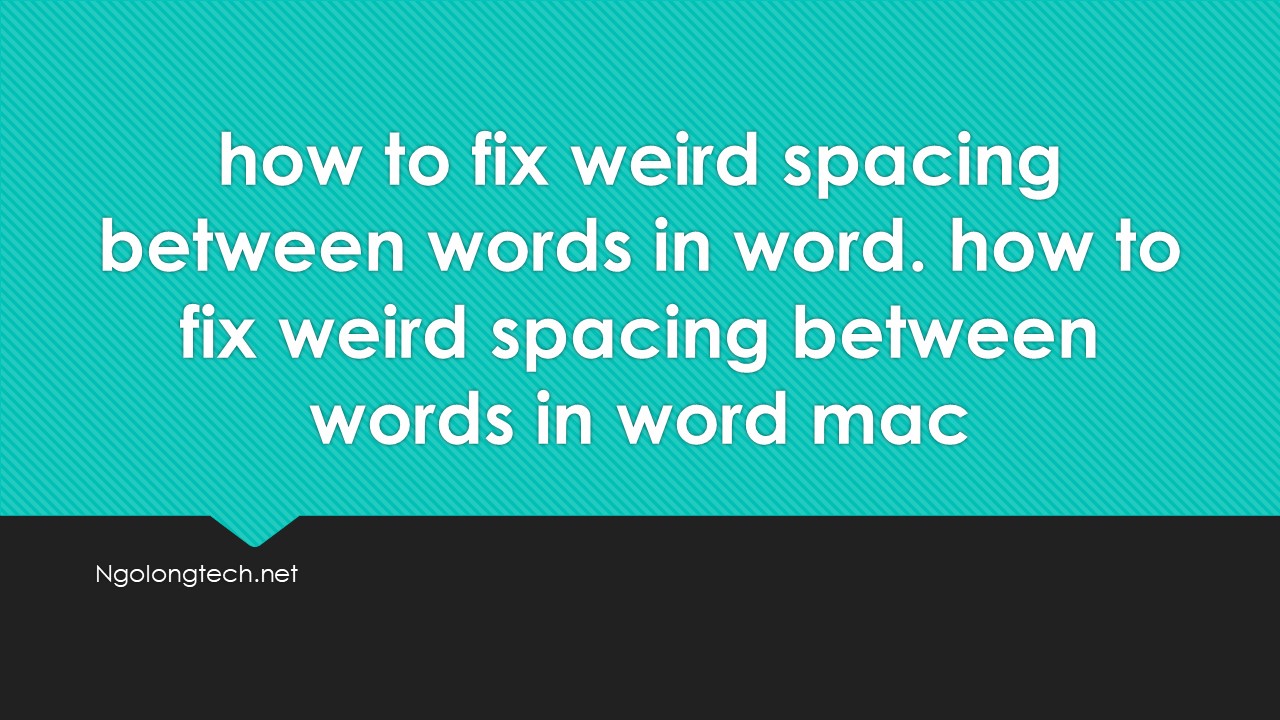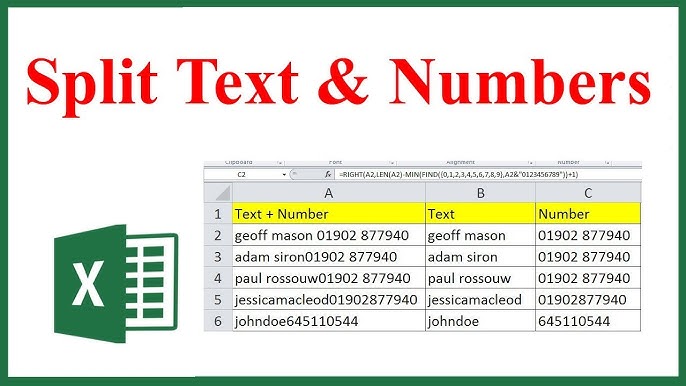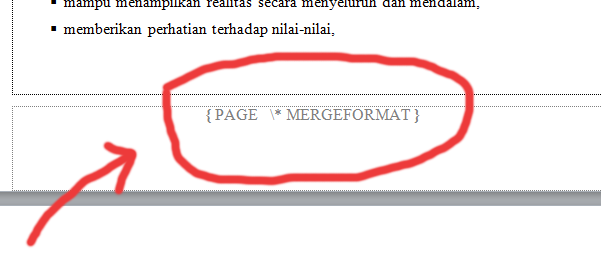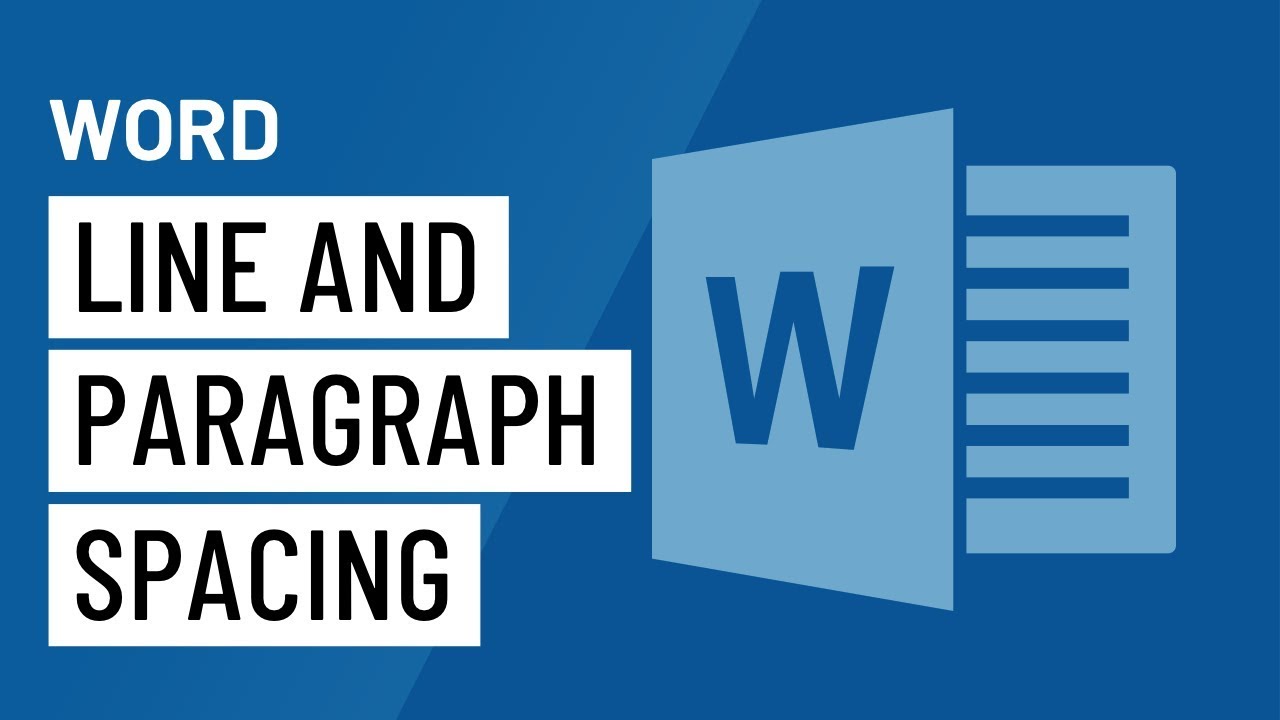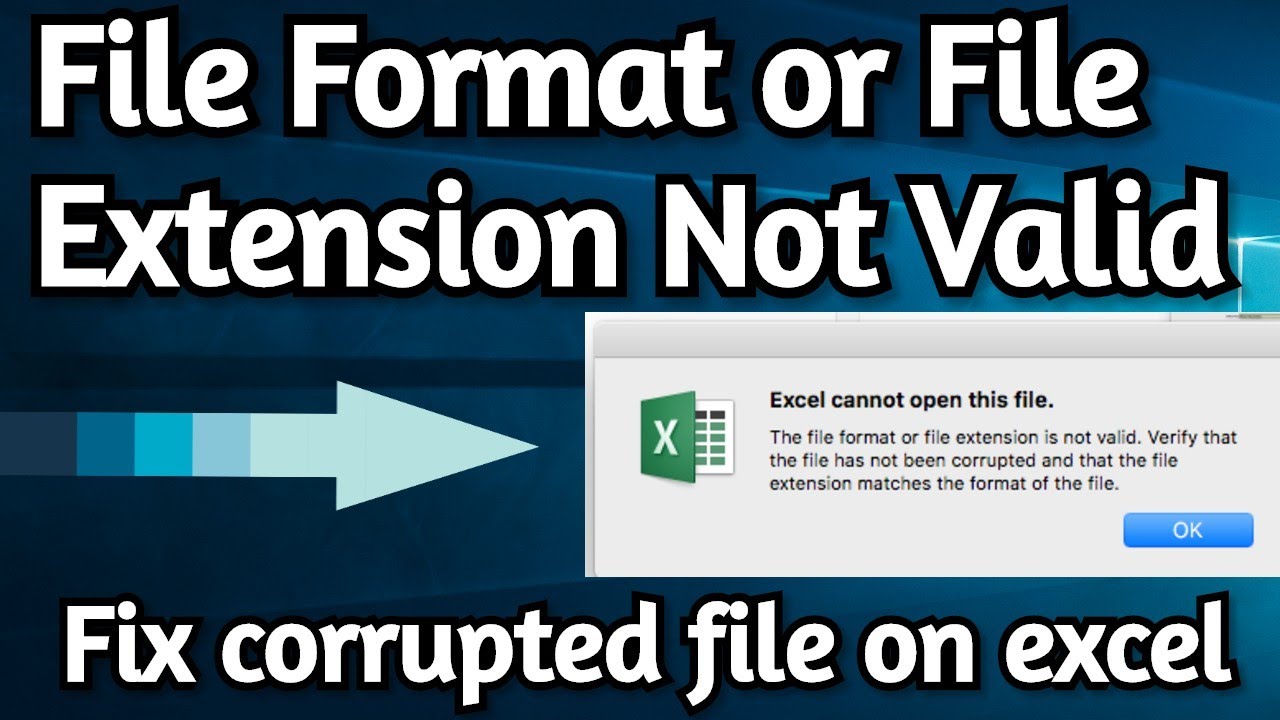How to fix Microsoft Print to PDF Not Saving Files. So I have Windows 10 Pro and am trying to print to pdf using the built in Microsoft PDF Printer. Up until now, I have had no issue. Now, when I try to print to PDF, the file is not saved and I do not get an error message. CutePDF has no issues with file creation/saving. I have tried to remove the printer and re add the printer. This corrected the issue for about 5 minutes and then the problem returned. Does anyone have any suggestions? If the recommendation it to stick with using CutePDF, I am fine with that. Just wondering if others have had similar issues using Microsoft Print to PDF, and if so, how the issue was resolved. Thanks!

1.Make sure you have a default printer selected, take the tick out of the box that says Let Windows manage my default printer, and then Go to the related settings and devices and printers.
Right click on one of the printers or the MS Print to PDF and make as default.
2.Ensure No Commas in the PDF File Name
3.Using the latest build of Windows 10.
There is a good article introducing how to fix Microsoft Print to PDF Not Working issue. Hope it can give you some ideas.
have you tried to remove the feature, reboot, and add it back in? Try this if you’re using Windows 10:
- Press Windows Key + S and enter windows features.
- Select Turn Windows features on or off from the menu.
- When Windows Features window opens, locate Microsoft Print to PDF and disable it.
- Click OK to save changes.Restart your PC.
- When your PC restarts, repeat the same steps and enable Microsoft Print to PDF again.Click OK to save changes.