How to fix error code 0x8007139f on Windows 10/11 . If you are a Windows 10 or Windows 11 user, you may have seen the error code 0x8007139f. You can now see this error code for Windows Update, Mail app, Microsoft account, Windows Defender, when activating Windows, playing Xbox games, or using a PIN. Let’s consider each situation and find a solution through the following article!
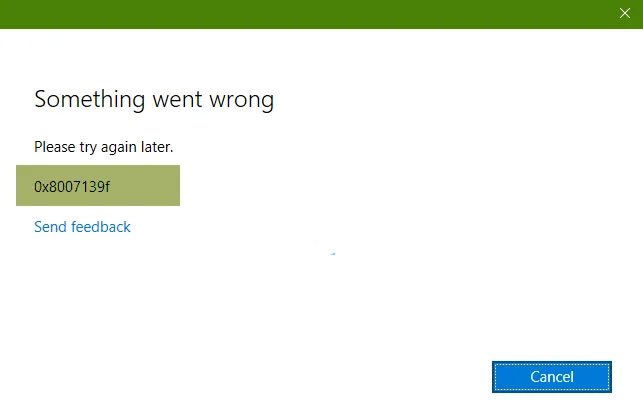
Some Updates will sort themselves out in a few days so I’d wait to see. If not or they are bothering you then here are steps you can take:
1) There is a new guided walk-through from Microsoft for repairing Windows Update that leads up to resetting components if necessary: https://support.microsoft.com/en-us/help/10164/…. Try running that first.
2) If that fails try manually resetting Windows Update Service:
Open administrative Command Prompt and type following commands one-by-one followed by Enter key.
net stop wuauserv
net stop cryptSvc
net stop bits
net stop msiserver
Ren C:\Windows\SoftwareDistribution SoftwareDistribution.old
Ren C:\Windows\System32\catroot2 Catroot2.old
net start wuauserv
net start cryptSvc
net start bits
net start msiserver
Close Command Prompt and see if Windows Updates works then
3) You can also install the Updates manually that fail to install which are logged at Settings > Update & Security > Windows Update > Installed Update History, and then search for those to download and install from this Catalog: http://test.catalog.update.microsoft.com/v7/sit…
4) If they continue to fail and interfere, then you can block them using one of these methods: https://www.howtogeek.com/224471/how-to-prevent…
5) What I’d do at this point if you haven’t yet is install latest Version 1809 by installing Media Creation Tool from this link and choose Upgrade This PC Now: http://windows.microsoft.com/en-us/windows-10/m…
This is the most stable way to change to the newer version and because it reinstalls WIndows while keeping your files and programs in place, fixes most problems. It also brings all Windows Updates to date.
If there are any hurdles during install then these steps can overcome them: http://answers.microsoft.com/en-us/windows/wiki…
6) If problems with Updates have become chronic and especially if you have other performance problems, be aware that what we have found is that in Windows 10 everything depends on the quality of the underlying install, the same reason enthusiasts have never run Factory or Upgrade installs because they know there would be endless issues.
For example there have been zero return problems by those who follow the gold standard Clean Install here: http://answers.microsoft.com/en-us/windows/wiki…. It is better and faster than any previous version of Windows, and a better install than any amount of money could buy. So when you get time I’d study over that to see if it’s something I can help you do.
There is also an automated Fresh Start that reinstalls Windows while shedding factory bloatware that can cause issues and affect performance, saves your files, but doesn’t clear the drive to get it cleanest: https://www.howtogeek.com/265054/how-to-easily-…
I hope this helps. If not just ask back anything else you need. I’ll be standing by here to help as needed with any of the steps, and will continue to help until the problem is resolved.











