How to Fix Battery icon Windows 11 is missing. The battery icon on the Win 11 laptop suddenly plays “hide and seek” so you can’t monitor the battery level on the device? Immediately refer to the following suggested ways to display the battery on the Windows 11 laptop! The battery icon is an important tool to help users easily monitor and control the current battery level on the computer. Therefore, if this familiar icon suddenly disappears, people will also immediately look for it so that the experience process is not affected too much. So do you know how to display the battery on Windows 11 laptop or not?
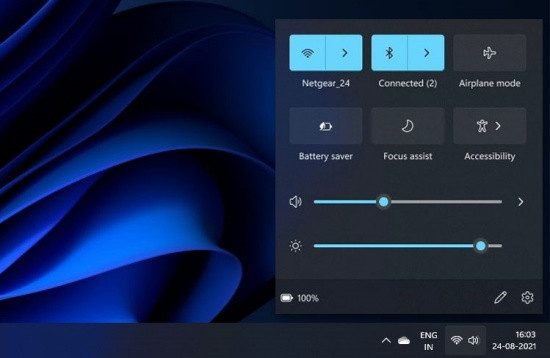
Table of Contents
Why windows 11 does not show battery percentage?
The battery percentage is not showing in the taskbar on windows 11 because Microsoft changed the battery icon design in the taskbar and removed the battery percentage feature.
Ways to Fix Battery icon Windows 11 not showing you need to know
By default, the battery icon is displayed right in the right corner of the taskbar, helping you to know the remaining battery level of the laptop without much manipulation. In case you do not see this icon on your computer, you should apply a few simpler tricks than basket weaving:
Enable display of battery icon on the device
First, drag the battery icon in the extension out by clicking on the extension on the Taskbar (the ^ icon in the right corner). If there is a battery icon in this section, long press and drag it out.
In case you do not see the battery icon in the extension, it is possible that the battery is not activated on the laptop. Therefore, go to Settings => Personalization => Taskbar . Here, select Select which icons appear on the taskbar and then turn on the Power item .
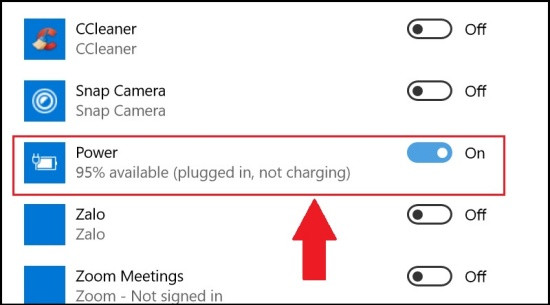
With this trick, right-click on the Taskbar => select Askbar Settings . Scroll down and click on Turn systems on or off. If the Power item is in the OFF state, please turn it on so that the Power turns ON!
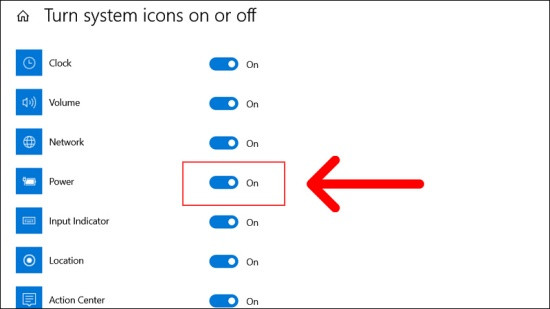
Scan for hardware changes
When encountering the error that the battery icon cannot be turned on on a Win 11 laptop, scanning for hardware changes is also considered a useful solution. The operation is not too complicated, you just need to press the Windows + S key combination => enter cmd => select Command Prompt .
Then, you type sfc / scannow => Enter, wait for the machine to fix the error and then restart.
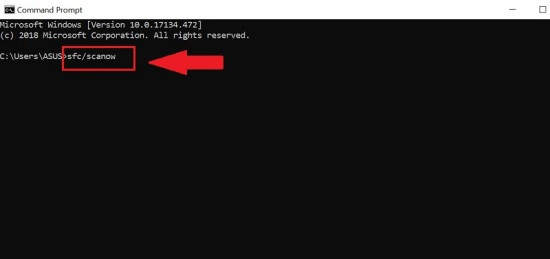
Reinstall Battery Driver
Have applied the above methods, but the battery icon has not yet “revealed”. If so, please reinstall the Battery Driver for your device by pressing Windows + R key combination => type devmgmt.msc => OK .
On the interface of Device Manager, go to Batteries => right click on Microsoft AC Adapter => Uninstall device => OK .
Finally, select the Action tab => Scan for hardware changes to restore the battery icon for your laptop.

Video – How to Get Back Missing Battery & Bluetooth Icons from Taskbar in Windows 11
End
Even after restoring the battery icon, you will not be able to check the remaining battery percentage or the time remaining to discharge (if you are using the latest version of Windows). That’s because Microsoft removed those features because it wasn’t accurate. But there are alternatives to that as well. At least now you don’t need to panic when the battery icon disappears from the taskbar.
Are you feeling inhibited because the battery icon on your laptop is suddenly hidden for unknown reasons? Don’t forget to apply the ways to display the battery on the Windows 11 laptop mentioned above to get this icon back in a flash.
Good luck!
Hope this article helps you!
Visit Macwintips.com to update the most practical and useful tips for Mac and Windows.











