How to fix a frozen computer when Windows 10 is updated – Don’t turn off your computer. When updating Windows, normally, just wait about 10-20 minutes for the process to complete. This time can also be longer if the update is large or your computer has a weak configuration. If you see the percentage increase steadily there is nothing to worry about, however, if it stops at a certain point for an hour, then we need to do something.
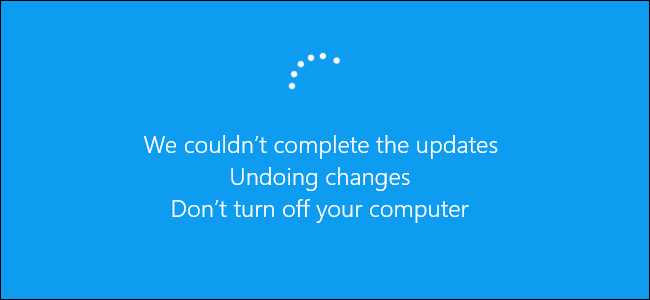
Restart the machine
Case 1 : With the message “Getting Windows ready. Don’t turn off your computer ”, we will restart the computer.
When the device is turned off with the power button, the update process will be damaged. However, your computer should not have any serious problems. It simply does one thing and is to try updating Windows next time. When restarting the computer, you will see a small message in the corner of the screen “We couldn’t finish installing updates” and that is all.
Case 2 : Now, try restarting the computer while Windows is updating and it says “Working on updates, 27% complete, Don’t turn off your computer” to see what happens. The results are still the same, your computer is fine.
Case 3 : Next, with the message “Configuring update for Windows 10, 10% complete, Do not turn off your computer”, we restart the computer. As a result, upon booting, a green screen with the message “Please wait” will appear for a few minutes. After that, everything will be the same as the case 1.
Case 4 : When your computer is stopped with the message “Working on updates 48%, Don’t turn off your PC. This will take a while ”and restart, it will restart and say“ Restoring your previous version of Windows… ”. That means the update files will not be installed and your operating system is returned to the same as before.
Conclusion : In the above cases, because of a certain error that causes the Windows 10 update to stop for too long, restarting the computer does not cause any consequences and is a quite effective solution. What you need to do is simply find the power button where …
Many of you worry that the update is going on but the restart will fail. This belief is false. There is nothing to worry about. The developers have taken this into account, and your computer will simply update next time.











