How to add a bot to a group in Telegram. Telegram is one of the fastest and most secure messaging apps out there. It also has a very well-designed and user-friendly interface. You can sync it across devices and use it to create short videos, and send messages and stickers to your friends. Telegram also has bots. If you’re new to Telegram, you might be wondering what they do. essentially, a family of third-party apps that run inside Telegram. There are many things that bots can be used for. But first, let’s see how to add bots to Telegram.
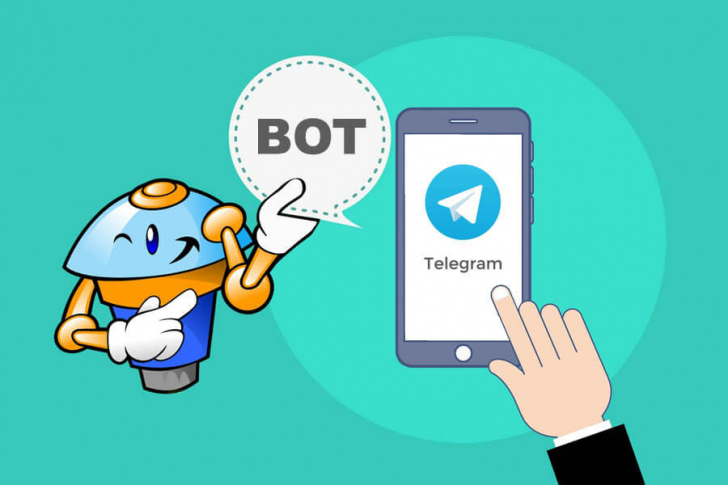
How to Add bot to group Telegram
Table of Contents
What is Telegram?
Telegram is a free and cross-platform file sharing, video calling, and messaging application. Calls and messages on Telegram are end-to-end encrypted (Data will be encrypted at the sender’s phone, transferred to the recipient’s phone and then decrypted) providing absolute security for users. . Telegram is available on the most popular operating systems today such as Android, iOS, Windows, macOS and Linux.
The telegram app allows anyone to add more than 200,000 users to a group. Meanwhile, the maximum size of chat groups Zalo, Messenger, WhatsApp … is quite small compared to 200,000 of Telegram. Although very few users will need 200,000 people in a chat group, especially chat groups are very limited in supporting sending messages through automated tools. As for Telegram, they have the BotFather tool available, which helps you very quickly create your own Telegram chatbot.
Before going any further, make sure you have the updated version of Telegram. You can find it on both Android and iOS . In case you never added a bot on Telegram before, the first thing you need to do is introduce yourself to BotFather.
Telegram describes this bot as a bot to rule them all. You must use it to create new bot accounts and manage existing ones. So how do you add BotFather? Easy, just follow these steps:
- Open the Telegram messaging app.
- Tap the search button (magnifying glass in the top right corner).
- Type in @BotFather and select.
- Tap just above Start Start on the bottom part of the screen.
for example on Telegram and see if you can figure it out.You can then add a description for your bot and a profile picture. You can also ping Bot Support on Telegram to see if you can get a better username. But first, you have to make sure the bot if fully functioning.
Add a Bot to a Supergroup Chat Using an iPhone
- Launch Telegram
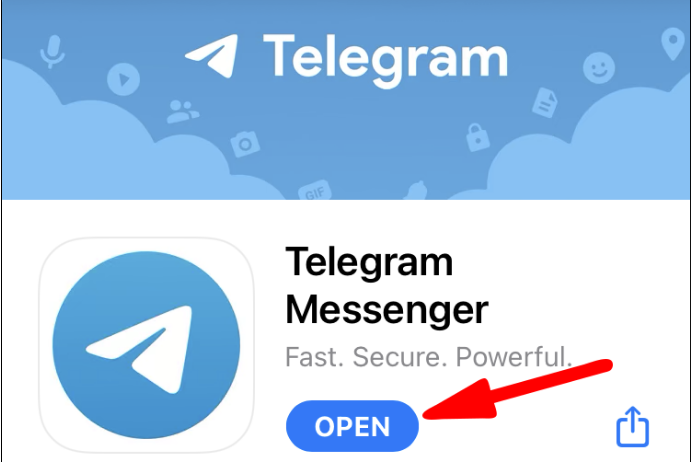
launch Telegram - At the bottom of the screen, click on the Contacts icon.
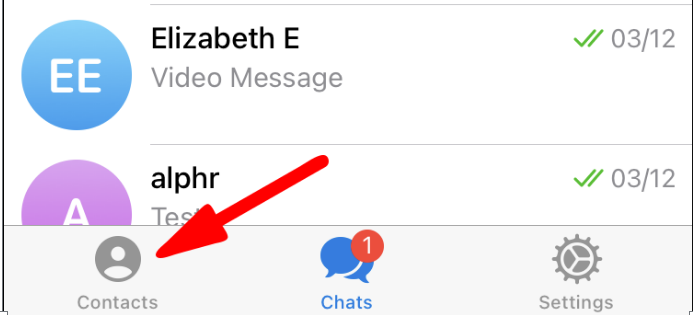
click on the Contacts icon - At the top of the screen, click on the search bar.
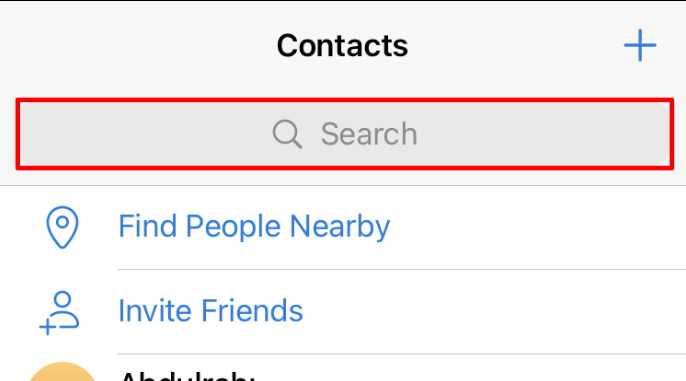
click on the search bar - Type in the name of the bot you wish to add @[botname].
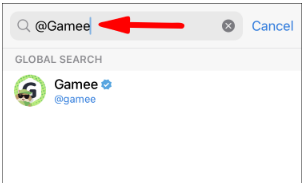
Type in the name of the bot - Click on the bot name to display it in the chat.
- From the top-right hand corner of the chat window, select the bot’s profile image.
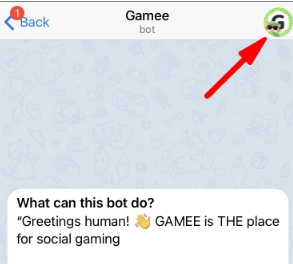
select the bot’s profile image - Locate and select the “Add to Group” option below the “Send Message” option to access a list of groups to add members to.
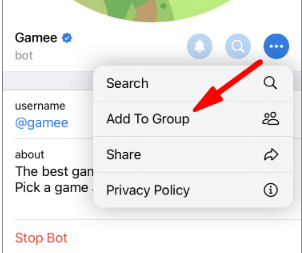
access a list of groups to add members - Select the group you wish to add the bot to.
- Click on “Yes” to confirm.
Add a Bot to a Supergroup Chat Using an Android
- Launch the Telegram app.
- At the bottom of the screen, click on the Contacts icon.
- At the top of the screen, click on the search bar.
- Type in the name of the bot you wish to add @[botname].
- Click on the bot name to display it in the chat.
- From the top-right hand corner of the chat window, select the bot’s profile image.
- Locate and select the “Add to Group” option below the “Send Message” option to access a list of groups to add members to.
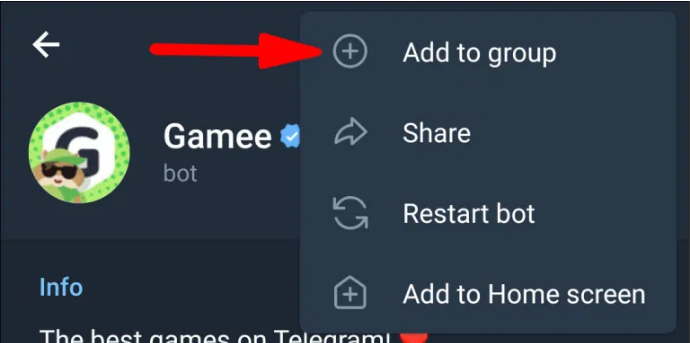
- Select the group you wish to add the bot to.
- Click on “Yes” to confirm.
Add a Bot to a Supergroup Chat Using Mac
- Navigate to the “Applications” folder to locate and launch the Telegram app.
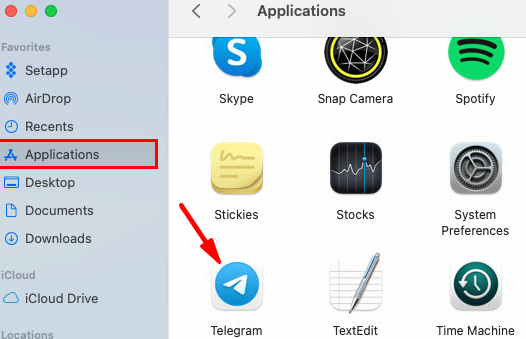
launch the Telegram app - In the search text field at the top left-hand corner of the screen, enter the name of the bot you wish to add.
- Hit the return key for a list of bot search results matching your query.
- Click on the bot you wish to add to the group, the bot will open and display on the right.
- To bring up the bot’s profile, select the bot’s name from the top of the window.
- Towards the top-right hand corner of the window, select the “Add to Group” option.
- Select which Supergroup you want to add to the bot.
- Click “OK” to confirm.
Add a Bot to a Supergroup Chat Using Windows 10
- Navigate to the Windows menu to locate and launch the Telegram app.
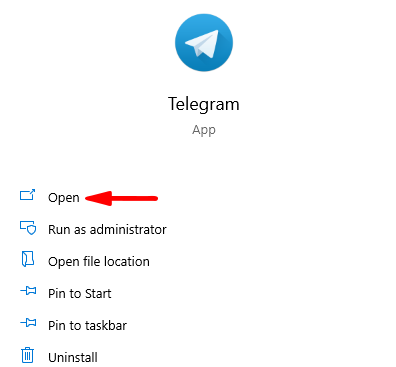
- In the search text field at the top left-hand corner of the screen, enter the name of the bot you wish to add.
- Hit the return key for a list of bot search results matching your query.
- Click on the bot you wish to add to the group, the bot will open and display on the right.
- To bring up the bot’s profile, select the bot’s name from the top of the window.
- Towards the top-right hand corner of the window, select the “Add to Group” option.
- Select which Supergroup you want to add the bot to.
- Click “OK” to confirm.
Hope this article helps you!
Visit Macwintips.com to update the most practical and useful tips for Mac and Windows.











