Fix the error of failing to connect the printer in Win 10 LAN. As many of you do not know, today’s printers can connect to many computers at the same time through the LAN to share the use with many people. How to connect a printer in Win 10 LAN is extremely easy, I will guide you how to do it right below. In addition, in this article I would like to present how to fix the error of not connecting the printer in the Win 10 LAN in case you encounter this error.
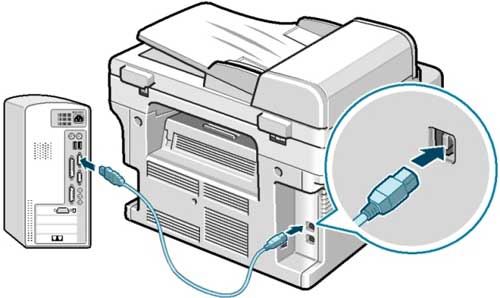
Table of Contents
How to connect a printer in LAN LAN Win 10
To install the printer connected to the Win 10 LAN, follow these steps:
B1: Open the search engine by clicking on the Start menu and enter “printer.” You click on the first result that appears to enter the Win 10 printer installation interface.

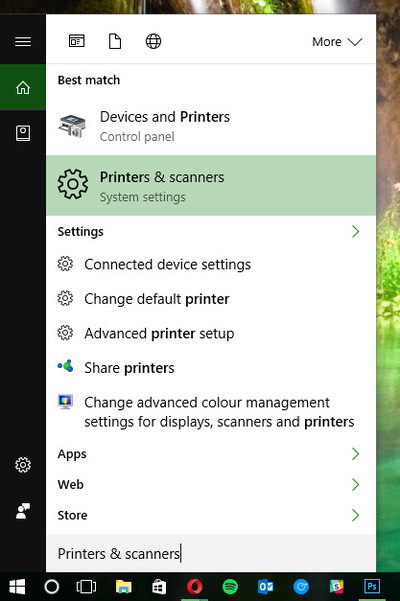
Enter “printer” into the Start menu
B2: Select Printers & Scanners and open the printer by clicking on its icon, you should choose a WiFi network connection for stable and fast. After you’re done, select Add a printer or scanner to proceed to connect the printer in the Win 10 LAN.
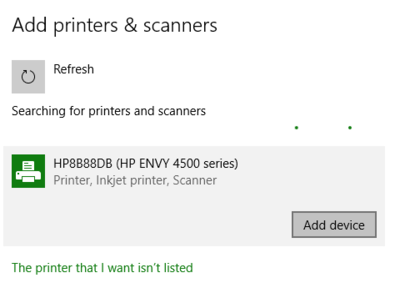
How to connect a printer in LAN LAN Win 10
That’s it, you have finished installing the LAN printer in Win 10 already. To fix the error of failing to connect the printer in Win 10 LAN, try the following steps.
How to fix the error of not connecting the printer in the Win 10 LAN
Usually, when you add a printer, the device should be able to run smoothly. But for some reason that you cannot connect the printer in the Win 10 LAN, it may be because the computer cannot recognize the connected printer. To fix the error of failing to connect the printer in this Win 10 LAN, you can use the Win 10 auto-fix process.
B1: Open the Start menu by clicking on the Windows icon on the Task bar. Here enter “printer.” and click on the Printers & Scanners setup program.
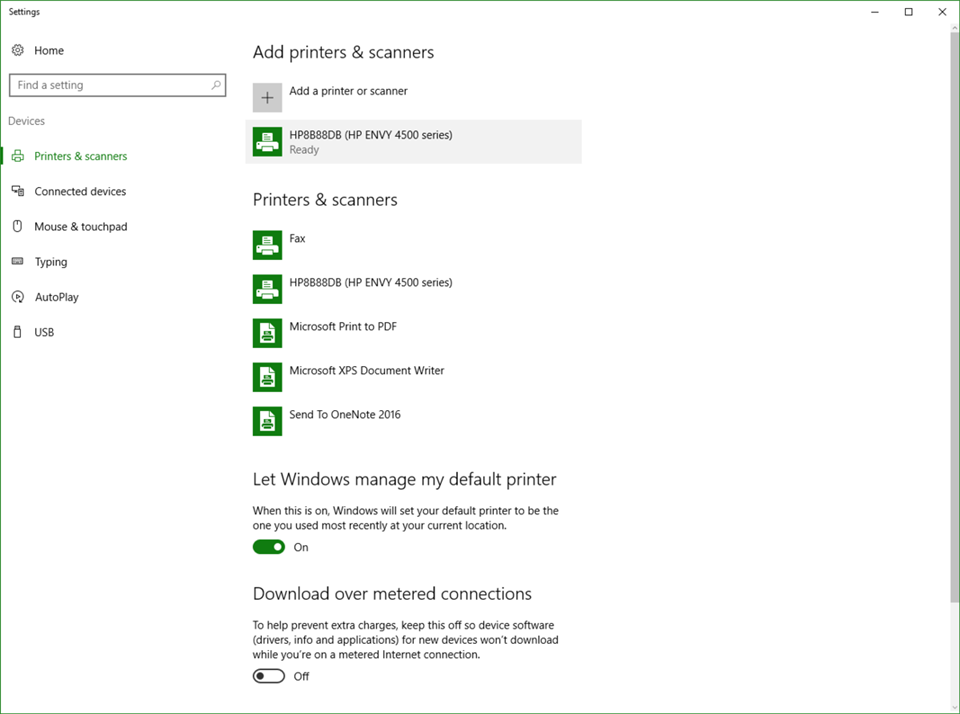
Enter the Windows 10 LAN printer installation window
B2: Here, select Add a printer or scanner. At this point you may not be able to see the printer you want to connect to appear here. Choose “The printer that I want isn’t listed”> continue to select “Add a Bluetooth, wireless or network discoverable printer”.
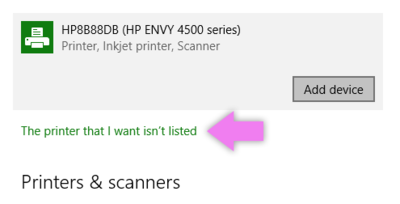
Click on “The printer that I want isn’t listed”
At this point, the computer will try to search for your printer to fix the problem of not connecting the printer in the Win 10 LAN. If both devices are connected to the same LAN, they will surely be connected. together.
So, you already know how to fix the error of not connecting the printer in Win 10. It’s simple, isn’t it? Good luck!











