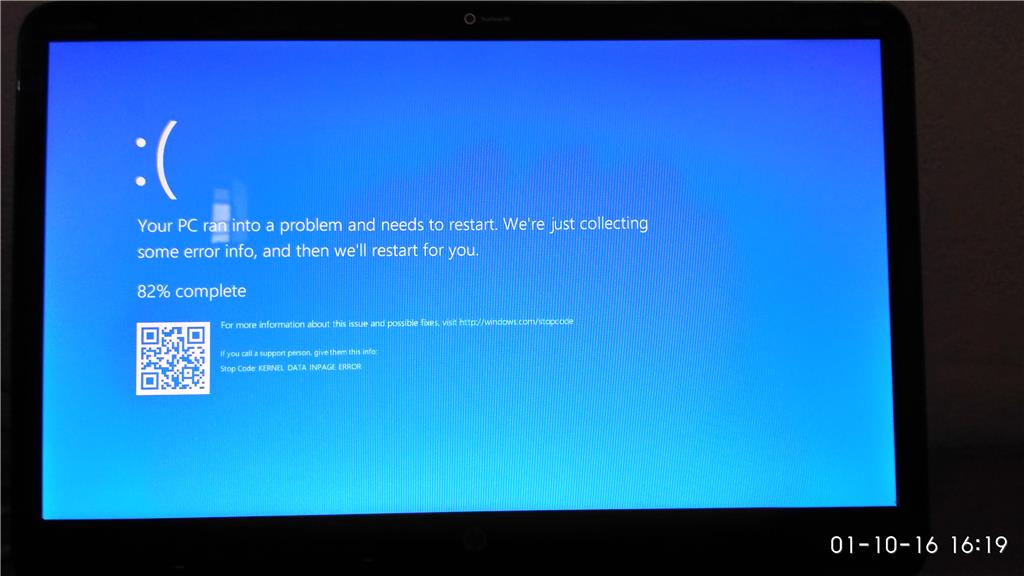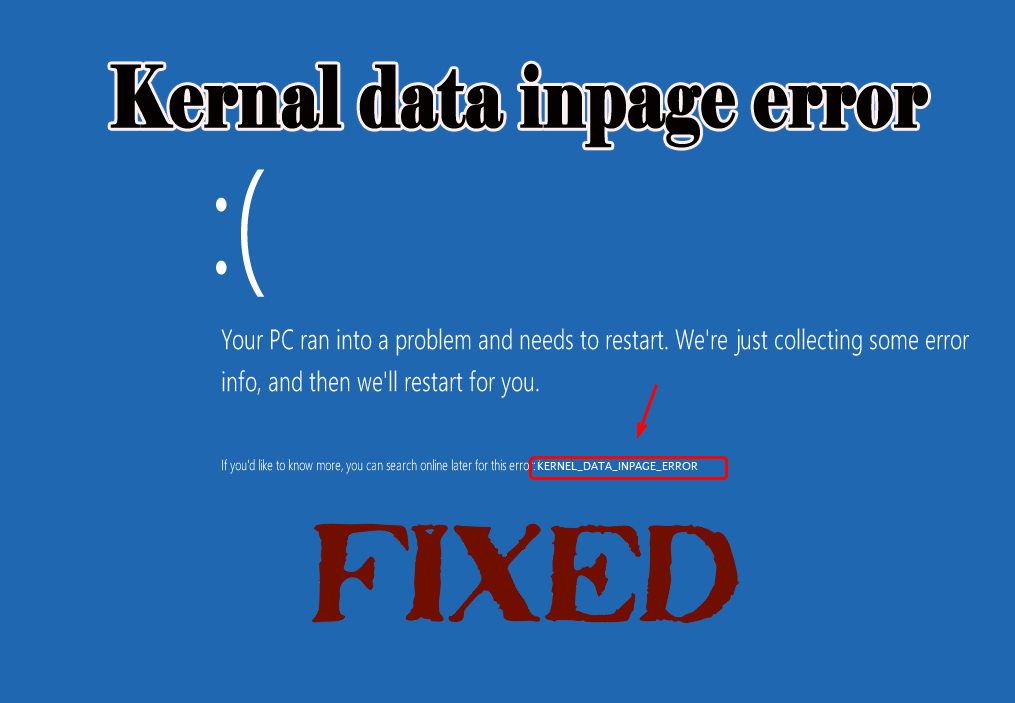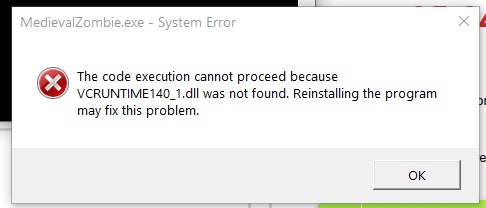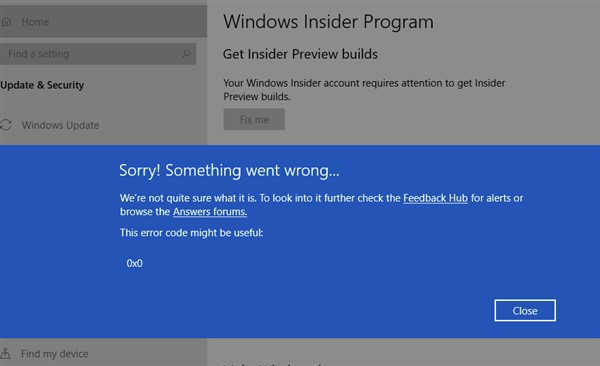Fix The application was unable to start correctly 0xc00007b. Windows 10 is the latest operating system that comes with a lot of new features and improvements. But some users notice after installing the latest updates or even upgrading to windows 10, anniversary update, While opening Google Chrome, Windows Explorer or Command Prompt that the program does not start showing up. display the error message ” The application was unable to start correctly 0xc0000018 or application was unable to start correctly 0xc00007b windows 10″ If you click Ok, the program will exit and close the application. even this error is encountered on windows 8.1 and 7 machines while launching any application.
Other apps seem to be working fine. This issue doesn’t seem to affect a specific app, but randomly affects different apps on different machines. It is thought that this error can be triggered by corrupt system files, malware or software incompatibility.
Also in most cases people start to notice higher CPU usage through Task Manager. And get 0xc0000018 error when trying to start one of the Microsoft Office applications or other software. No doubt people who are facing this problem feel frustrated because Microsoft Office applications, including Excel, Word, PowerPoint, Outlook and others are used every day.
Cause of error 0xc0000018
There are many causes for this error to occur while running different applications. Sometimes this error occurs if the Hard Disk does not have enough space to run the application. The computer BIOS may be incompatible or may need to be updated. Old or corrupted device drivers are configured incorrectly. System services may be damaged Due to third party programs being installed Corrupt registry entries etc.
Fix The application was unable to start correctly 0xc00007b
One of the most common errors that Windows users encounter is The application was unable to start correctly (0xc0000018) error. If you click the OK button, the program exits and there are no other options. This often leads to confusion If you are also getting this error Here we have some tips to fix this error. Start with Basic Troubleshooting just Restart windows and check.
Reinstall the app
If any particular Application (eg google chrome, VLC media player) just Get this error many times. There is a possibility that the application is corrupted. For that just Uninstall the app Completely. Restart windows, Download latest build for app from manufacturer website Reinstall and check if it works.
Check for malware virus
Also, Sometimes Malware or Virus Restricts Application to Run. or even the application is affected by the virus and shows an error while running. in Both causes first try Disabling anti-virus application If it is already installed and check if the application is running or not. Also, do a Full System Scan with the latest updated Anti-Virus Software and check for working.
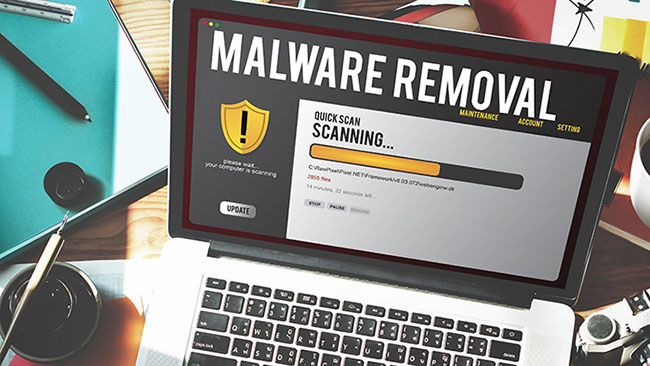
Implement the SFC Utility
As we know if windows system files get corrupted, then windows applications also start showing different errors. And maybe The application was unable to start correctly Error 0xc0000018 is one of them. For this Windows, there is a Troubleshooting Command Line Tool (SFC/) available that Scans the System for corrupted system files and fixes them If found. Read How to Repair Windows System Files Using the SFC Command.
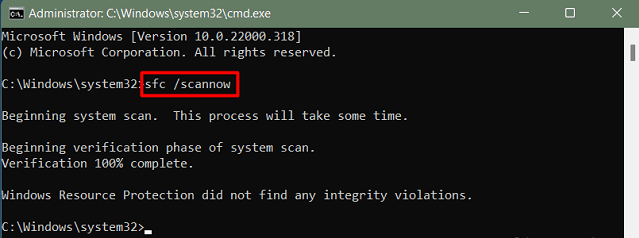
Tweak the registry to fix error 0xc0000018
Still After doing all the above methods and the problem is still not resolved, seriously do a little Advanced Troubleshooting. By editing some registry you can fix this The application was unable to start correctly Error 0xc0000018 problem. To do this first you need to create a system restore point so that if anything goes wrong while editing the Registry, you can do a System Restore to get windows back to working state. previous action.
Now First open Windows Registry Editor , To do this press Win + R simultaneously . Type the window running regedit and press enter key. If User Account Confirmation ( UAC ) is displayed, click Yes .
Now Using the left pane, navigate to the following location:
HKEY_LOCAL_MACHINESOFTWAREWow6432Node MicrosoftWindowsNTCurrentVersionWindows
Now On the Right pane, Right click on APPINIT_DLLS select modify . Remove all characters from the Value Data field if any. Click the OK button to save the changes. Close Registry and just Restart windows. Then after checking This time you will not get this error again while running the application.
Video – Fix The application was unable to start correctly 0xc00007b
Here are some of the best solutions to fix the error The application was unable to start correctly (0xc0000018), the application was unable to start correctly 0xc00007b windows 10. Let us know if you have any questions, suggestions to improve this post, or any new ways to fix this problem, feel free to comment below. Don’t forget, click Like and Share if you find this content useful.