Fix Device Manager keeps crashing in Windows 10/11. Device Manager is a useful component in Windows that not only allows us to view connected devices, but also perform a number of functions. While many people have reported that Device Manager keeps crashing on their PC. In this case, Device Manager is almost inaccessible and you can no longer update drivers, perform basic troubleshooting, or change device properties. Read the following sections to learn what to do if the Device Manager keeps crashing in Windows 11.
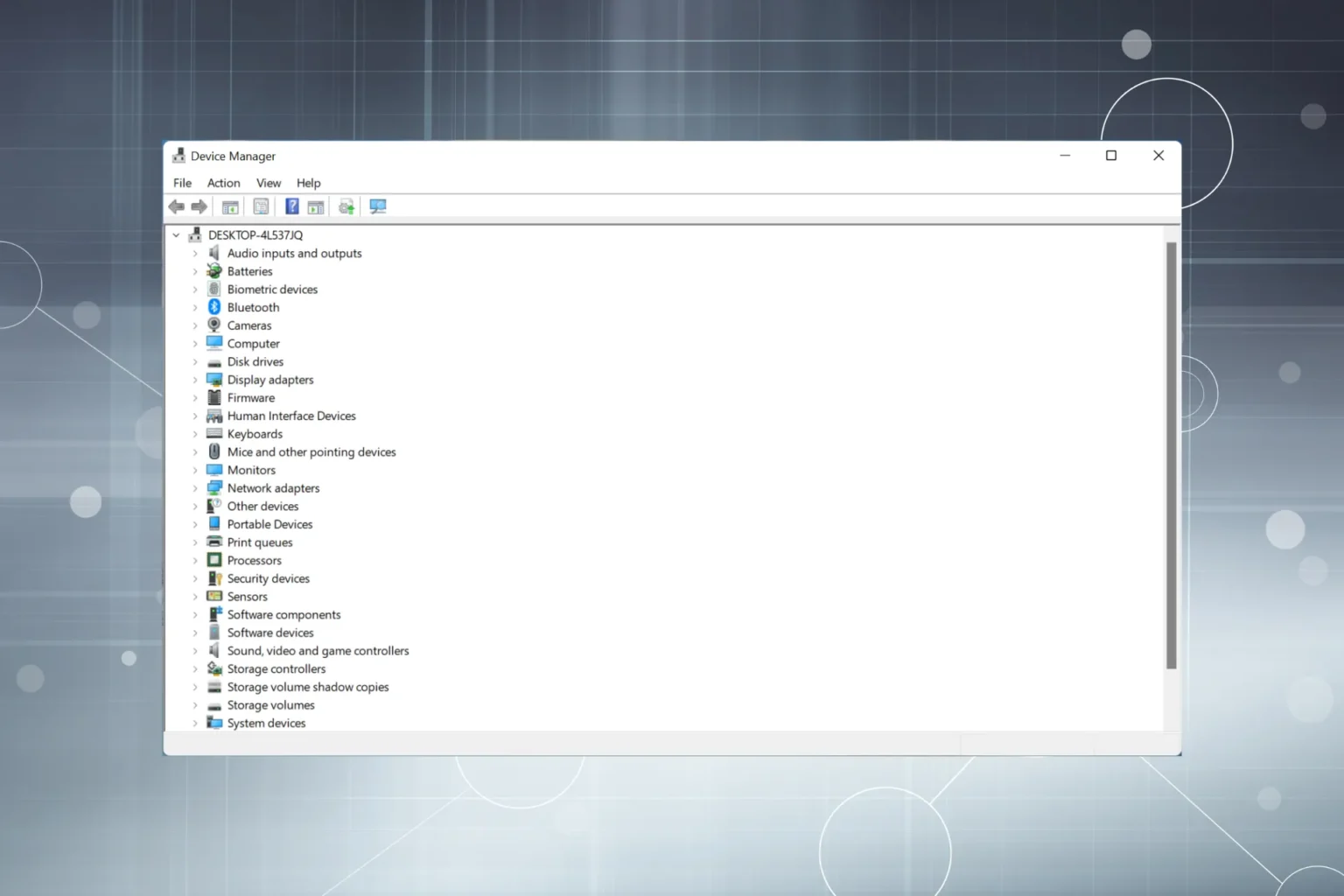
Table of Contents
Why does my device manager keep crashing?
Here is a list of reasons why Device Manager may keep crashing on your computer:
- Connection problems or device problems
- Driver problem
- Conflicting applications or processes
- System file is corrupted
How to check device manager errors?
- Launch Device Manager, right click on the device in question and select ‘Properties‘.
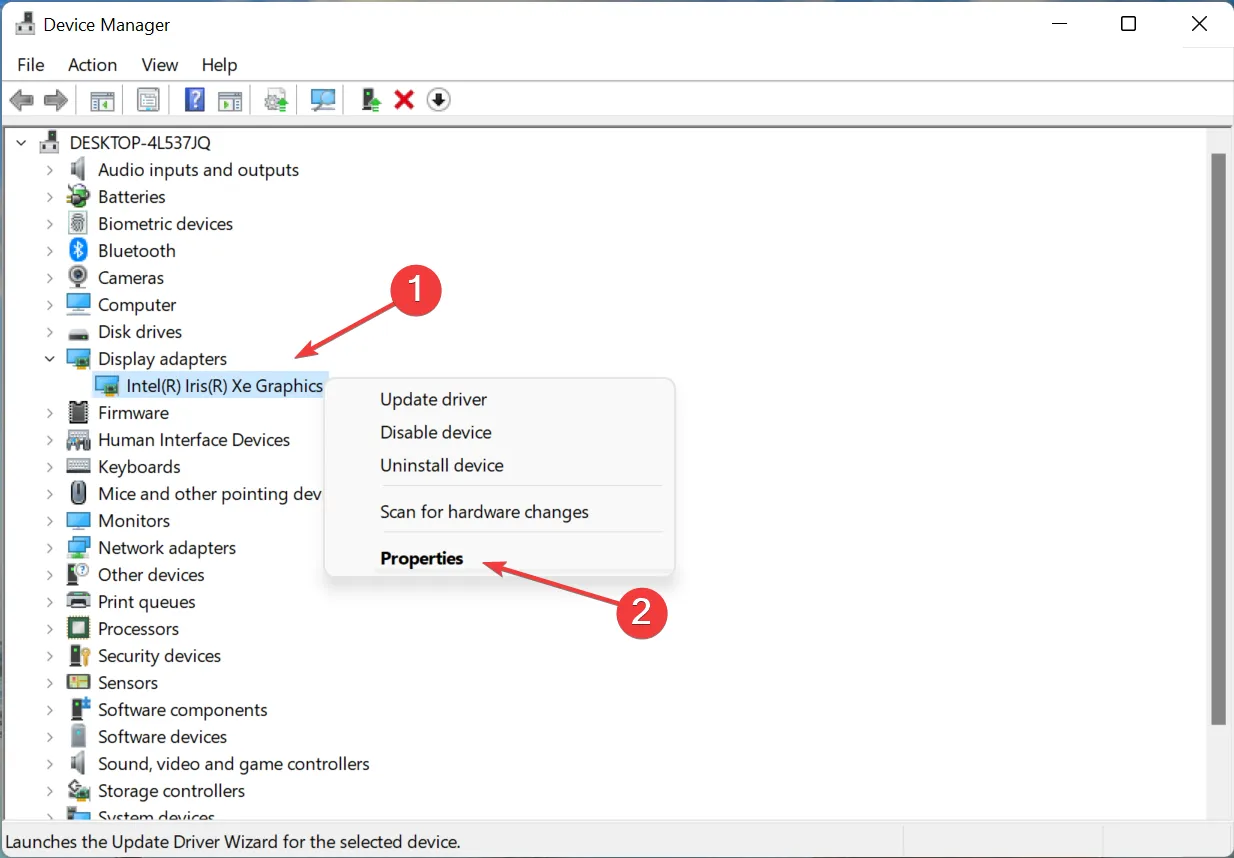
- Go to events and click View all events to see all errors.
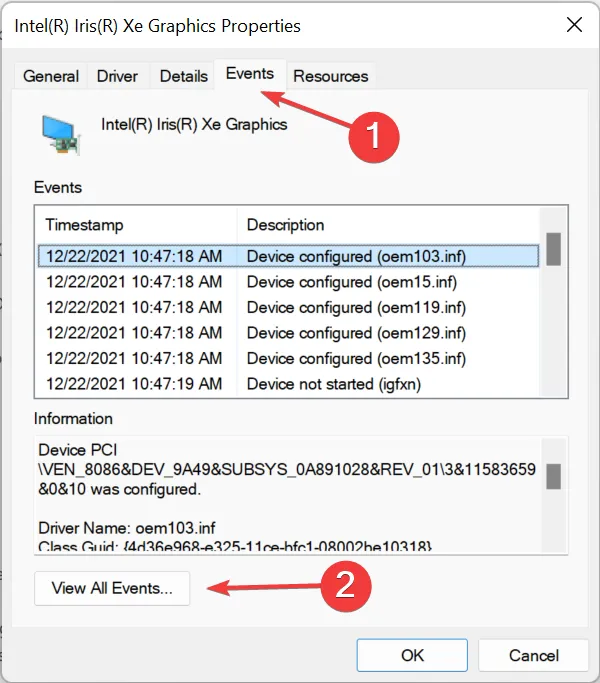
Fix Device Manager keeps crashing in Windows 10/11
1. Updating problematic drivers
- Launch Device Manager, right-click the device that keeps disappearing and reappearing, then select ‘Update driver‘.

- Then select “Search automatically for drivers” in the Driver Update window.
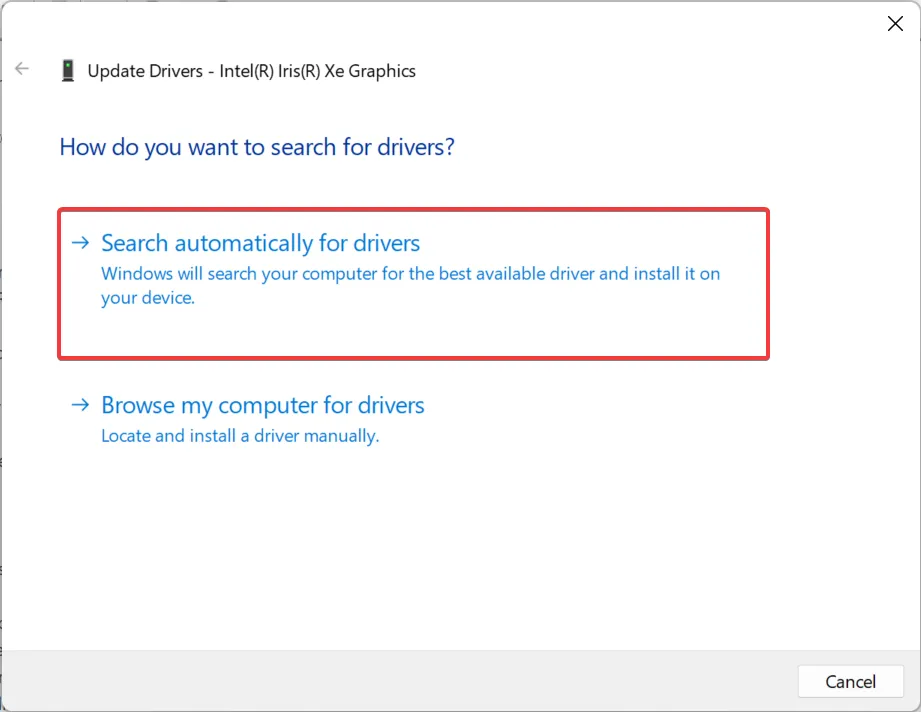
If that doesn’t work, you can try manually installing the latest driver to fix the flickering problem in Device Manager.
2. Uninstall conflicting applications
- Press window+ R to launch Run, type appwiz.cpl and press OK.
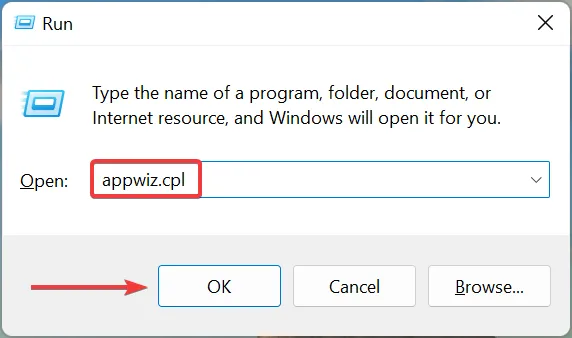
- Then select the conflicting app and click ‘Uninstall‘.
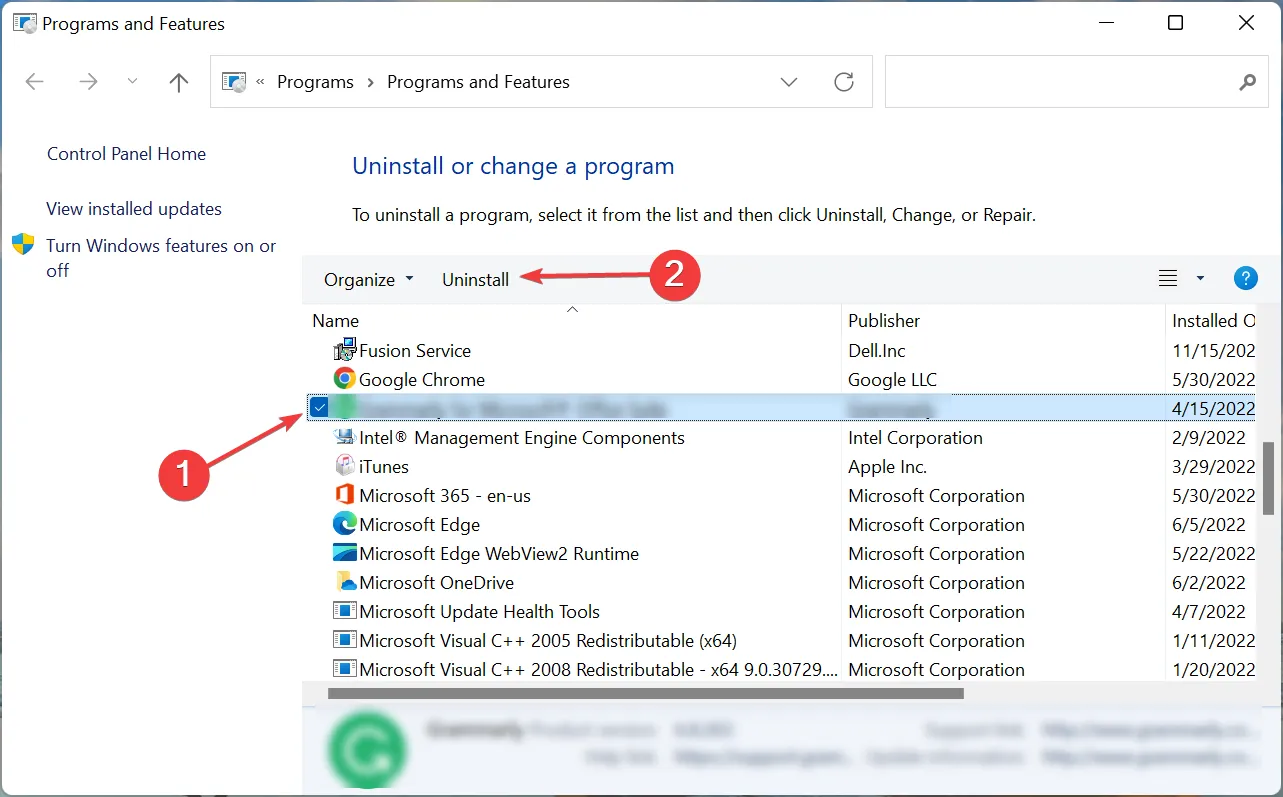
- Click yes in the confirmation request.
- Now follow the on-screen instructions to complete the process.
After that, restart your PC and check if the flashing Device Manager in Windows 10/11 is fixed. If not, go to the last method.
3. Perform a system restore
If you are wondering why Device Manager is blinking, there are many things that could have gone wrong and instead of figuring it out with extensive troubleshooting you can also do a System Restore.
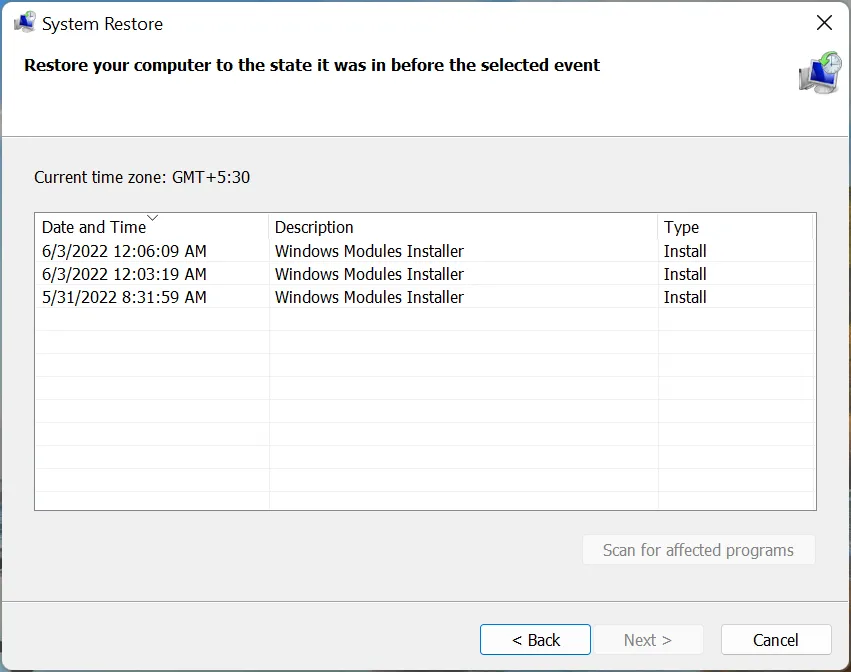
System Restore takes your system back in time, undoes recent changes, and deletes apps. Just make sure you select the restore point that was created before the Device Manager flickering problem first occurred.
Ngolongtech hopes you will find this article helpful! Let us know which method worked for you in the comments section below.











