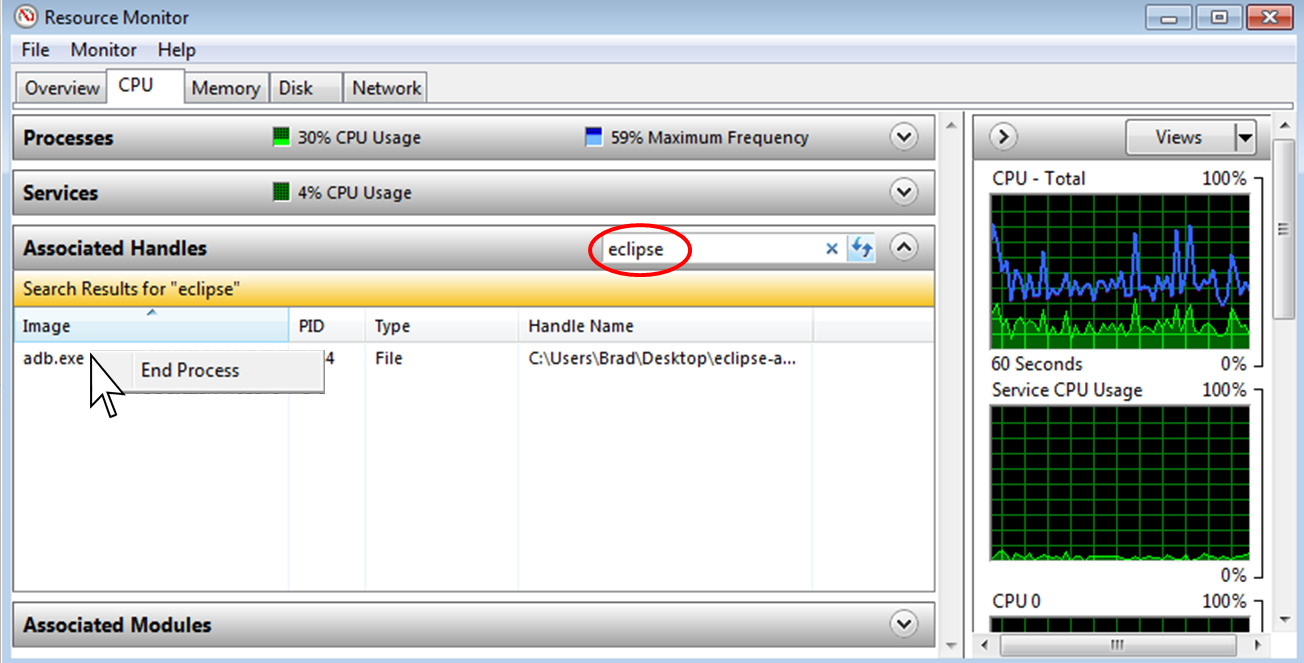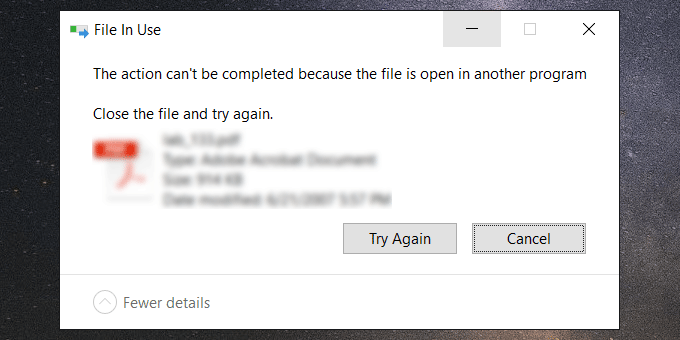
In fact, this error can be caused by some Windows settings or by the file itself, but it is often difficult to find the exact cause. But don’t worry. Now this post will list some ways that are most likely to help solve the problem of can’t delete the file because the file is open in another program .
Table of Contents
Instructions to fix the Can’t Delete File Because It Is Open in Another Program error in Windows 10
Close related programs and processes
Some programs may open your files in the background without your knowledge. Terminating programs will free the file so you can delete it without any problems.
Step 1: Right click on any empty area on the taskbar and select Task Manager to open Task Manager .
Step 2: Select tab Processes , right-click on the program that can open the file and select End Task . End as many programs as possible associated with the file.
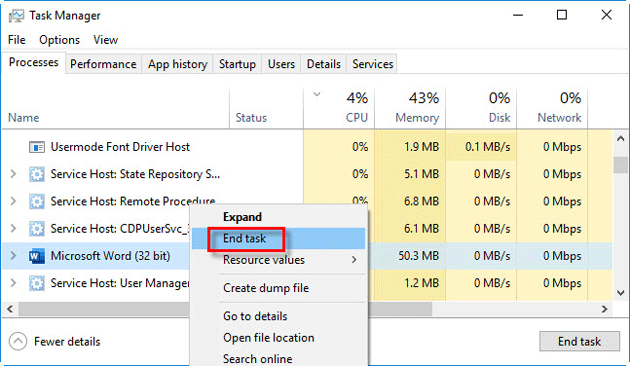
Step 3: Try deleting the file again and see if you can successfully delete it. If the “file is open in another program” error persists, move on to another solution.
Restart your computer
Before doing any other solutions, try restarting your computer. While restarting the computer is inconvenient, it turns out that it can solve many strange problems. Rebooting will clear your RAM and hidden services running in the background, which may be using your files. If restarting doesn’t work, move on to another solution.
Change File Explorer preferences
Step 1: Open File Explorer , then select View tab and click Options > Change folder and search options.
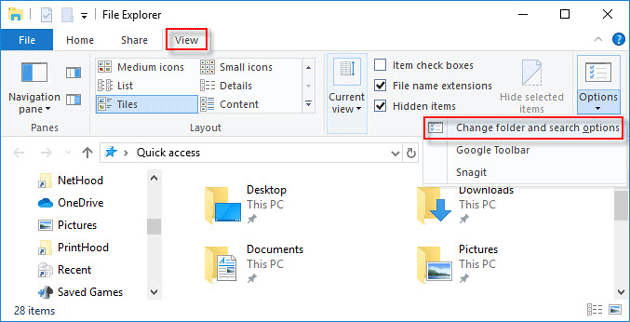
Step 2: When the Folder Options window opens, select View tab and make sure that the option “Launch folder windows in a separate process” is unchecked. Checking this option can cause conflicts between different processes, resulting in “the action can’t be completed because the file is open in another program” error when deleting files. So if the option is already checked, uncheck it and click Apply.
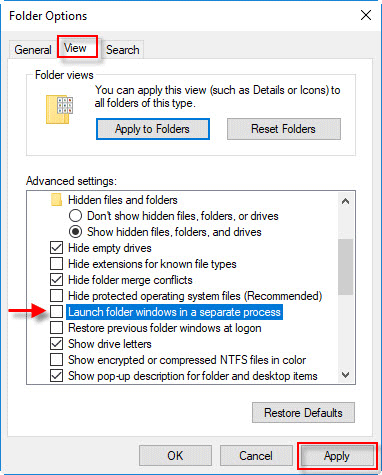
Turn off the preview pane in File Explorer
The preview pane in File Explorer can also cause a “cannot complete the task because the file is open in another program” error when deleting files. Disabling the Preview Panel can resolve this error.
Step 1: Open File Explorer .
Step 2: Select tab View and click Preview pane to close it.
Tip: When the Preview pane is selected, the fill color is light blue, which means it is enabled. Click on it and it will be unchecked and disabled.
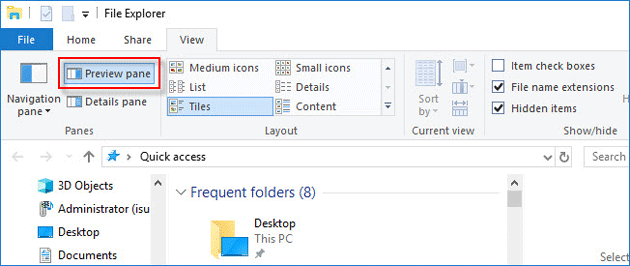
Editing Group Policy Local Group Policy Editor
Step 1: Open Local Group Policy Editor .
Step 2: Navigate to the location: User Configuration > Administrative Templates > Windows Components > File Explorer. Then, in the right pane, double-click the option “Turn off the caching of thumbnails in hidden thumbs.db files”.
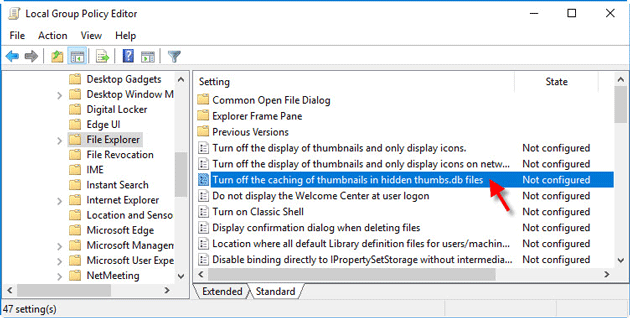
Step 3: Now select option Enabled and click Apply then OK.
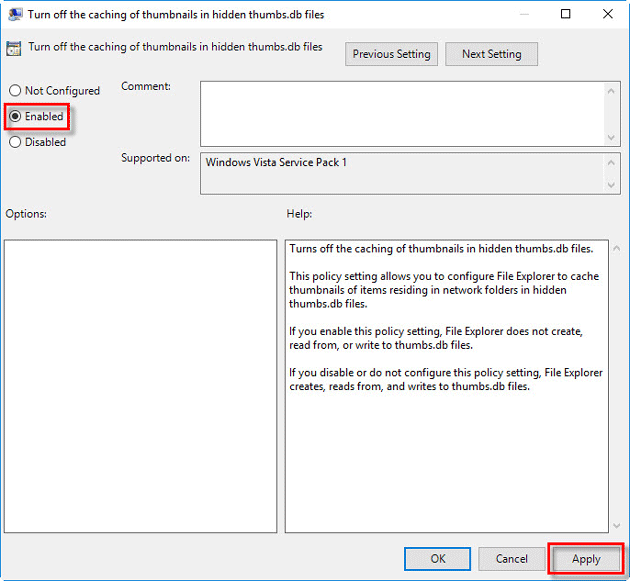
Step 4: Restart Windows 10 for the changes to take effect. Then the “file is open in another program” error will be resolved and you can delete the file successfully.
Conclude
Above are the most commonly used solutions for the “Can’t Delete File Because It Is Open in Another Program” error. In fact, there could be more reasons for this problem. If none of the above methods work, you may even need to clean your hard drive or update your Windows 10 operating system.
What worked for me on Windows 10 was to “sign out” of my ID, let it log me off, and log back in on the lock screen. (For me the “sign out” option is in the profile icon above the Power icon when pressing the start button.)
How do I delete files that won’t delete Windows 10?
how to delete a file that is open in another program windows 10, the action cannot be completed because the file is open in another program – windows 10, cannot delete file because it is open in another program, how to delete a file which is open in another program, can’t rename folder open in another program, file is open in another program but it isn’t, this action cannot be completed because the file is open in another program reddit, file is open in another program network drive
Sometimes when I’m working in Windows I’ll get this prompt when I try to delete a directory:
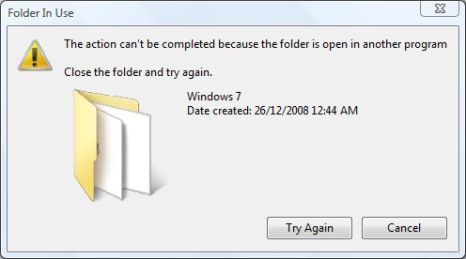
Folder In Use
The action can't be completed because the folder is open in another program
Close the folder and try again.
However, the folder isn’t “in use” at all, and I don’t have it open. So how can I delete it short of rebooting?
Start>>All Programs>>Accessories>>System Tools>>Resource Monitor (or Run resmon.exe)
You can search for the “Associated Handles” using the searchbox (circled in red), and right click the process you want to end.
As an example, in the image below I could not delete my Eclipse directory. Searching for the Eclipse associated handles showed that the adb.exe had a handle to the directory. After ending the adb process, I could then delete the Eclipse directory.