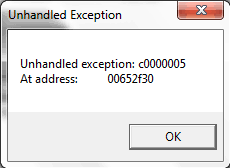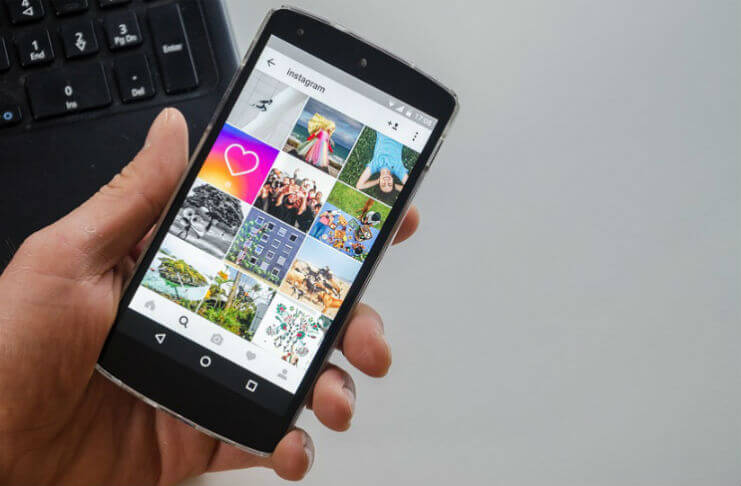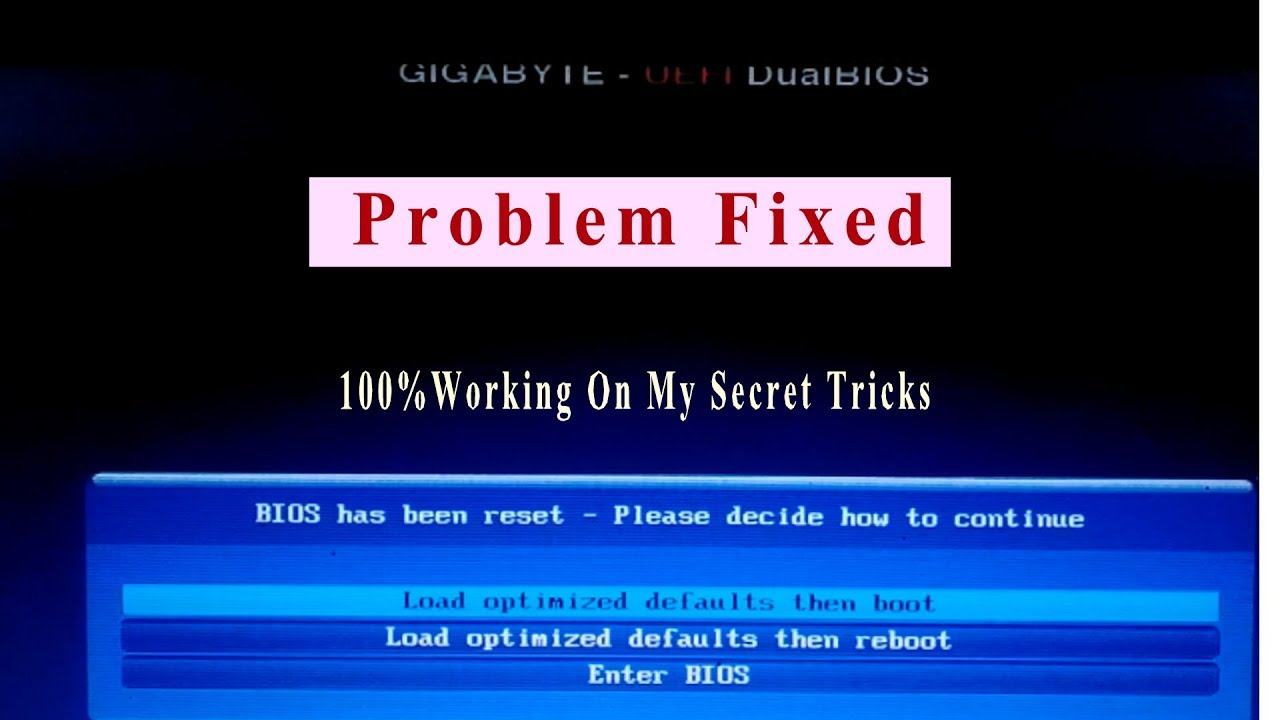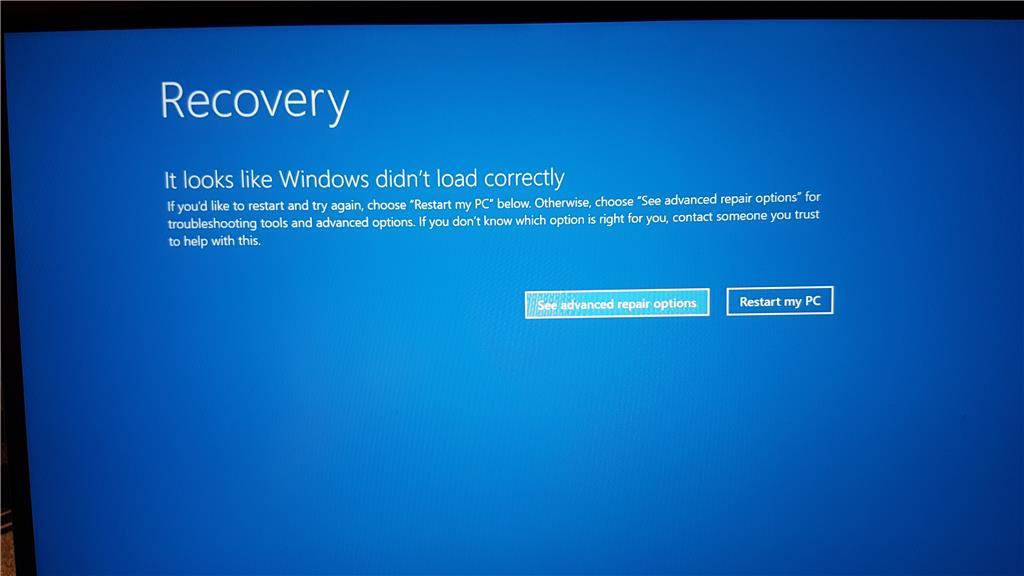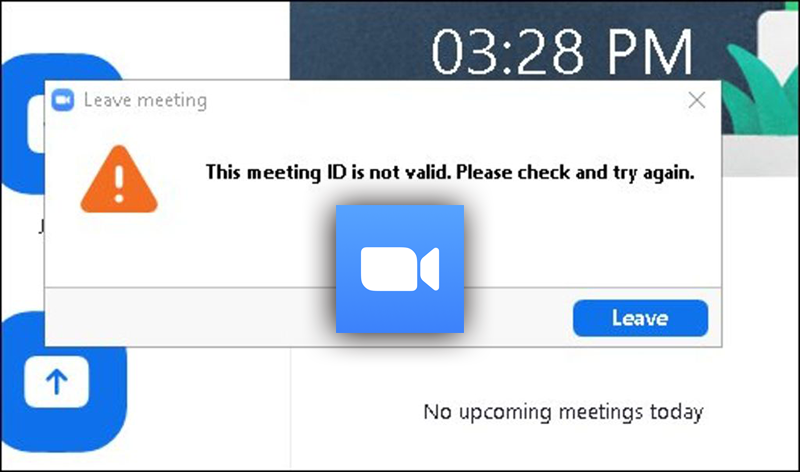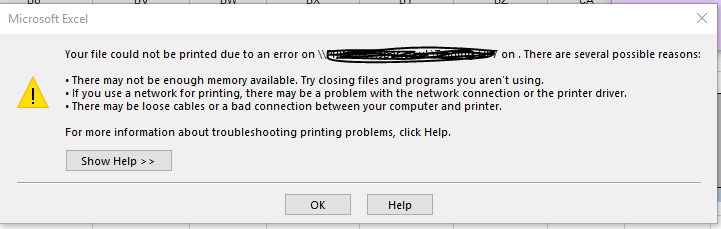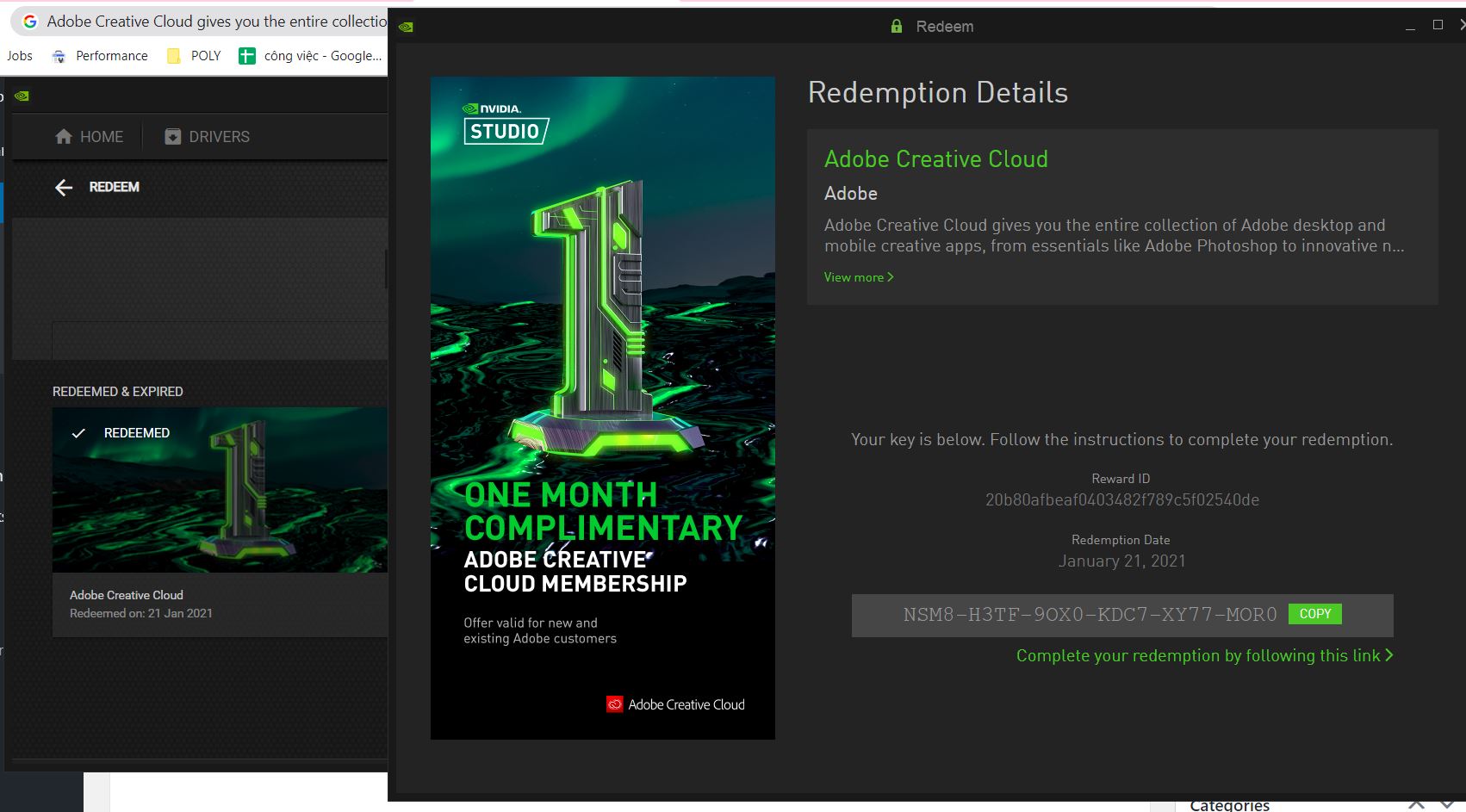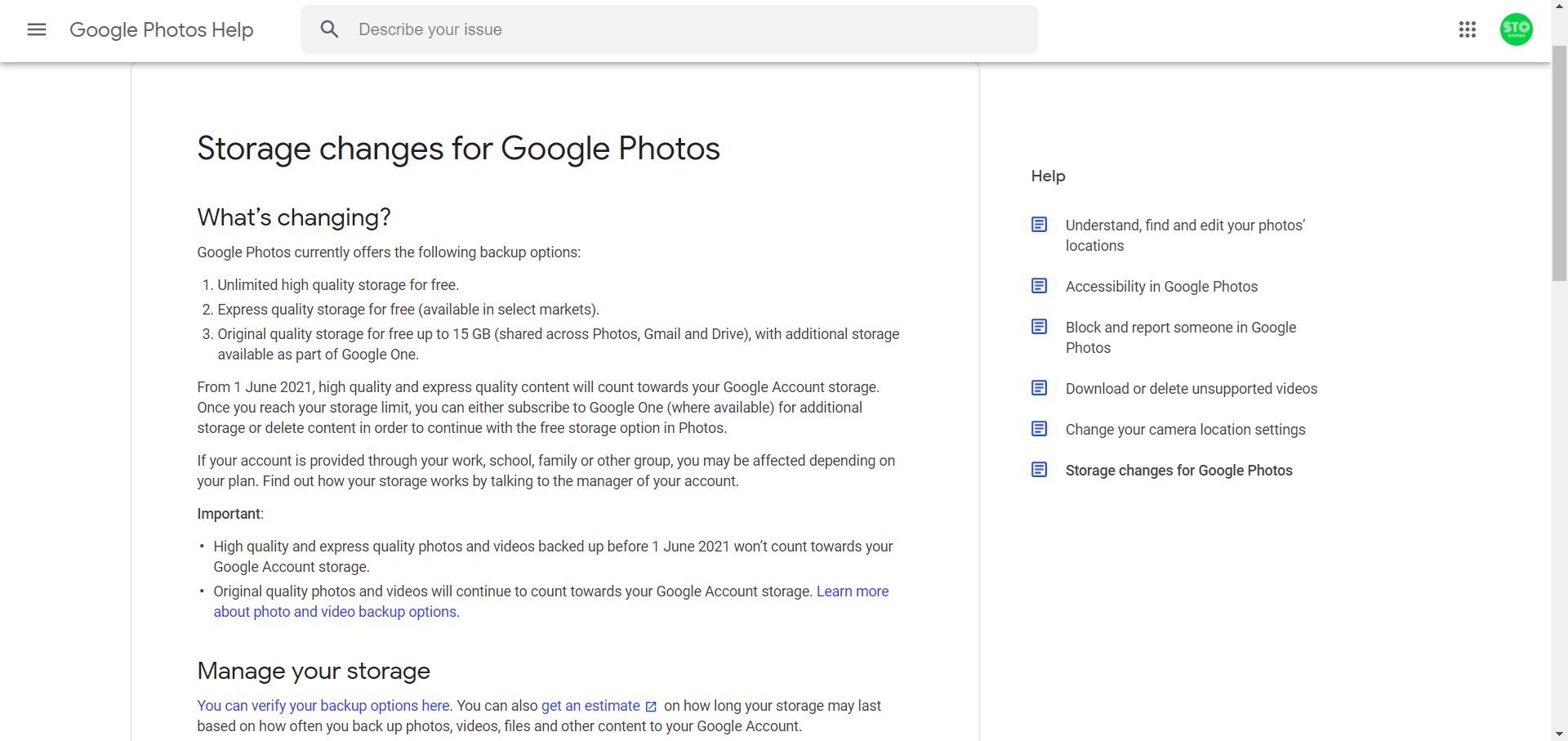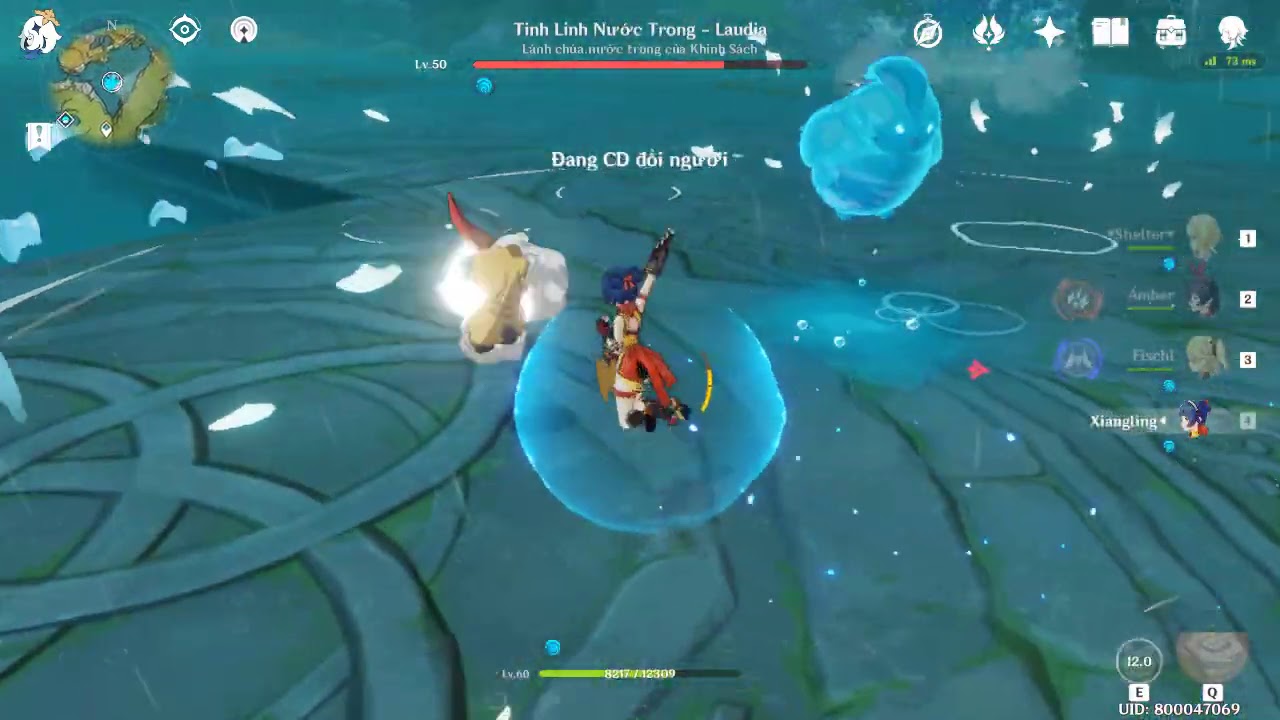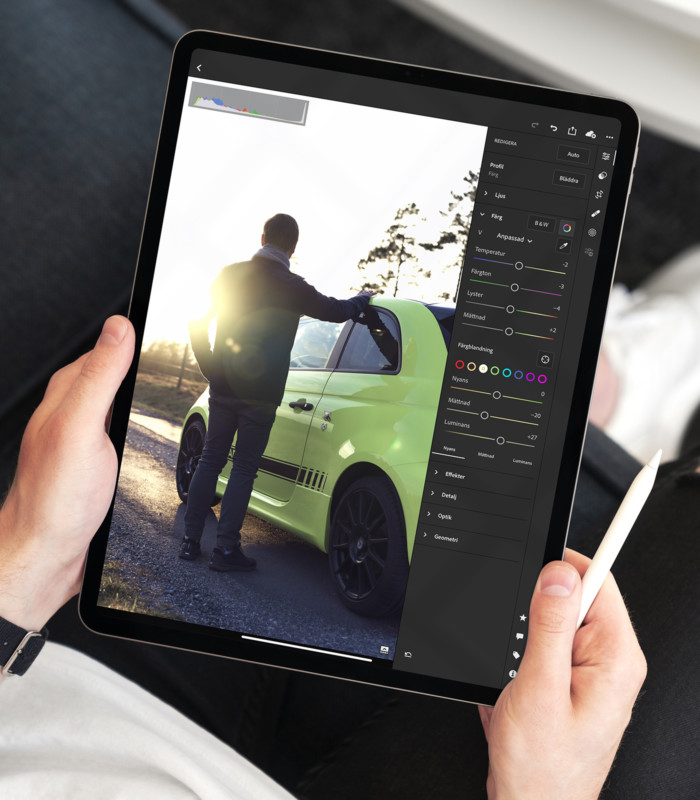FIX: Adobe Media Encoder Doesn’t Start on windows 7, windows 10 64bit,Media Encoder CC not starting . This is for Windows (64-bit), some directories may vary if you have different version of Windows or Encoder. Edit commands accordingly.
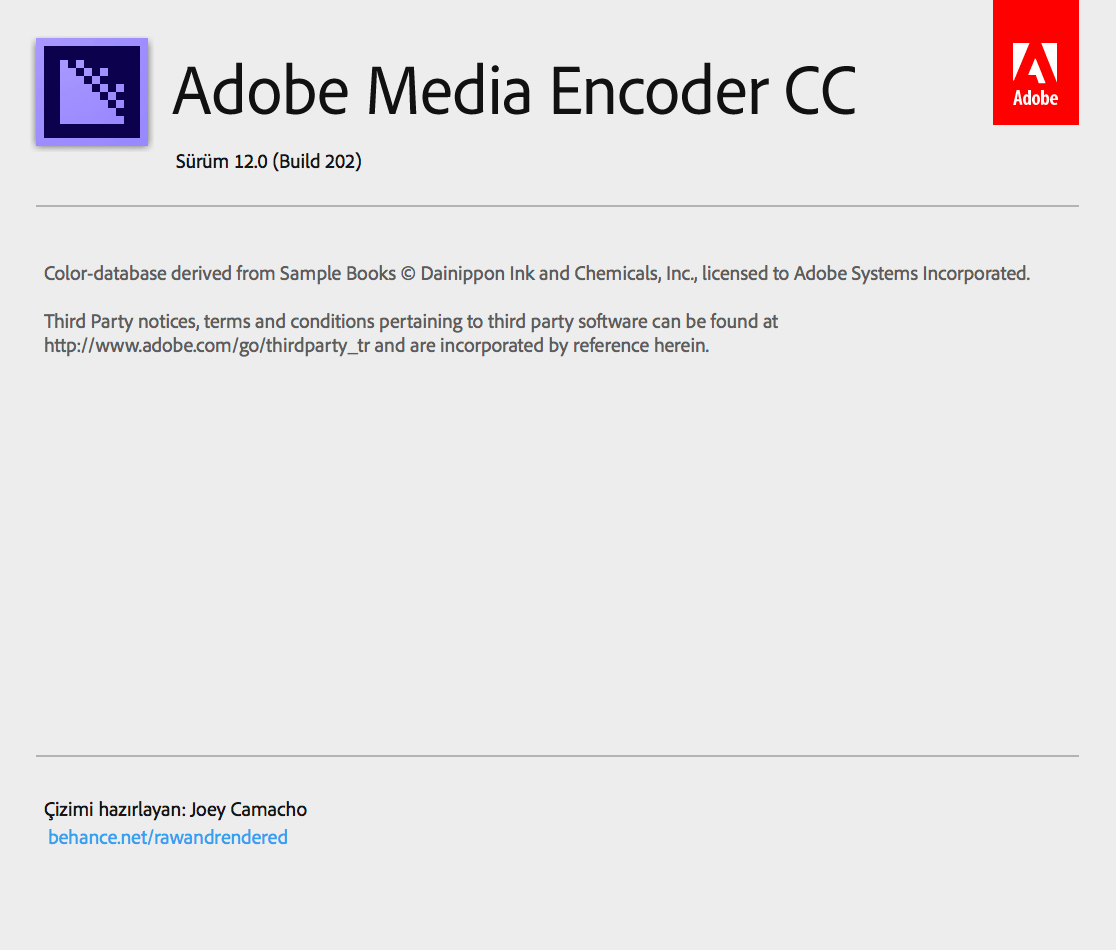
Table of Contents
Method 1
A MUCH SIMPLER SOLUTION: Open the file (C:Program Files (x86)Common FilesAdobeSLCacheX19zbGNfZmVhdHVyZXNfXw==.slc) in any text editor, delete all of the contents, save it, and set the file to read-only. You’ll never have to delete it again and you won’t need to mess with all of this batch file, load-order stuff.
For Media Encoder CC 2017
———
del “C:Program Files (x86)Common FilesAdobeSLCacheX19zbGNfZmVhdHVyZXNfXw==.slc”
start “AME” “C:Program FilesAdobeAdobe Media Encoder CC 2017Adobe Media Encoder.exe”
Medthod 2
Method 3
Step by step to fix this problem
1. Create an empty TXT file | Right click – New – (.txt)
2. Open it
3. Write commands as follows:
——-
del “C:Program Files (x86)Common FilesAdobeSLCacheX19zbGNfZmVhdHVyZXNfXw==.slc”
start “AME” “C:Program FilesAdobeAdobe Media Encoder CCAdobe Media Encoder.exe”
——-
Directories may vary, make sure you write proper address for both the problematic file (X19zbGNfZmVhdHVyZXNfXw==.slc) and the original Encoder executable (Adobe Media Encoder.exe)
4. File – Save As – whatever.bat
5. Always run the BAT to start Encoder
▬Solution #4 (as Eric Vinyard suggested):
1. Locate file: C:Program Files (x86)Common FilesAdobeSLCacheX19zbGNfZmVhdHVyZXNfXw==.slc
2. Open it with a text editor (may need to open it as an admin as this is in Program Files directory)
3. Delete everything the file contains
4. Save and close
5. Set the ‘Read Only’ attribute for the file: Right Mouse – Preferences. On the first page that opens for you, look for Attributes at the bottom of this page and check ‘Read Only’. Close with OK.
▬Solution #5 (as Roberts Štālbergs suggested) [actually very different issue but same symptoms] 1. Go to “C:Program FilesAdobeAdobe Media Encoder CS6” and delete the “amtlib.dll” file [directory may vary depending on what version of Encoder and Windows you have] 2. Go to “C:Program FilesAdobeAdobe Premiere Pro CS6”, copy the file “amtlib.dll” and paste in the directory from step 1 (C:Program FilesAdobeAdobe Media Encoder CS6). [directory may vary depending on what version of Premiere and Windows you have]