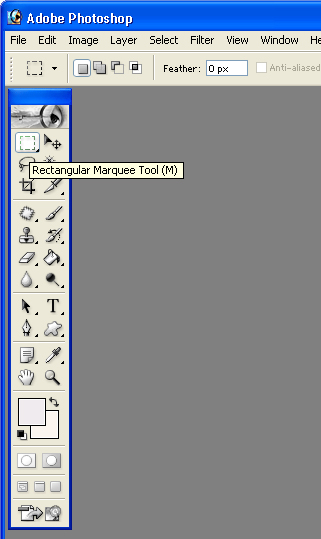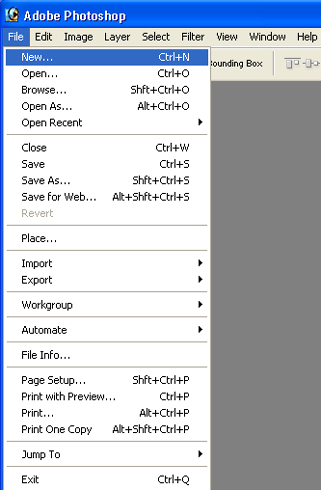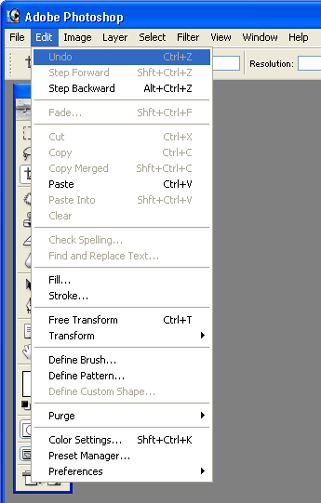|
Windows operating system shortcut commands:
Toolbox
Toolbox keyboard shortcuts are a letter. If a tool has more than one option, such as Elliptical and Rectangular Marquee, just press the keyboard shortcut again to switch to the other tool.
In addition, when you use the Painting Tool, press the Shift to get the correct cursor instead of the normal cursor. It helps you to paint pictures that require high accuracy. To turn on or off Tool Box use the Tab key
Marquee tools Press M
Combine with Alt key to “remove” selection
Combine with Alt key to “add” selection
Use Shift to create multiple selections on the same document at once.
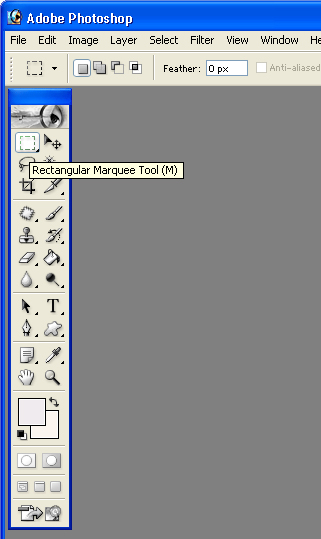
Crop tool: Press C
Move tool: Press V
When tools other than the Move tool are selected, press Ctrl to temporarily switch to Move Tool.
Lasso tool: Press L
Magic Wand: Press W
Airbrush: Press A
Paintbrush: Press B
Eraser: Press E (Press Alt to use Magic Eraser tool)
Pencil: Press Y
Rubber Stamp: Press S
Smudge tool: Press U
Sharpen / Blur tools: Press R
Sponge / Burn / Dodge: Press O
Pen tool: Press P
Text tool: Press T
Line tool: Press N
Gradient tool: Press G
Paintbucket: Press K
Eyedropper Press I (When in use drawing tool, press Alt to temporarily switch to Eyedropper)
Hand: Press H (You can press Spacebar when tools other than Hand tool are selected to temporarily switch to Hand tool)
Zoom Press Z (Try with Ctrl – + (plus sign)
Ctrl – (minus sign) to zoom in and out
Toggling between foreground X
and background colors
Setting default colors D
Edit in Standard Mode Q
Edit in Quick Mask Mode Q
Standard Screen Mode, Full swap between F
Screen Mode with Menu bar, Full Screen Mode
Files
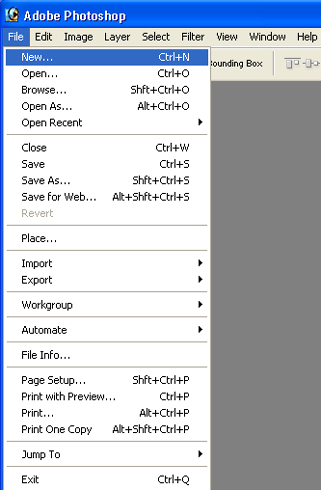
New file Ctrl + N
Open file Ctrl + O
Close file Ctrl + W
Save file Ctrl + S
Save As Ctrl + Shift + S
Save a Copy Ctrl + Alt + S
Page Setup Ctrl + Shift + P
Print Ctrl + P
Preferences Ctrl + K
Exit Ctrl + Q
Editing
Undo / Redo Ctrl + Z
Cut Ctrl + X
Copy Ctrl + C
Copy Merged Ctrl + Shift + C
Paste Ctrl + V
Paste Into Ctrl + Shift + V
Fill (background color) Ctrl + Backspace
Fill (background color, preserve transparency)
Ctrl + Shift + Backspace
Fill (foreground color) Alt + Backspace
Fill (foreground color, preserving transparency)
Alt + Shift + Backspace
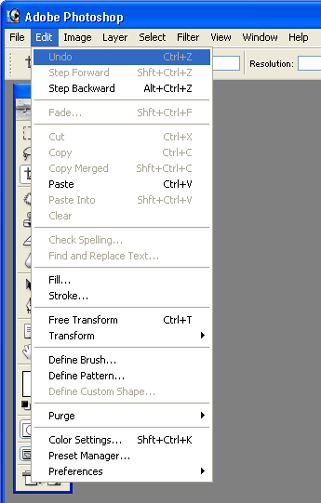
Image
Levels Ctrl + L
Auto Levels Ctrl + Shift + L
Curves Ctrl + M
Color Balance Ctrl + B
Hue / Saturation Ctrl + U
Desaturation Ctrl + Shift + U
Invert Ctrl + I
Layers
Group with Previous Ctrl + G
Ungroup Ctrl + Shift + G
Free Transform Ctrl + T
Merge Layers Ctrl + E
Merge Visible Ctrl + Shift + E
Select All Ctrl + A
None Ctrl + D
Inverse Ctrl + Shift + I
Feather Ctrl + Shift + D
Filters
Last Filter Ctrl + F
Fade Ctrl + Shift + F
View
CMYK Preview Ctrl + Y
Gamut Warning Ctrl + Shift + Y
Zoom In Ctrl + +
Zoom Out Ctrl + –
Fit On screen Ctrl + 0
Actual Pixels Ctrl + Alt + 0
Hide Edges Ctrl + H
Hide Path Ctrl + Shift + H
Show Rulers Ctrl + R
Hide Guides Ctrl +;
Snap to Guides Ctrl + Shift +;
Lock Guides Ctrl + Alt +;
Show Grid Ctrl + “
Snap to Grid Ctrl + Shift +”
I hope you can find the keyboard shortcuts that corresponds with those tools and speed up your post-production workflow!
Essential Photoshop Keyboard shortcuts for Windows
|