How to fix Shell Infrastructure Host high CPU Windows 11. Shell Host’s high CPU usage warning is a sign of worse to come, potentially causing Windows processes to slow down and applications to crash. Of course, this is not good news! In this article, you will learn about the best fixes for this problem.

Table of Contents
What is a Shell Host?
To get started, you need to understand what a Shell Host is. It exposes taskbar transparency, start menu layouts, backgrounds, and other graphical elements as a core Windows function.
Unlike some other processes you see running in task manager, it doesn’t take up too much power. It’s about 1-3 percent increase in time. But most of the time you will find it taking up 0%. your CPU.
Shell Host process runs in task manager as sihost.exe. If you detect that it is using a lot of your CPU, you should try updating your operating system first.
Since the Shell Host is responsible for handling the initialization of basic UI elements, it can somehow take up more CPU speed than usual. For certain devices, you may experience problems This problem if you use the slideshow background. Here, switching to a static one is recommended.
How to fix Shell Infrastructure Host high CPU Windows 11
1.Windows Update
- Go to the Start menu by clicking Windows+S.
- In the search bar, type the update.
- Click Check for Updates.

Click Check for Updates
- From the dashboard on the left side of the new screen, click on the Windows Update option.
- Select the option Check for updates.
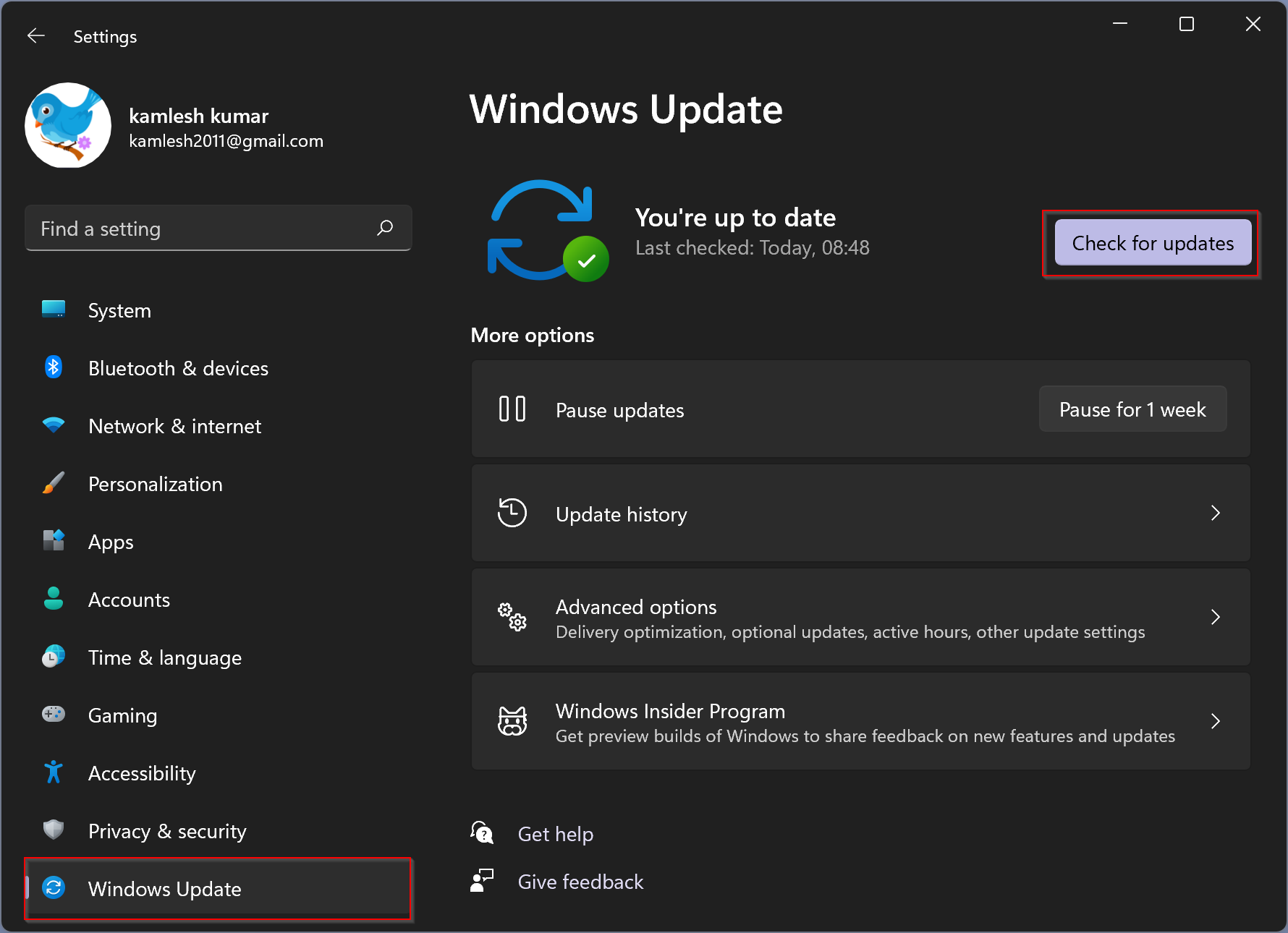
- Update your operating system as required.
2.Look through your system files
- Open the search box by pressing Windows+ S.
- In the search bar, type Windows Powershell.
- Click Run as administrator.
- Grant user control and wait for the PowerShell panel to open.
- Type the following in the command line and press Enter to run:
sfc scannow
You will have to wait a few seconds after SFC scans and repairs any damaged system components.
3.Run DSIM
- Open the list of items by pressing Windows+ X.
- Click the Windows PowerShell (Admin) option.
- Grant user control and wait for the console to open.
- Type the command below and click enter to run:
DISM.Exe /Online /cleanup-Image /Restorehealth

You will have to wait a few minutes for the process to complete. Alternatively, you could run a simple anti-virus scan, just to be sure.
While this same issue has been well reported and resolved in Windows 10, it seems this issue is here to make things difficult again.
When CPU usage for any system component is unusually high, resulting in overheating can cause your PC to shut down unexpectedly, So you might want to check out this guide to know how to deal with it.
Hopefully, this guide is a great and informative read. If your Shell Host is using high CPU, don’t hesitate to troubleshoot using any of the given techniques.











