How to fix Runtime Error Microsoft Visual C++ R6034. Getting runtime error R6034 on your PC? Below are the possible solutions to fix runtime error R6034 in Windows 10/11. Some users have reported that mainly encounter runtime error R6034 while running some application or hardware component. Some also encounter this error when modifying some system files. This error can also occur when opening or updating the iTunes app on Windows 10 or accessing a Visual Studio project. Now, if you see this error, you can fix it using the methods mentioned below. Let’s check out these methods!
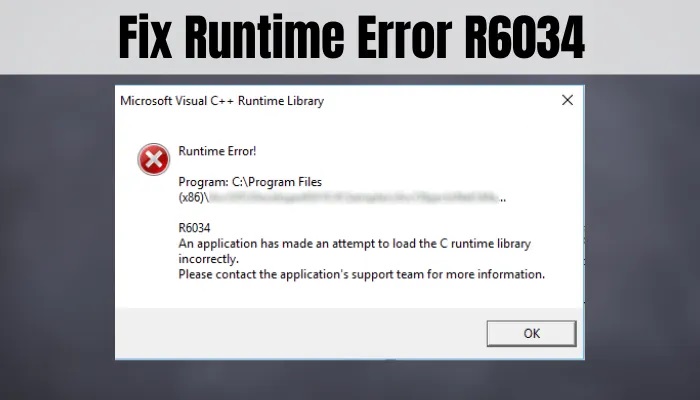
Table of Contents
Why does Runtime Error R6034 occur?
- Corrupt or missing Microsoft Visual C++ 2010 Redistributable Packages can be one of the possible reasons for this error. It can happen that some Visual C++ Redist dependencies are broken or missing.
- If you do not have the required permissions by the application, you may get this error.
- You may encounter error R6034 in case some types of system files are corrupted. Errors with system files can affect the runtime protocols required to run specific applications.
- In case of some kind of conflict with 3rd party software, you may receive error 6034.
- This error can also be triggered by a conflict with Apple support files. If you already have iTunes installed, uninstall then reinstall and check if the error is resolved.
- Some other possible reasons for error R6034 include malware infection, corrupt registry entry, incompatible software, etc.
How to fix Runtime Error Microsoft Visual C++ R6034 in Windows 11/10
- Repairs Microsoft Visual C++ redistributable packages.
- Run the program with administrator privileges.
- Run System File Checker (SFC)
- Perform a DISM scan.
- Uninstall recently installed software/hardware.
- Start Windows in Safe mode.
- Fix crash in Clean Boot.
- Check for viruses or malware on your PC.
Perform System Restore. Let us talk more about these methods now!
Repair Microsoft Visual C++ Redistributable Packages
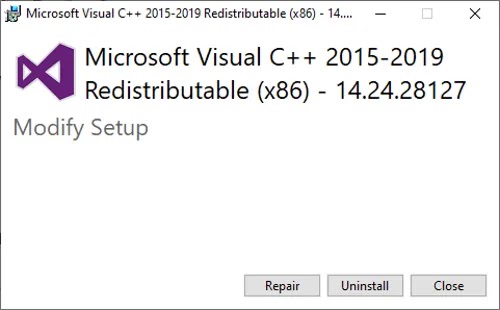
The first thing you should try is to check and repair damaged Microsoft Visual C++ Redistributable Packages. For that, follow the steps below:
-
- Open Control Panel and then click on the Programs and Features option.
- From the list of programs and features, select Microsoft Visual C++ Redistributables and right-click it.
- Click the Change option and then in the next window select the Repair button.Windows will try to repair the Microsoft Visual C++ Redistributable Packages and when it’s done, restart your PC.
Then check if the problem persists.
If the repair doesn’t work, you can also try uninstalling and then reinstalling the Microsoft Visual C++ Redistributable Package and check if it fixes the error.
Run the program as an administrator
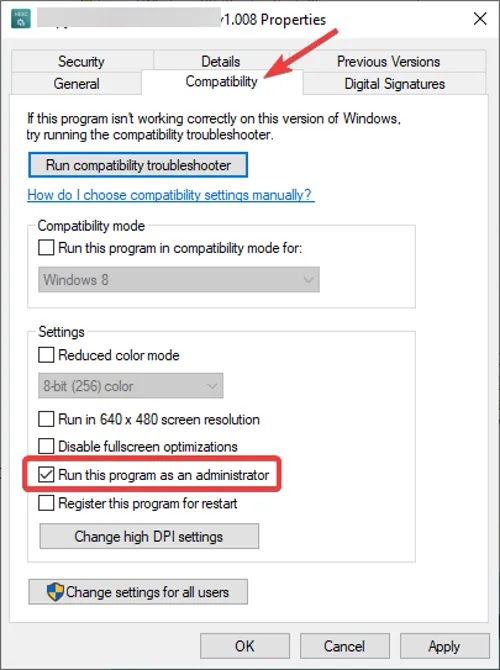
If you get error R6034 while running some application or software, run that application or software with administrator privileges. This may fix the error. Follow the steps below for that:
- Select and right-click the application and select the Properties option.
- Move to the Compatibility tab in the Properties window and enable the option called Run this program as administrator.
- Then click Apply > OK button. Now run the program that gave you the error and see if the problem is gone.
Run System File Checker (SFC)
Perform a DISM scan
Uninstall recently installed software/hardware
Once done, check if the error is gone.











