Fix BlInitializeLibrary Failed 0xc00000bb error on Windows. Recently, some users complained about receiving the error code 0xc00000bb when they tried to boot into their device. It is basically a boot-related issue and usually occurs when your device crashes due to the reasons outlined below. If you are also facing this error and don’t know how to fix it, try the solutions in this guide.
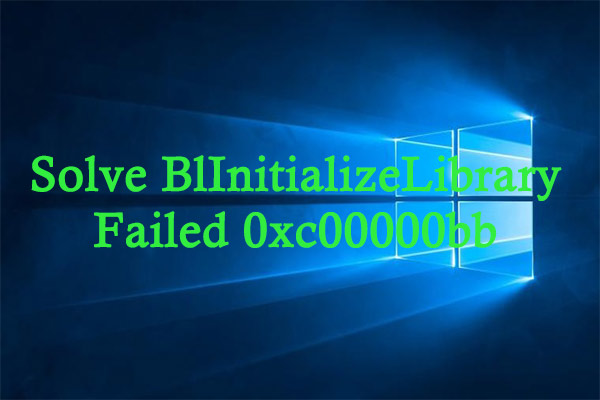
Table of Contents
What causes BCD error 0xc000000bb in Windows?
There are several reasons that can cause this problem in Windows. The most likely reasons are as follows:
- Secure boot enabled
- Misconfigured site file settings
- MBR and BCD problem
- Disabled 4G decoding
Fix BlInitializeLibrary Failed 0xc00000bb error on Windows
Here’s what you can do to resolve the BLinitializedlibrary failed oxc00000bb Error on your Windows PC.
1] Disable secure boot (Security Boot)
Enabling Security boot on the device protects your PC from rootkits, malicious code, and other malicious software. However, since this makes additional changes to the system hardware, your device may experience problems like the oxc00000bb error.
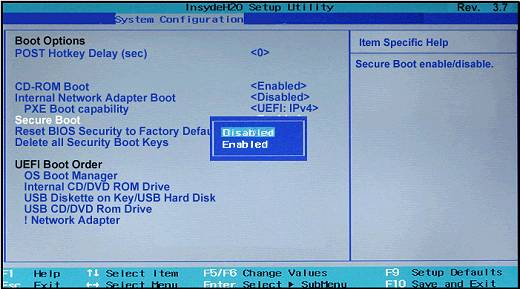
To fix this problem later, simply disable secure boot on your PC or simply undo the changes you made to your system hardware. All you ask is to open BIOS/UEFI settings and do the following:
- First of all, restart your PC.
- While Windows is loading, press the F2 button to enter the BIOS.
- The function keys may vary depending on the brand of PC you are using.
- When you boot into BIOS, go to Security and set it to disabled .
- Press the F10 key with your keyboard to save and exit the BIOS.
- If there are any prompts, press Yes to give your consent.
- Restart your PC and see if this resolves the BLinitializedlibrary failed oxc00000bb Error.
2] Change Page File settings
Sometimes, misconfigured site file settings can also cause oxc00000bb boot configuration data errors in Windows. If that is the case, modify the ClearPageFileAtShutdown subkey inside the registry and see if it helps. As this involves making changes to the registry, make sure to follow the steps below carefully.
Any wrong setting on the registry can crash the entire operating system. Before you make any changes to the system, first boot into Safe mode, then follow these steps carefully –
- Use WinKey + R to enter the Run dialog box .
- Type “ regedit ” and click OK to enter the Registry editor.
- On the registry, navigate to the following:
HKEY_LOCAL_MACHINESYSTEMCurrentControlSetControlSession ManagerMemory Management
- Go to the right pane and right click on the entry – “ClearPageFileATshudown”. Click Properties on the shortcut menu.
- The ClearPageFileATshudown value data setting window will appear next. On that, set Base to Hexadecimal and Value data to 1 .
- Click OK to confirm these changes and restart your PC.
Sign back in to your device and see if this fixes the problem you’re having.
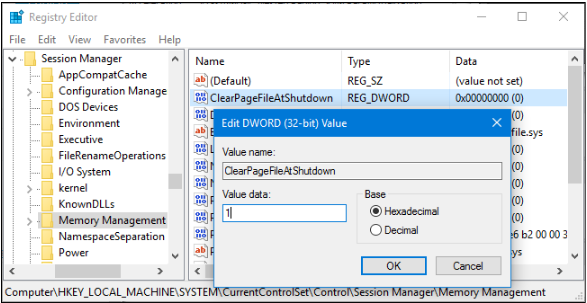
3] Troubleshooting MBR and BCD
In case the oxc00000bb error persists, you can resort to the help of the utility program – Bootrec.exe . Running this tool will find and fix any problems with MBR files as well as BCDs.
Before you can run this tool, you need to boot your device into WinRE i.e. Advanced startup. You can find this setting at –
Settings (Win + I) > Update & Security > Recovery
- On the right pane, move to the Advanced startup section and press the – Restart now button .
Tip : If you have a Windows installation disc, plug it into your device and simply press “Repair your PC ”.
Once you are in the Windows Recovery environment , do the following:
- Go to Troubleshoot > Advanced options > Command Prompt.
- On the advanced console, type the following and press Enter .
Bootrec.exe
The Windows Control Panel will launch the Boot recovery tool. Now run these codes as per your requirement –
- /FixMbr : Executing this command will resolve MBR corruption issues without overwriting the existing partition table.
- /FixBoot : This code will write a new boot sector to the system partition using a boot sector that is already compatible with your existing version of Windows.
- /RebuildBcd : Running this code will scan all Windows-compatible disks and rebuild Boot configuration data.
After you have made the necessary changes to your system, restart the computer. From the next login you may not get errors like oxc00000bb.
4]Turn on 4G decoding
Once you’ve enabled 4G decoding on your computer, the motherboard will have a specific “path” mapped to 64-bit memory. To make any changes to your graphics card or PCIe device, your motherboard must be “requested” to change the mapping.
Disabled 4G decoding can also cause your system to get error 0xc00000bb while performing simpler operations. If that’s the case, you can easily fix this problem by enabling 4G Decoding in BIOS/UEFI .
I hope the above solutions really solve the 0xc00000bb error on your computer. If you have any questions, let us know by leaving a comment below!











