Fix could not initialize photoshop because of a disk error windows 10
I’ve installed the Adobe Creative Cloud on a PC.
– Windows 10 Professional 21H1
– AMD Ryzen 5 3600 6-Core Processor 3.60 GHz
– RAM 16 Go
– 156 Go of space disk remaining on the SSD
Illustrator and InDesign launch perfectly, but Photoshop (v23.0) doesn’t.
I’ve tried to uninstall it to install an older version (22.5.2) but I always get the same message : “Could not initialize Photoshop because of a disk error” (“Impossible d’initialiser Photoshop en raison d’une erreur de disque” in French).
I tried to uninstall and install it again, to reboot the PC. I also tried to change the disk with ctrl + alt, but nothing appears but the error message.
Can you please help me with this error, this is the only PC with this problem in my company.
Thanks in advance
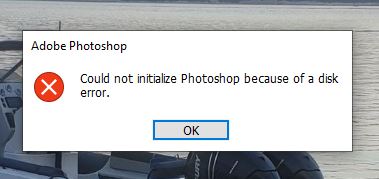
Table of Contents
Fix could not initialize photoshop because of a disk error windows 10
I fixed by copying some files from the prev version. See the attached image. Also I am running PS on a PC. I hope this helps.
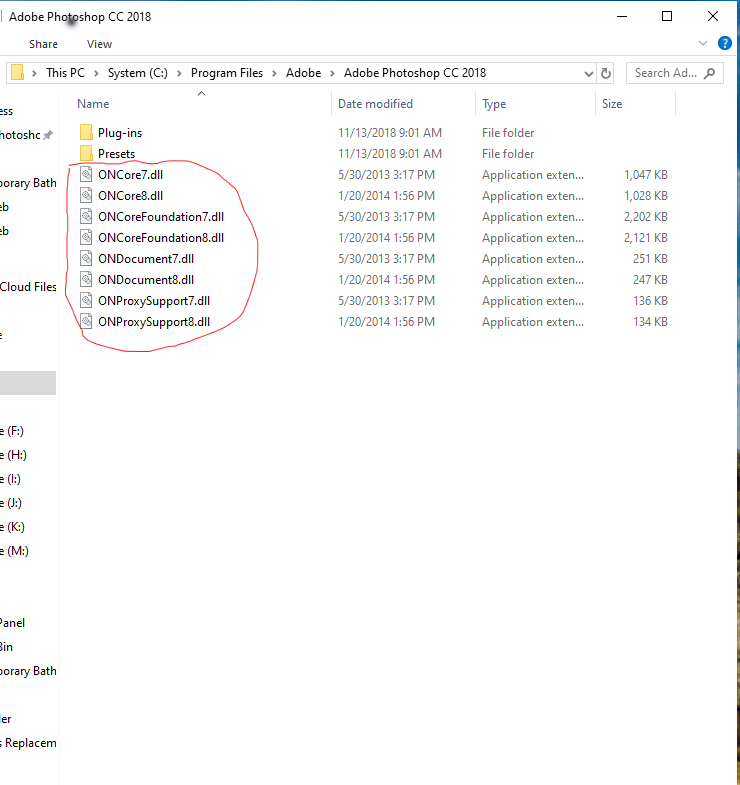
Windows was missing the “Media Feature Pack”. After installing that and uninstalling/reinstalling photoshop (and camera raw v14 with it) everything works as intended.
Introduction
This support page provides a central location with information about the Media Feature Pack for Windows N releases. Use this page to find the correct link for your Windows release version to Microsoft Knowledge Base articles about Media Feature Pack.
N editions of Windows include the same functionality as other editions of Windows, except for media-related technologies, Windows Media Player, and certain preinstalled media apps (Groove, Movies & TV, Voice Recorder, and Skype). The Media Feature Pack provides a way for a customer to restore these excluded technologies.
Some features require reinstalling hardware drivers after the Media Feature Pack is installed. For guidance to do this, see the following Knowledge Base article:
Media Feature Packs by Windows version
The following is a list of the articles detailing Media Feature Packs for each version of Windows N editions from Windows 8 N forward.
Notes:
-
Some Media Feature Packs for early versions of Windows 10 are available for download at Media Feature Pack for N versions of Windows 10.
-
For Windows 10, version 1909 and later, the Media Feature Pack is only available for download as an Optional Feature. Here’s how to install the Media Feature Pack on Windows 10 N and Windows 11 N:
-
Windows 10 N: Select the Start button, then select Settings > Apps > Apps & features > Optional features > Add a feature. Then locate the Media Feature Pack in the list of available optional features.
-
Windows 11 N: Select the Start button, then select Settings > Apps > Optional features. Select View features next to Add an optional feature, and then select the Media Feature Pack in the list of available optional features.












