Fix computer screen error. Computer monitor is an electronic device attached to a computer with the main purpose of displaying and communicating between users and computers. However, during use, because of many other reasons that lead to the computer screen display being skewed. I would like to send you an article with detailed instructions on how to fix this computer screen problem that is skewed to return it to its original normal state.

Computer screen error is skewed
Currently many computer users reflect that the computer they are using normally but after restarting, the computer screen deviates completely to one side. The skewed part will leave a blank black space and the image area will be completely lost. As described, this phenomenon can be caused by the following causes:
Error of screen resolution
Inappropriate scan frequency
Driver error screen
The operating system is faulty

Method 1: Adjust the frequency of scanning
To get the LG computer monitor or any other screen aligned to fit, try some simple steps:
On Windows 7 devices:
Step 1: Open the Control Panel window and select Adjust Screen Resolution
Step 2: Then, you select Advandced Settings, then go to the Monitor tab and adjust the refresh rate in the Screen refresh rate (select the scanning frequency of 60 Hertz or 75 Hertz)
Step 3: Click Ok to save
On Windows 10 computers:
Step 1: Right-click on the Desktop and select Display settings
Step 2: In Screen resolution interface, select Advanced settings -> Display adapter properties to make settings for the frequency of scanning
Step 3: Select the Monitor tab, then select the 75 Hertz refresh rate in the Screen refresh rate section
Step 4: Click OK to save the settings
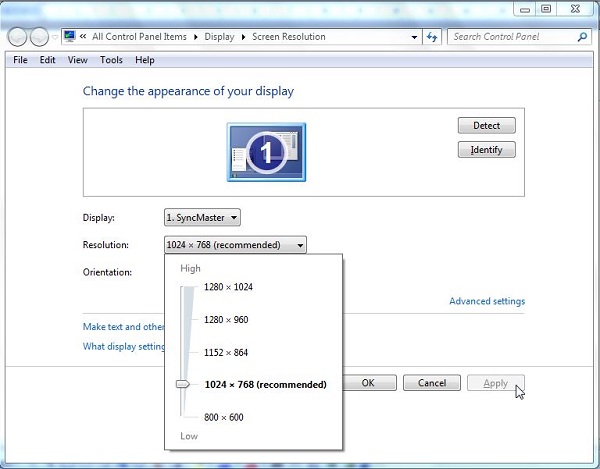
Method 2: Adjust the screen resolution
To change the resolution for the computer screen (on Win versions), you must first go to the Screen resolution window (on Windows 7, just right-click on the Desktop to select Screen resolution, and Win 10, choose to click Right-click outside the Desktop and select the link Display settings -> Advanced display settings). Then in the Resolution section, you drag the slider up and down or down to select the appropriate resolution. After choosing, click OK to accept the changes.
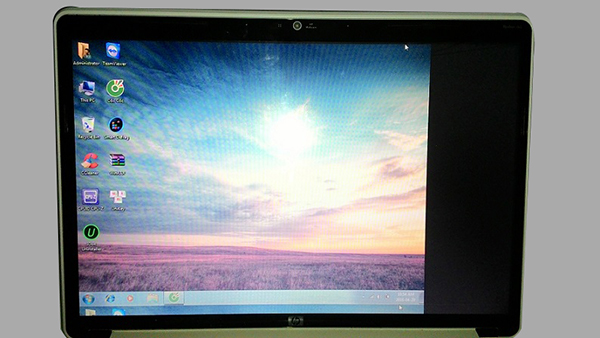
With instructions on how to fix a skewed computer screen above, hopefully you will fix the error on your device and you will have no trouble using it anymore.











