Fix the “Your connection is not private” error on Chrome. Recently, after installing Windows 7 Ultimate for customers on Asus Q200A laptop, I got this error. Groping on the internet found a fix and tried it on the Dell Latitude E6430 successfully. If you are looking to fix the error “Your connection is not private” on Chrome, you can refer to this article.

Table of Contents
1. Situation
When you visit any website, I take tuoitre.vn as an example. Chrome browser will error “Your connection is not private connection” or “Your connection is not private,” as shown in Fig. This website is too famous, so you can deduce that this is a warning error, not an unsafe website. The error code is NET :: ERR_CERT_AUTHORITY_INVALID.
2. Cause error “Your connection is not private”
To understand the cause of the error, you need to understand a little more about HTTPS and SSL certificates in the internet connection. SSL certificates are a security certificate recommended on current websites. There are many types of SSL certificates such as Let’s Encrypt, Comodo, Digicert … A website is granted an SSL certificate, when typing the domain name in the browser, there will be a lock icon and it will be confirmed as a Secure Connection . : Australia, the website domain name will be https , not the usual http.
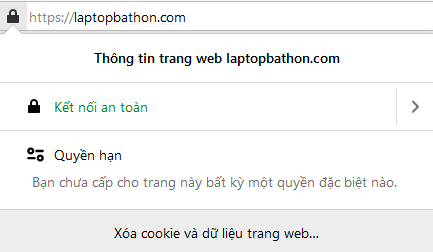
Of course, a website without an SSL certificate will be alerted to an Insecure Connection . Returning to the warning error situation, tuoitre.vn is a website that has an SSL certificate authenticated by Comodo but still gets an Unsafe Connection warning . Cause : there are many types of SSL and Windows 7 operating system on the computer has not fully updated the type of SSL certificate that the website is using. And this causes Chrome to warn the website’s SSL is invalid (invalid) .
3. How to fix connection errors on Chrome
Click on the position of Not secure Chrome browser> select Certificate (Invalid) to check which website this SSL uses.
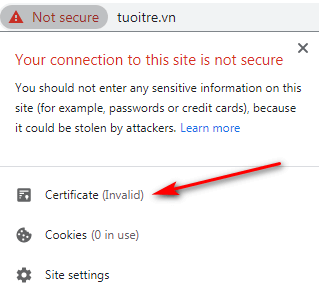
On the Certificate window, select the third tab Certification Path . And you can see the name of the certificate type. For example, tuoitre.vn is using a Comodo certificate called AddTrust External CA Root .
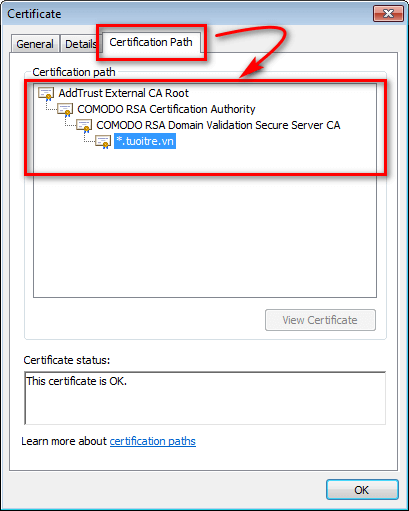
The principle of error correction is that if your Windows 7 lacks a certificate, update the certificate. I have the current summary that there are 3 certificate files that you can update, including:
- Digicert Global Root Certificates
- AddTrust External CA Root
- RapidSSL TLS RSA CA G1
Link to download these three types of certificates here . Alternatively, you can search Google to find the type of certificate your laptop is missing. For example, like the website that downloads Digicert certificates here . Next I will guide how to update the newly downloaded certificates.
4. Instructions on how to update the certificate
After downloading and extracting, you will have 3 certificate files. You right click on the file and choose Install Certificate to update follow the instructions as shown.
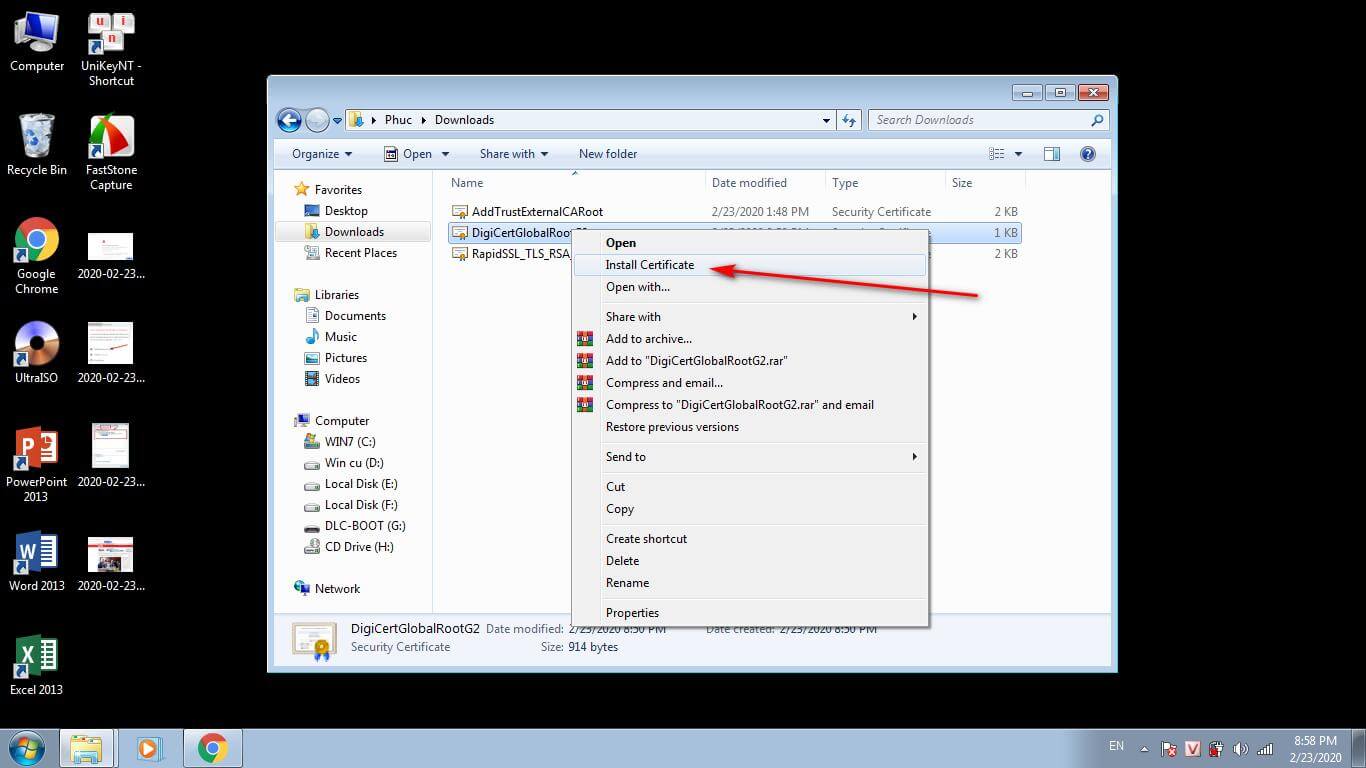
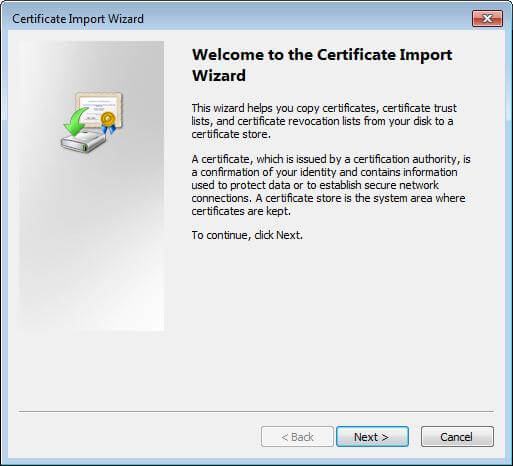
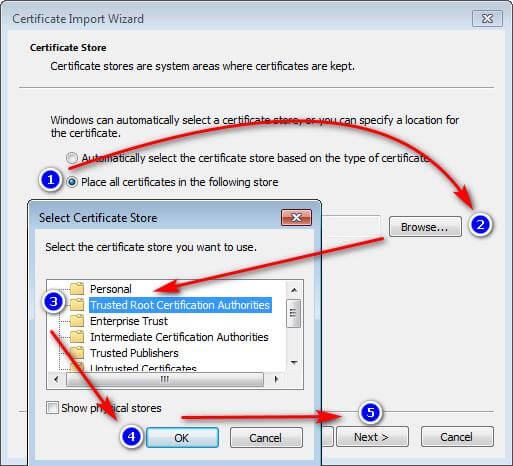
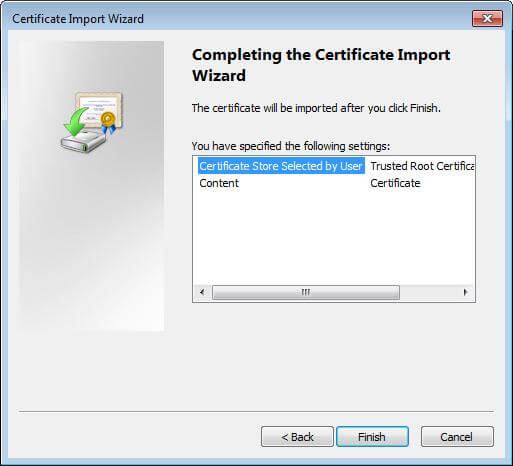
After clicking Finish, you wait about 30 seconds, then a message will appear from Windows 7. You choose Yes is finished. You follow the same process above for the certificate types to update.

After the certificate update is complete, turn off Chrome completely and restart. Now that Chrome has updated its SSL certificate and notarized Secure connection to the website, you should be able to access it normally.
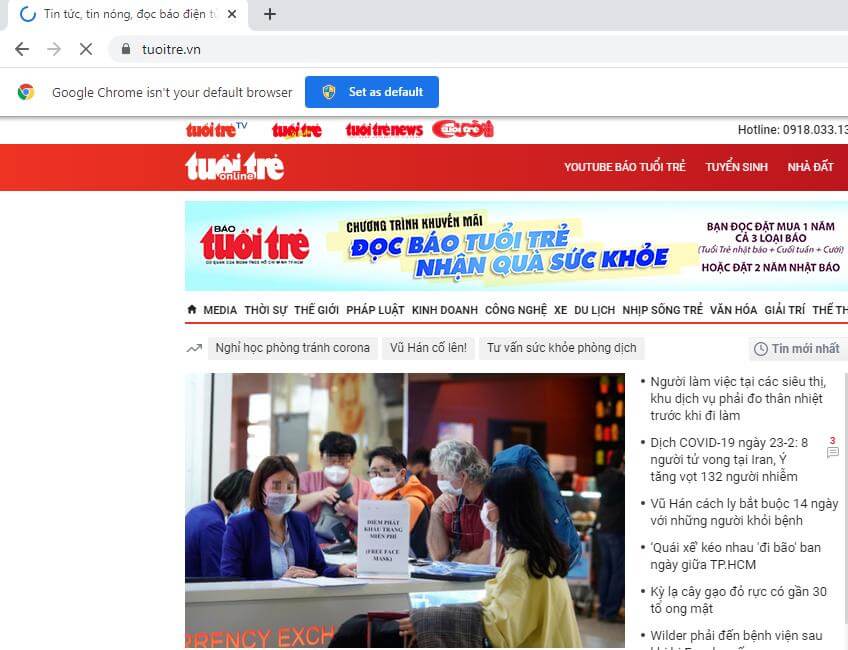
Thank you for watching Posts Fix “Your connection is not private connection” on Chrome . Hello and see you in the next article.












