Top 5 ways to fix side-by-side configuration is incorrect chrome windows 11. One of the well-known errors with Windows is ‘side-by-side configuration is incorrect chrome’ when launching applications. Some recent Chrome users have also complained about the same thing. If you are one of them, read on to learn how to fix incorrect parallel profiles in Windows 10 or 11. Before we go ahead and show you how to fix parallel configuration that is incorrect with any of the affected Windows applications, it’s a good idea to understand the problem in the first place.
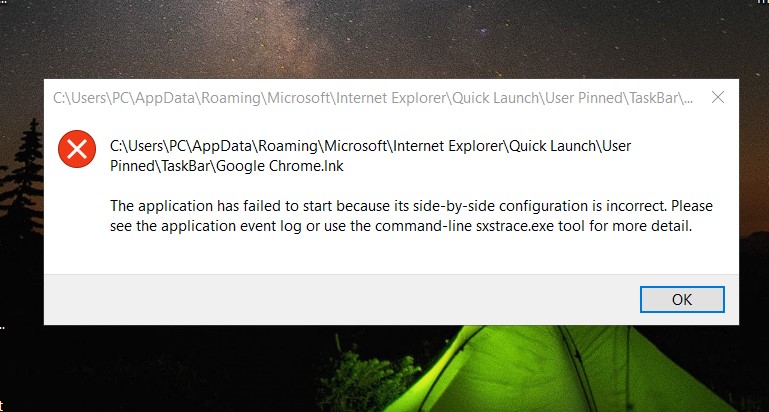
Table of Contents
What is side-by-side configuration is incorrect chrome error on Windows?
Whenever you try to launch an application like Google Chrome on Windows, it says ‘the application failed to start because its parallel configuration is incorrect’.
The problem was largely due to a conflict with some files in the C++ runtime library. When you open Google Chrome, the application cannot load the necessary Visual C++ files.
Go through the troubleshooting steps below and fix problems for Chrome on Windows.
Fix side-by-side configuration is incorrect chrome windows 11
1. Run the system file checker
Microsoft provides a built-in System File Checker tool to remove corrupted system files from PC. These files affect installed applications, such as Google Chrome, and cannot launch them on PCs. Here’s what you need to do.
Step 1: Select the Start menu and search for Command Prompt.
Step 2: Press the Enter key and open the application.
Step 3: Type the following command into Command Prompt and press Enter.
sfc /scannow
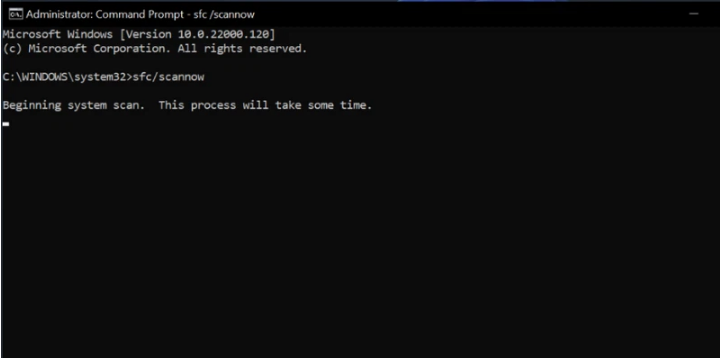
The tool will start scanning the PC for any harmful files. Wait a few minutes to complete the process 100%.
Restart your PC and try opening Google Chrome again. If you still notice ‘incorrect parallel configuration’, run a few more commands in the Command Prompt menu.
Step 4: Open Command Prompt again and run the following commands.
DISM.exe /Online /Cleanup-image /Scanhealth
DISM.exe /Online /Cleanup-image /Restorehealth
Step 5: After Windows runs this process, you should restart your PC again and try using Google Chrome.
2. Repair Google Chrome
Maybe the problem is related to Google Chrome and not Windows. There is no way to repair Chrome apps using the Settings menu. You must use Control Panel on Windows to repair Google Chrome browser.
Step 1: Press the Windows key and search for Control Panel.
Step 2: Go to the Programs and Features menu.
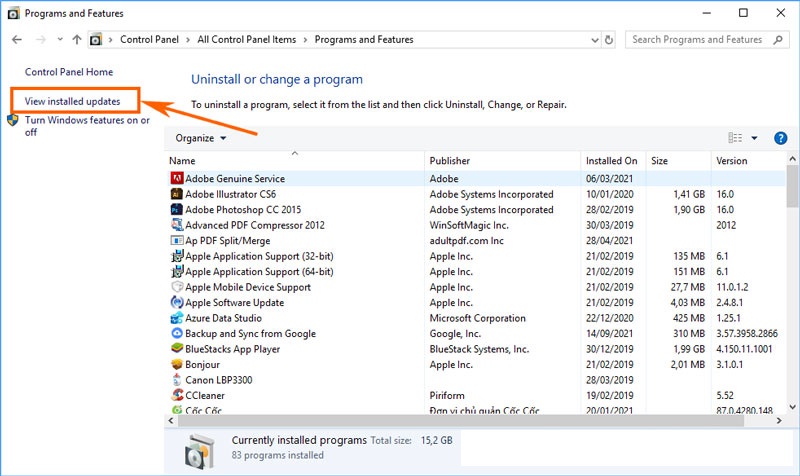
Step 3: Find Google Chrome from the list. Click on it and hit the Repair button at the top.
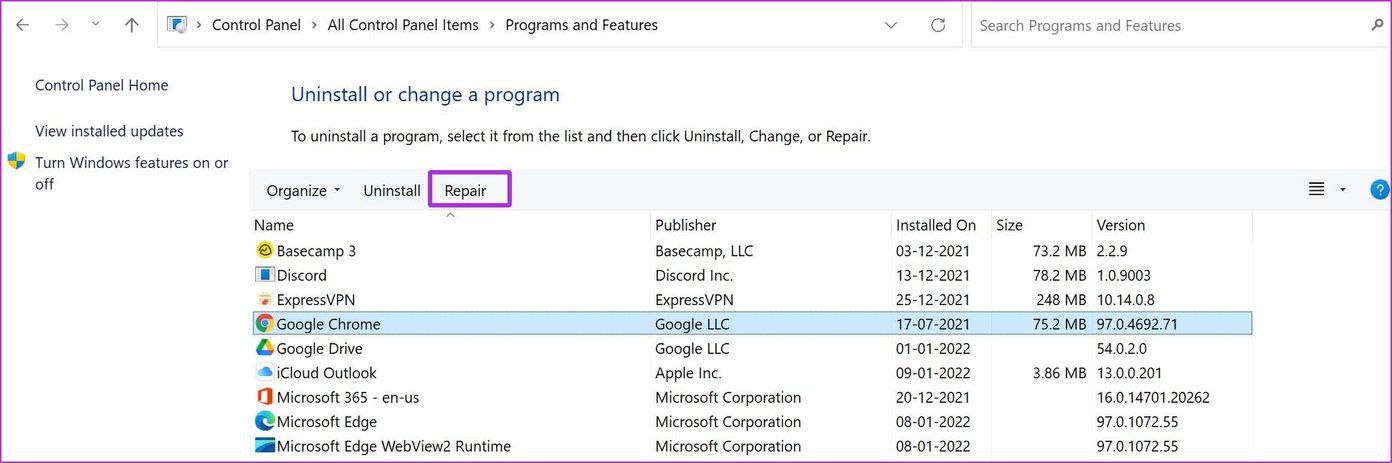
3. Use Windows Security
When you get into the habit of installing file apps and downloading files from unverified sources from the web, you can affect your PC with bogus and malicious files.
These files mess up opening applications and other processes on your PC and you keep seeing the ‘parallel is incorrect configuration’ error. Thankfully, you don’t need to invest in an expensive anti-virus tool to delete such files. You can easily fix the problem using the Windows Security application.
Step 1: Press the Windows key and search for Windows Security.
Step 2: Go to Virus and threat protection.

Step 3: Click the Quick Scan button and let Windows scan the PC for any harmful files.
You can minimize the application and continue using your PC. The estimated time to run can is based on the number of files you have stored on your PC.
4. Reinstall Google Chrome
Do you still get the occasional incorrect parallel configuration error when opening Google Chrome? It’s time to take the remedial measures and reinstall the app. Here’s what you need to do.
Step 1: Go to Windows Settings menu (use Windows key + I).
Step 2: Open Apps and go to Apps & features.
Step 3: Scroll down to Google Chrome.
Step 4: Click on the three dots option.
Step 5: Select Uninstall according to the on-screen instructions.
Don’t worry about Google Chrome data like Bookmarks, History, saved passwords etc. Since you are signed in to Chrome with your Google account, you have access to all data again with the same account.
Go to the Google Chrome website and download the browser to your PC. You can also try using the default Microsoft Edge browser. Since the default Windows browser is based on Chromium, you get access to all Chromium themes and extensions.
5. Update Windows
You can always reinstall the Microsoft Visual C++ Redistributable packages from the official website. But the whole process might be too technical for you.
If the parallel incorrect configuration problem is widespread, Microsoft will attempt to install the missing Visual C++ Redistributable package through Windows updates.
Open Settings and go to the Windows Update menu. Install available updates and restart the PC.
Chrome side by side Mac
I need to open two tabs side by side on Chrome in most of the cases. Currently what I do is open up a new Chrome window and use it side by side with the original one. I just need to do the same thing using a single/one Chrome window. I like to do it without installing any extensions on Chrome, but if there aren’t any solid solutions, then I will think about an extension.
Please suggest me a solution, I don’t hesitate to play with the windows registry or get any other risk to try this out.
There is no way of having two tabs embedded side by side in the chrome interface. Your current solution would be made easier by the use of keyboard shortcuts:
- WinKey+left arrow to snap chrome to left side of screen
- Ctrl+N to open a new Chrome Window
- WinKey+right arrow to snap new chrome instance to right side of screen
Regain access to Google Chrome
Although the market is flooded with alternatives to Chrome, the majority continue to be attracted to Google’s browser for its familiarity and convenience. Use the above tips and you can quickly fix side-by-side configuration is incorrect chrome windows 11.
READ MORE: Fix the application failed to start side-by-side chrome
Visit Macwintips.com to update the most practical and useful tips for Mac and Windows!











