How to watch a video and play a game at the same time on PC.
Xbox Game Bar is an application added by Microsoft since the version of Windows 10, with the main purpose of improving the gaming experience for users.
It allows gamers to combine and use many other tasks at the same time, such as hardware monitoring, sound settings, screen video recording, listening to music…. without having to use Alt key combination. + Tab to switch between applications or exit the game completely.
Although it sounds very useful, in reality, the Game bar application is used by very few people, mainly because it consumes a lot of hardware resources when running and the functions it provides. level at the present time is too banana.
Fortunately, in a recent update, Microsoft has allowed users to install external applications to add functionality to the Gamebar.
One of them is Youtube Gamebar Overlay, this application allows you to play games and watch Youtube at the same time without needing 2 computer screens.

Table of Contents
How to install and use Youtube Gamebar Overlay on Windows 10
Youtube Gamebar Overlay is a Widget exclusively for Xbox Gamebar on Windows 10, when activated, you can both watch clips on the Youtube platform and play the game you like – what a job
This widget is released completely free and requires your Windows 10 to be at least from the May 2019 update (ie Windows 10 version 1903) to use this extension.
+ Step 1: To install, first click on the link below => then click the button GETto download.
Because we are using a web browser, while this is an application on the Microsoft Store, a popup window will appear, asking you to open it with the Microsoft Store application => you click the button Open Microsoft Storeto continue .
- Link to install Youtube Gamebar Overlay application here!
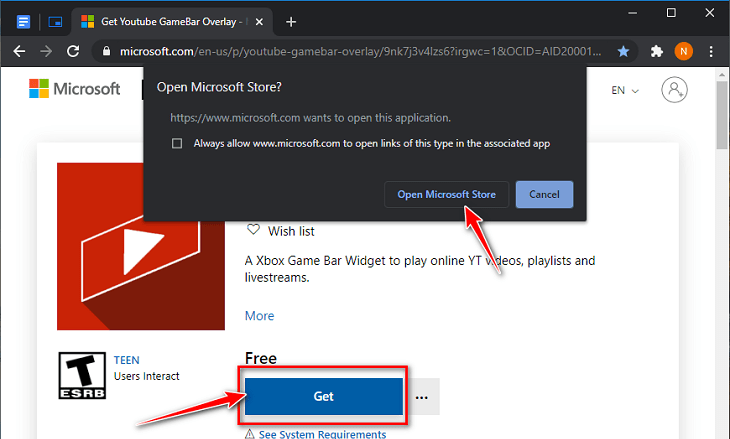
+ Step 2: After opening the Microsoft Store and completing the installation (you see the word Launchis ok), now you can enter the game, or even without entering the game, press the key combination Windows + Gto open Xbox Gamebar Overlayit too.
This overlay is similar to Steam Overlay, but Steam is also useful, and this one before the Youtube Gamebar Overlay widget, nobody knew about it :))
+ Step 3: When Xbox Gamebar Overlay is opened, click on it Widget Menu(the 3 dashes icon) and you will see a Youtube Gamebar Overlaynew line appear in this MENU => you click it to activate this widget.
In addition, you can click Widget Store (Beta)to find other cool Widgets.
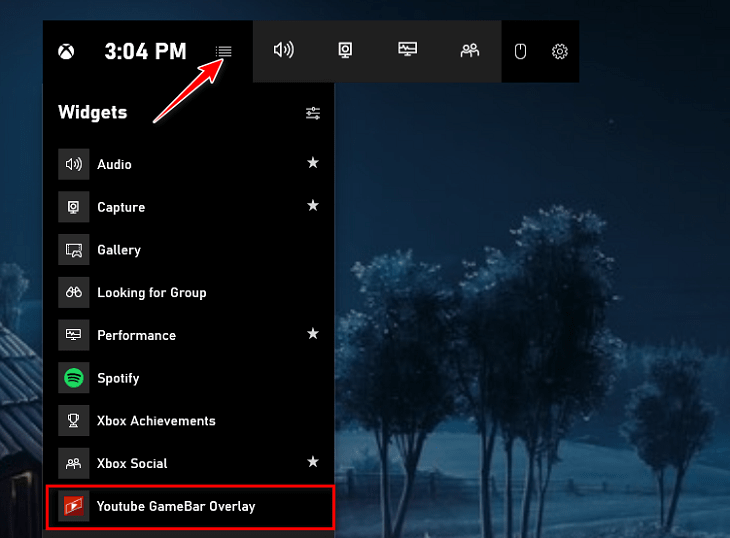
+ Step 4: The window of the Youtube Gamebar Overlay utility appears, its interface is very simple and the usage is equally simple.
Enter keywords or paste the link of the video you want to watch into the box, a series of results will appear for you to choose from.
Please select the video you want to watch and click on the pin icon next to the mark Xto pin this video on the screen, so that it does not turn off when we close the window Gamebar Overlay, and now we can continue playing the game. and know.
+ Step 5: At this point, the Youtube GameBar Overlay window containing your video will display in the game screen as shown below, this Widget is similar to the Picture-in-Picture mode of web browsers such as Firefox, Chrome… there you guys.
If you want to change the video display position, open it again Xbox Gamebar Overlay=> then use the mouse to drag it to the desired position => then close the Gamebar Overlay and you’re done.
However, this widget is still a beta version, so there may be errors during use. But rest assured, please report the error and the author will fix it as soon as possible.
Conclusion
Yes, so I have just shared with you how to play games and watch Youtube at the same time on Windows operating system.
I find Youtube Gamebar Overlay to be a pretty useful widget during your game play.
Except for games that need a high level of concentration like CS: GO , PUBG, Valorant , .. do not use this method, but most of us will often just listen to music, listen to talk shows, watch movies and play some chill games. to relieve stress after stressful working and studying hours.
In particular, if you are a person who has a habit of watching streams and playing Teamfight Tactics like me, this Widget is an excellent choice. Good luck !











