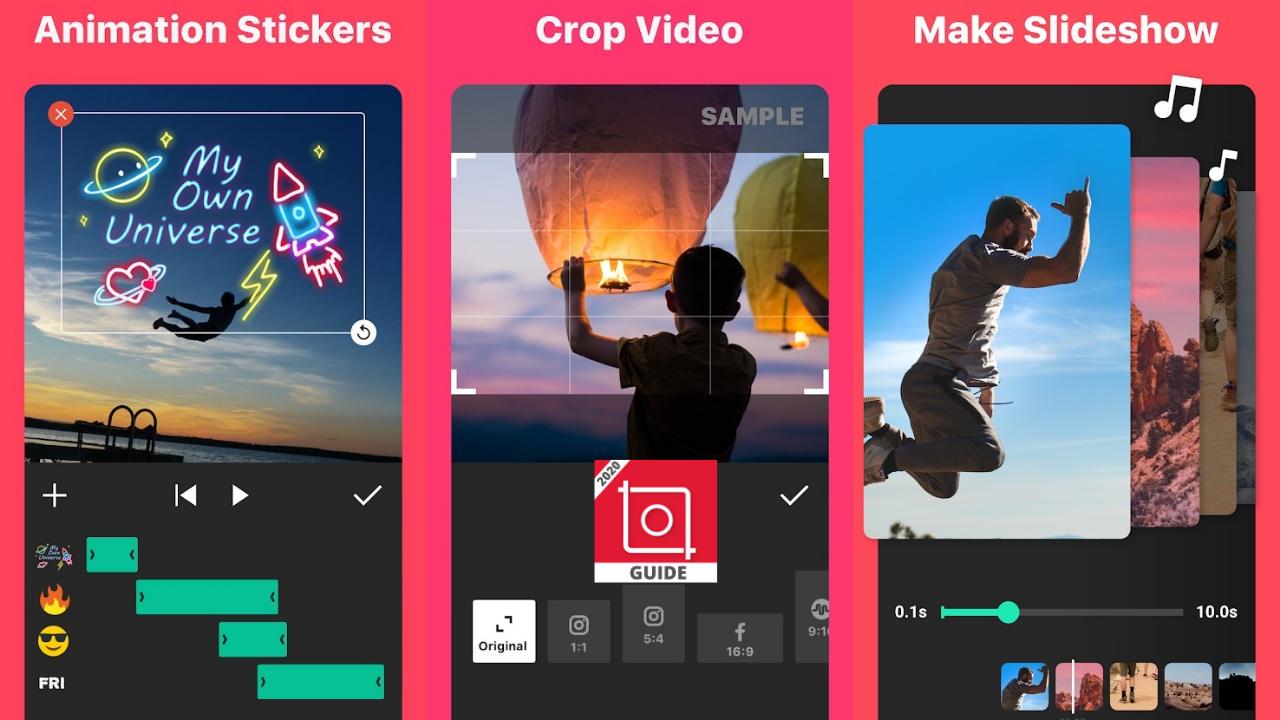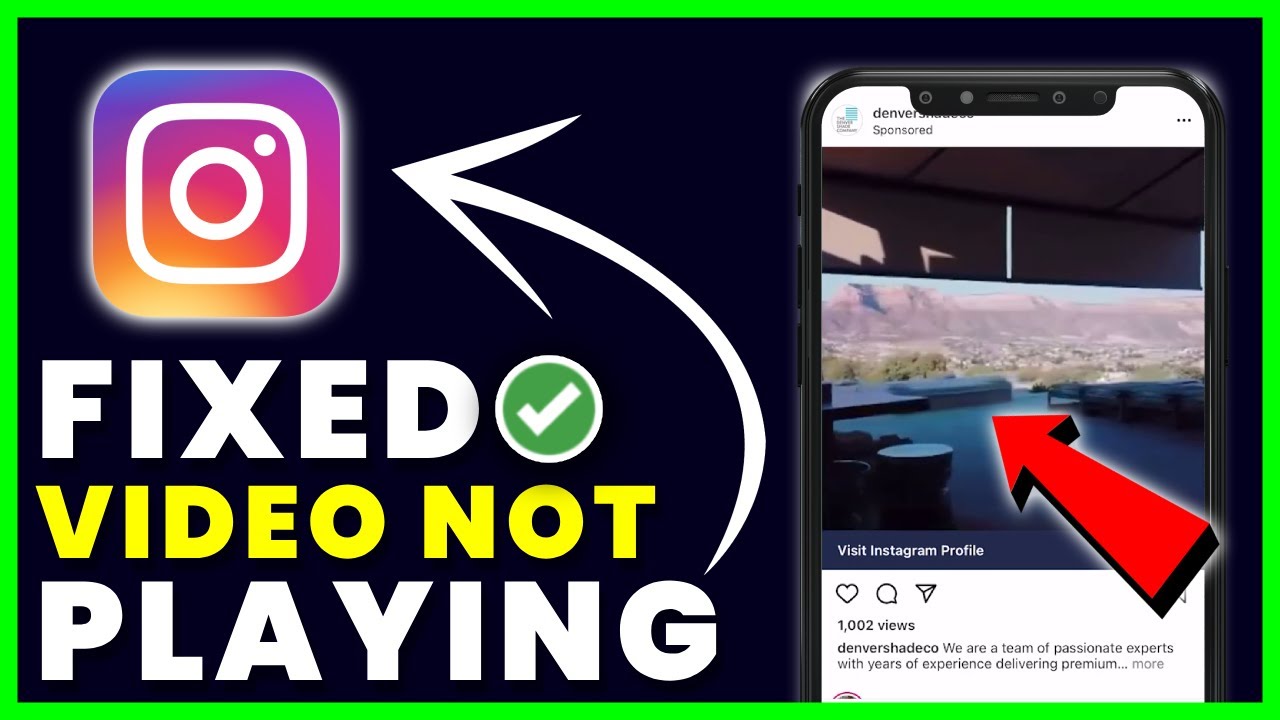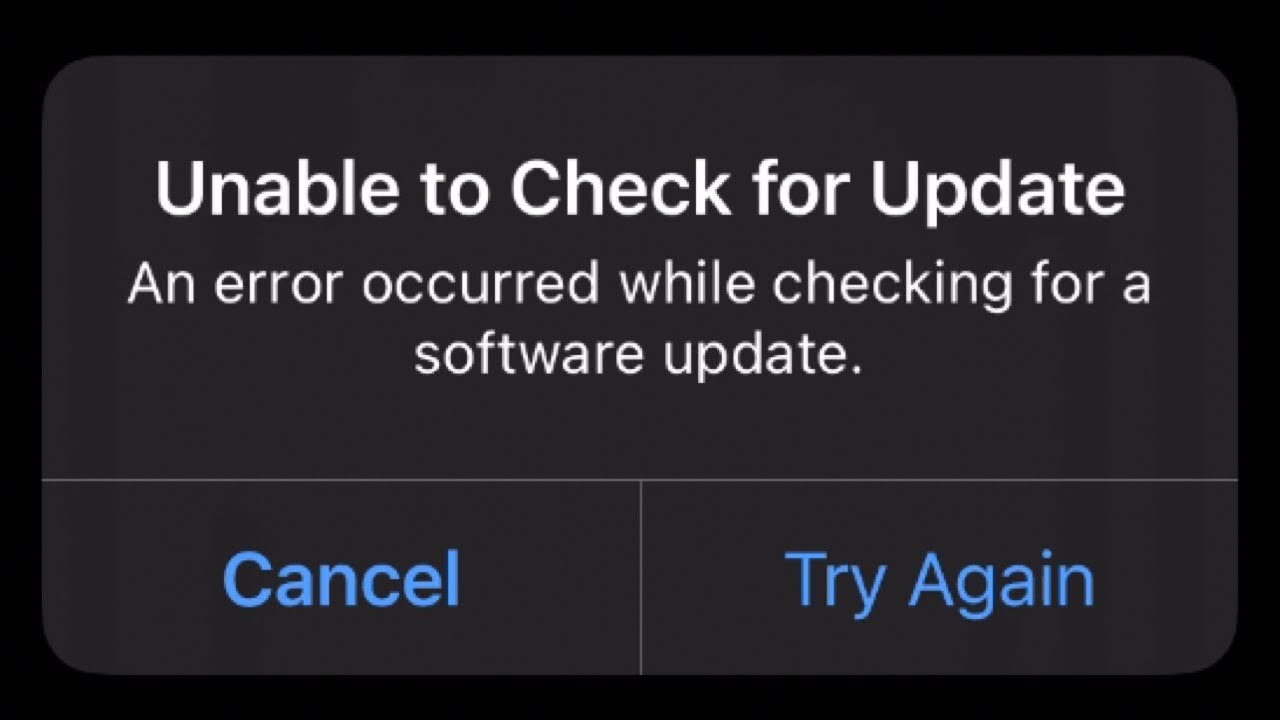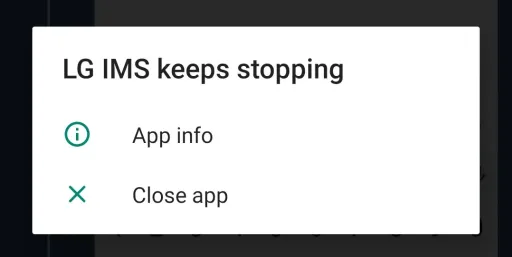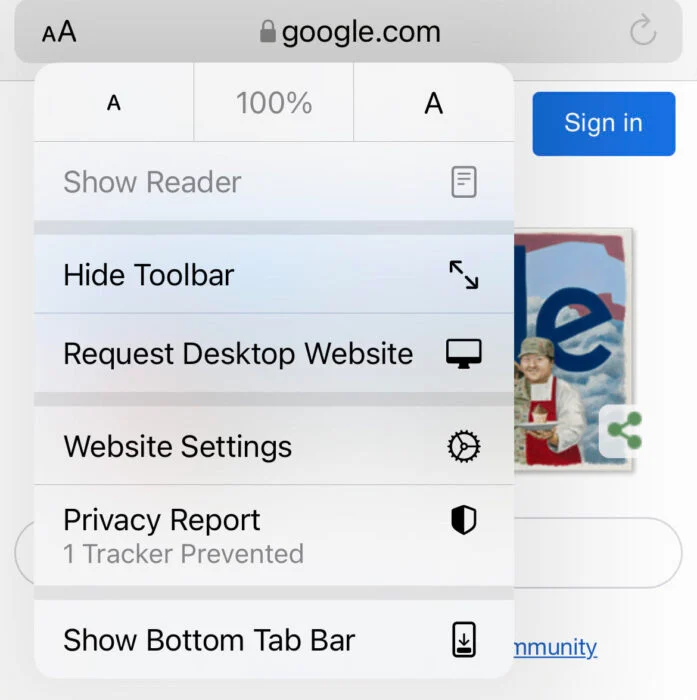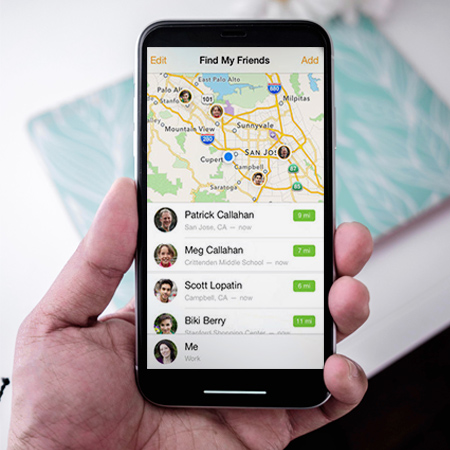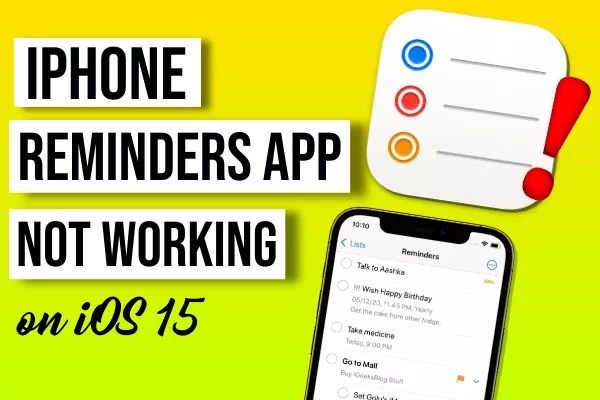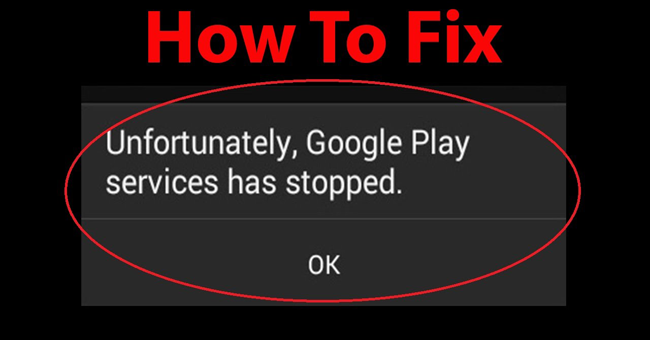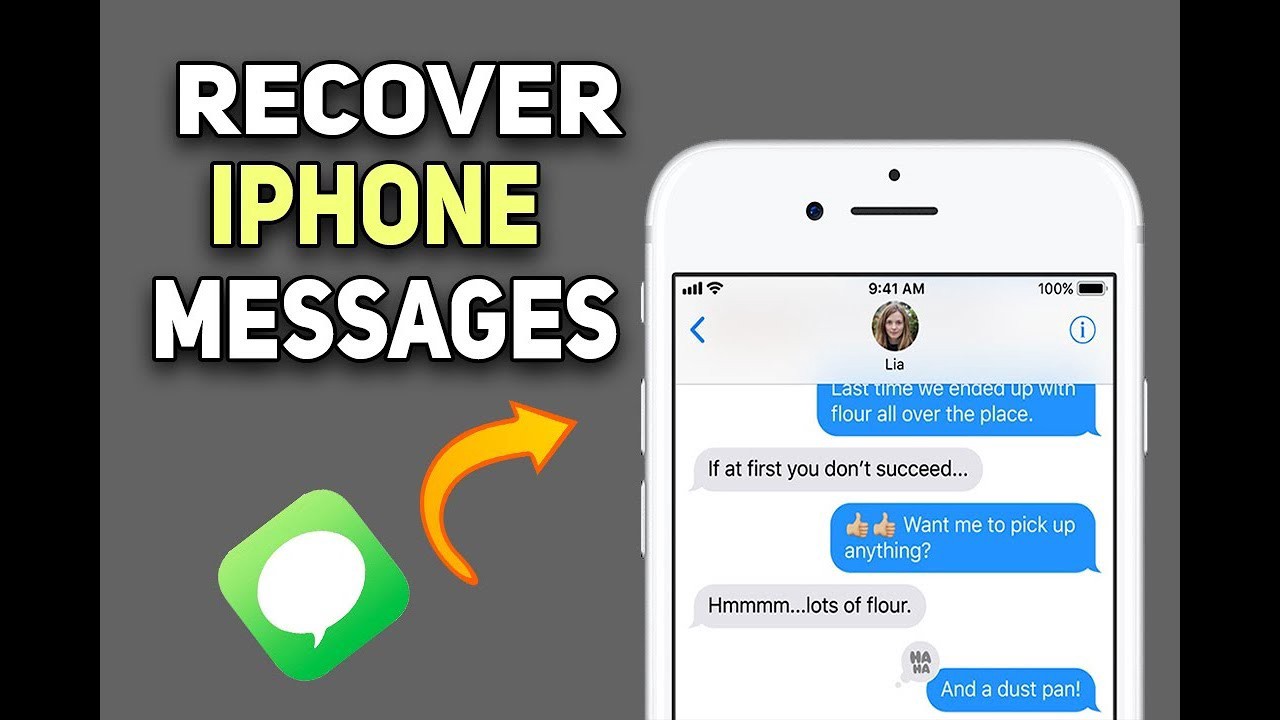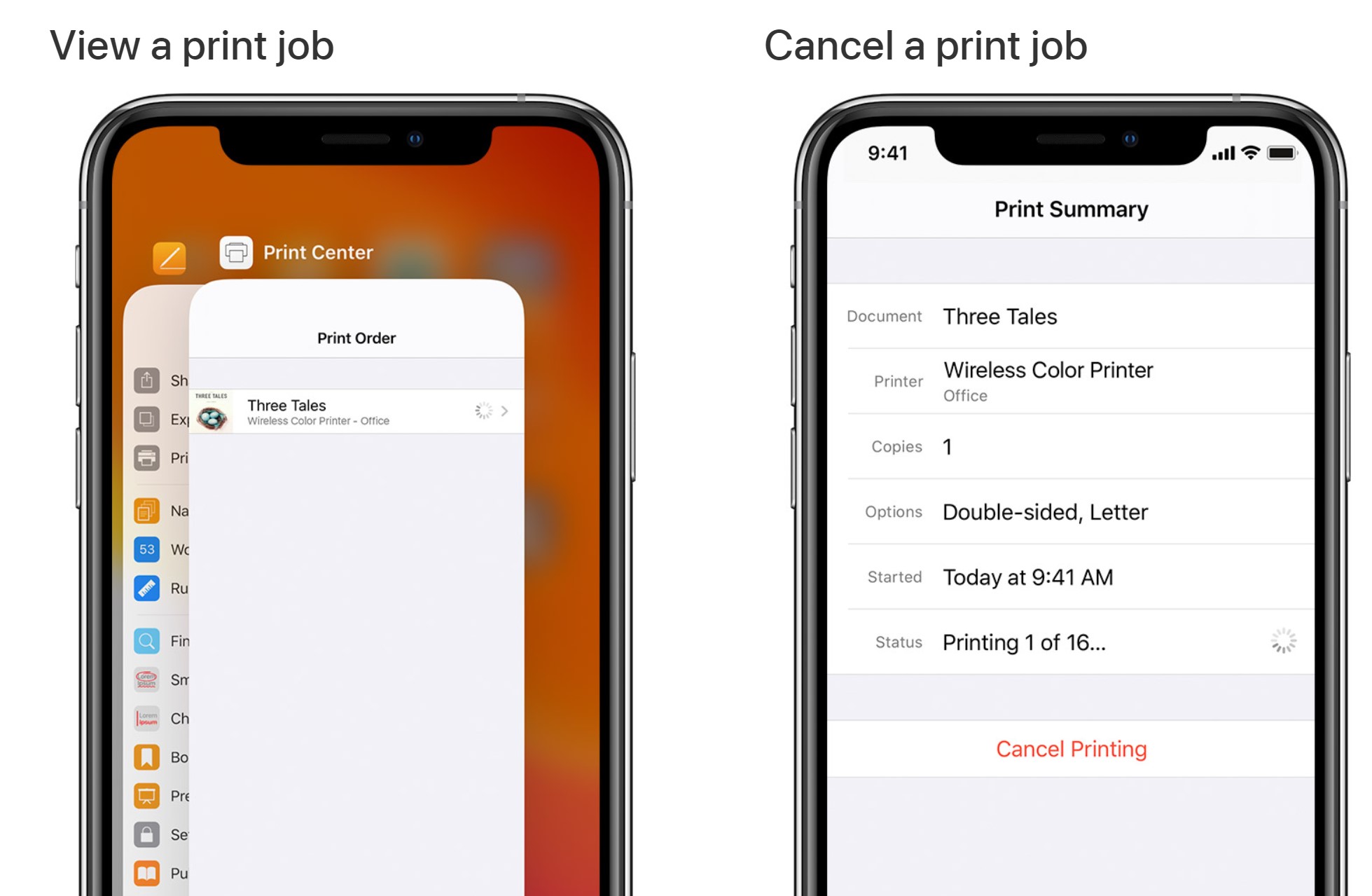How to Turn old Android phone into a security camera. There are now many security cameras with a variety of prices, but with a simple setup of an old Android smartphone that is no longer in use, you have a better camera. Ngolongtech will guide you in detail below!

Table of Contents
Steps to Turn an old Android phone into a security camera
1. Install the surveillance camera app on your phone
2. Choose where to place the camera
3. Install the camera
Things you will need:
– An old iOS or Android smartphone.
– Stable Wi-Fi connection or 3G/4G connection for old smartphones.
– Charging cable for Android or iOS smartphones.
– A charger or spare battery to power the phone.
Install the surveillance camera app on your phone
Step 1: Download the Alfred application. This is not the only application that can turn your phone into a security camera, but Alfred is the one with the most stable connection.
Download the Alfred application.
This app will turn your old phone into a wireless security camera that can be accessed from afar. The app is completely free, but you can upgrade to premium versions for more zoom, remove ads, or store images for 30 days.
Step 2: Install it and open the application. Alfred will display a screen that introduces the feature, and how to install the application. Click the Skip button in the upper right corner or click the Get Started/Try it out button at the bottom of the screen to go to settings.
Select Camera instead of Viewer and select Get started.
Step 3: Sign in with any Google account. To ensure privacy, it is recommended to use a secondary Google account instead of the main account.
Step 4: After logging in, you need to grant the necessary access rights for the application such as taking photos and videos, recording, etc. for the application.
Step 5: Open the app’s menu by swiping from the left edge of the screen to the right and select Camera settings.
And customize camera parameters such as the ability to record (audio), focus mode, motion detection, automatically open the application after the phone restarts (open after restart). ), and set a password (passcode lock).
Note: In the iOS version, the features are often limited, can only switch between the front and rear cameras, record audio, and turn on motion detection.
Note: In the iOS version, there are often limited features
Step 6: The installation of the old smartphone into a surveillance camera is basically done. If you own a device with an OLED screen, you can press the padlock-shaped button to turn on the power saving mode and lock the phone screen.
Note, do not press the Home button or the Power button because this will turn off the Camera and Wi-Fi immediately.
Choose where to place the camera
Any tripod or phone holder can be used to secure the device.
The places that need to be monitored are usually the entrance to the house or the places where you store valuables. Choose a location with strong and unobstructed wireless waves so you can see the entire room easily.
Installing the camera
Since live video transmission consumes a lot of power, the device will drain the battery quickly. Therefore, when installing, it is necessary to connect the phone to the charger to charge it continuously.
In case you can’t monitor often, you can use a bank power for your camera. Besides, you can also buy additional wide-angle lenses to increase the viewing angle of your new security camera.