How to Reset BIOS to Default – for all laptops, mainframes like asus, gigabyte, arock, msi… Instructions to Reset BIOS to Defaults on Computer Reset BIOS Asus laptop, to Fix bios has been reset, Bios has been reset Please reconfigure a BIOS setup items if needed, bios has been reset please decide how to continue
How to set BIOS to default,
Reset BIOS Dell laptop,
Reset BIOS with data encryption,
Reset BIOS ASRock,
Reset BIOS HP laptop,
Reset BIOS Lenovo,
Clear CMOS jumper,
Table of Contents
The easiest Reset BIOS to Defaults:
Reset by replacing the battery or removing the cmos battery. You see the pictures of the bios battery of the main computer lines such as asus, gigabyte, arock, msi..:








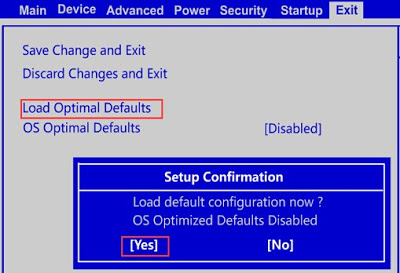
Method #1: BIOS menu
By opening BIOS menu and looking for the option Default Settings, you can reset the BIOS directly from its menu.
To do so, follow these steps:
Step 1: Restart your computer
Step 2: Note the key that you need to press on the screen. This key opens the BIOS Menu on the computer.
For example, here is the boot screen on the DELL machine:
The keys to access the BIOS depend on your computer manufacturer. For example: Esc, Del, F2, F8, F12.

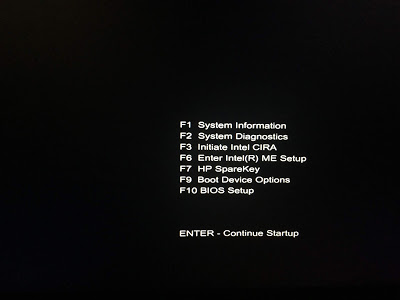
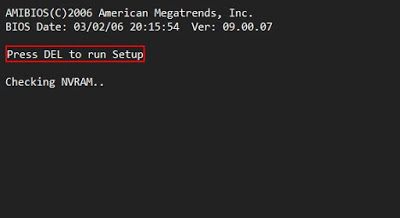
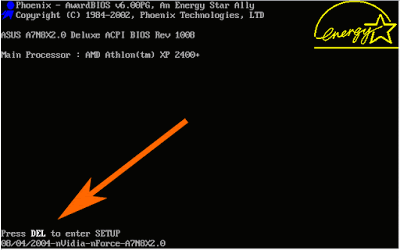
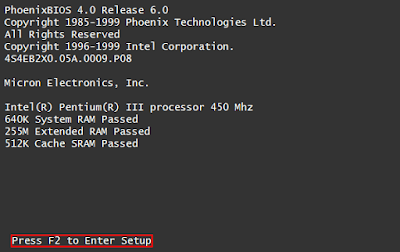
Step 3: Find the BIOS reset option on the BIOS menu. This option is usually displayed with phrases like the following:
Load Default
Load Fail-Safe Defaults
Load BIOS Defaults
Load Default Settings
Load Setup Default
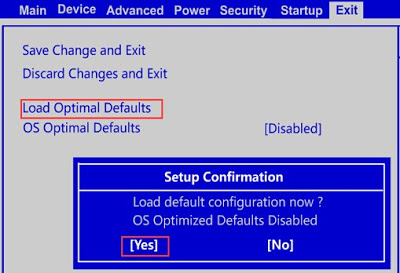
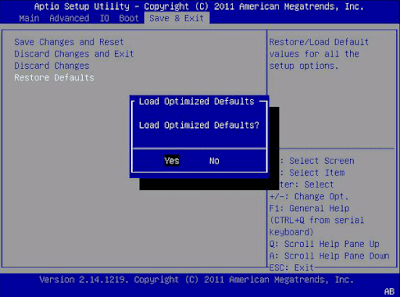
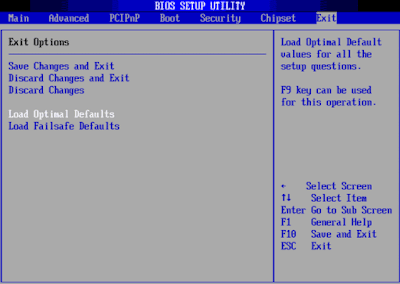
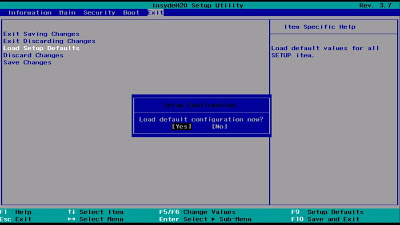
Step 4: After resetting the BIOS. Please save these changes.
Step 5: Exit the BIOS. We have done the reset and have reset the BIOS to factory defaults.
Method #2: Remove the jumper
Your computer’s motherboard has a special jumper that can erase BIOS saved settings and revert them to their original values.
By deleting the jumper, you can also reset the BIOS on your computer.
To do so, follow these steps:
Step 1: Turn off your computer tính
Step 2: Unplug the power on the computer. Make sure no electricity is running into your computer.
This step keeps you safe when opening and manipulating your computer’s hardware.
Step 3: On the motherboard (mainboard), find a jumper whose name is like below. (This jumper is usually placed near the CMOS battery.):
CLEAR CMOS
CLEAR
CLR CMOS
CLR PWD
Step 4: Set the jumper to Clear / CLR . position
Step 5: Power on and start your computer
Step 6: Once your PC has booted, turn it off, move the jumper CLR back to the original position. Otherwise, every time you reboot, your settings (and clock) will automatically reset!
Method #3: Replace CMOS battery
If Method #2 trênabove does not work (your computer does not have a jumper), you can also try to remove and tháoreplace the CMOS battery. This method works if your computer has a CMOS battery. Not all motherboards have that pin. To reset the BIOS by replacing the CMOS battery, follow these steps:
Step 1: Turn off your computer
Step 2: Unplug the power on the computer. Make sure no electricity is running into your computer.
This step keeps you safe when opening and manipulating your computer’s hardware.








Step 3: Find the CMOS battery on your motherboard
Step 4: Remove the CMOS battery from the mainboard.
Step 5: Wait 5 to 10 minutes
Step 6: Put CMOS battery back
Step 7: Power on your computer máy
Done, we have reset the BIOS. All BIOS settings have returned to their default state.











