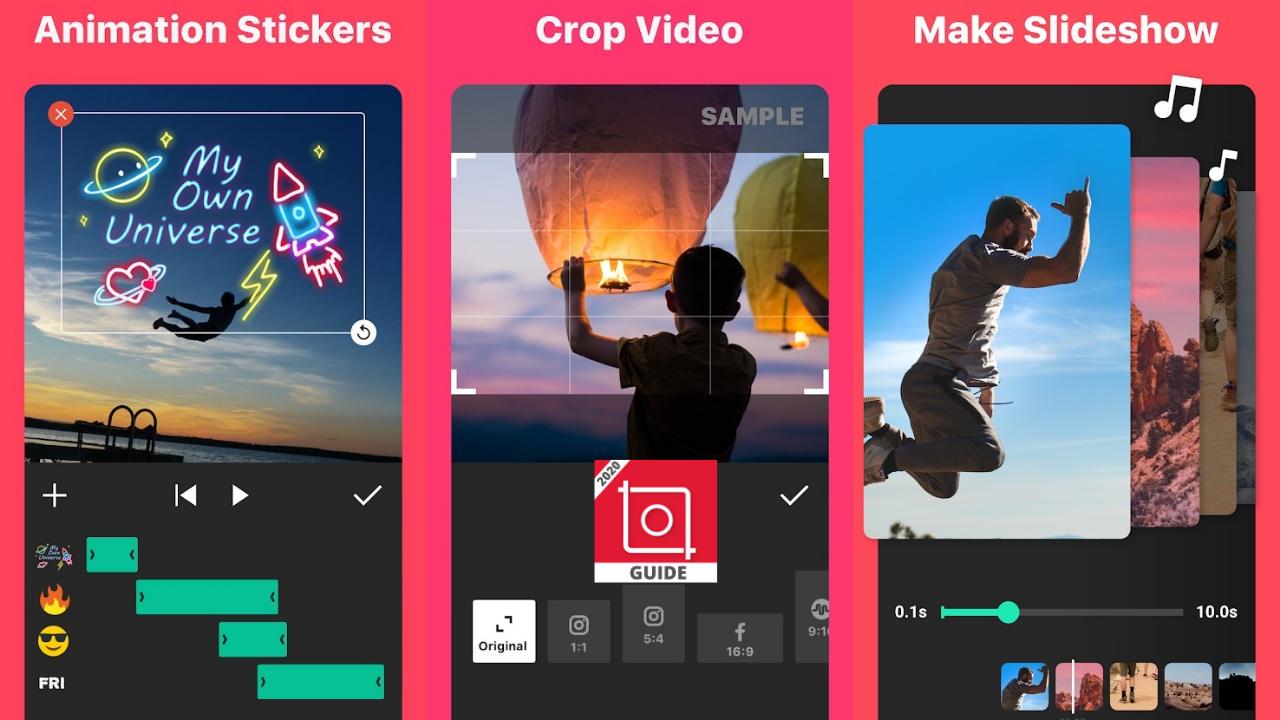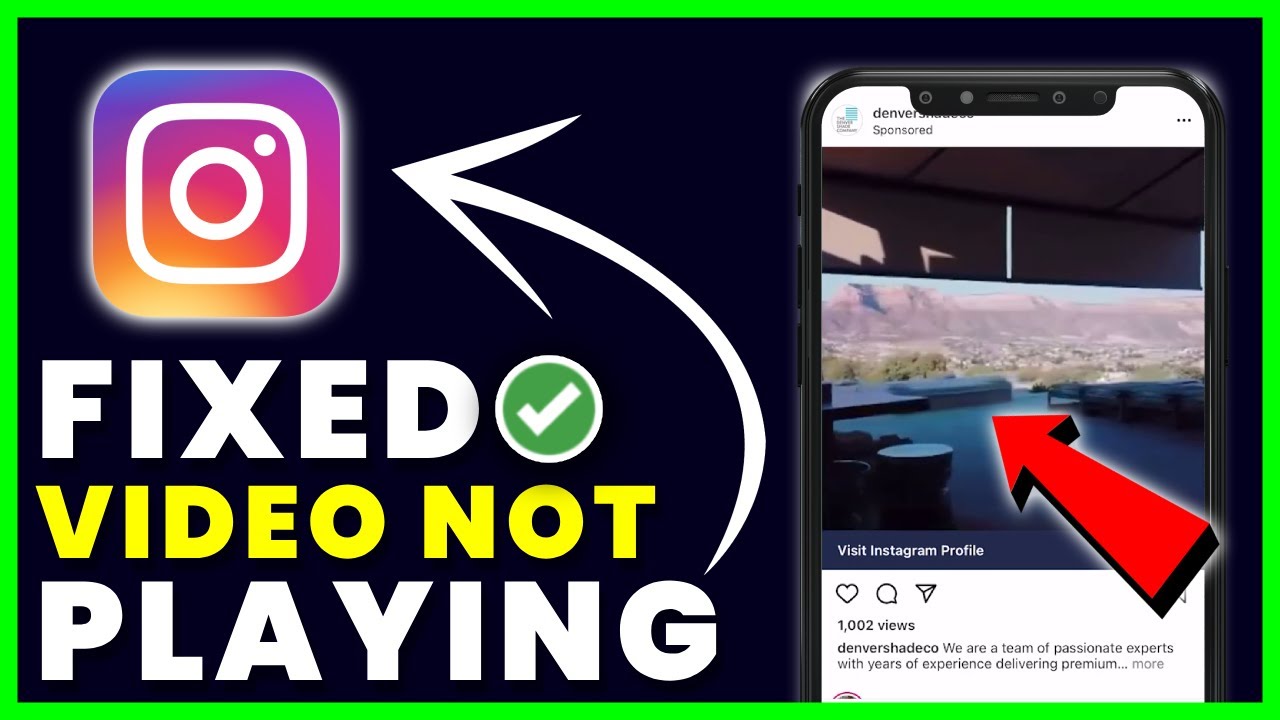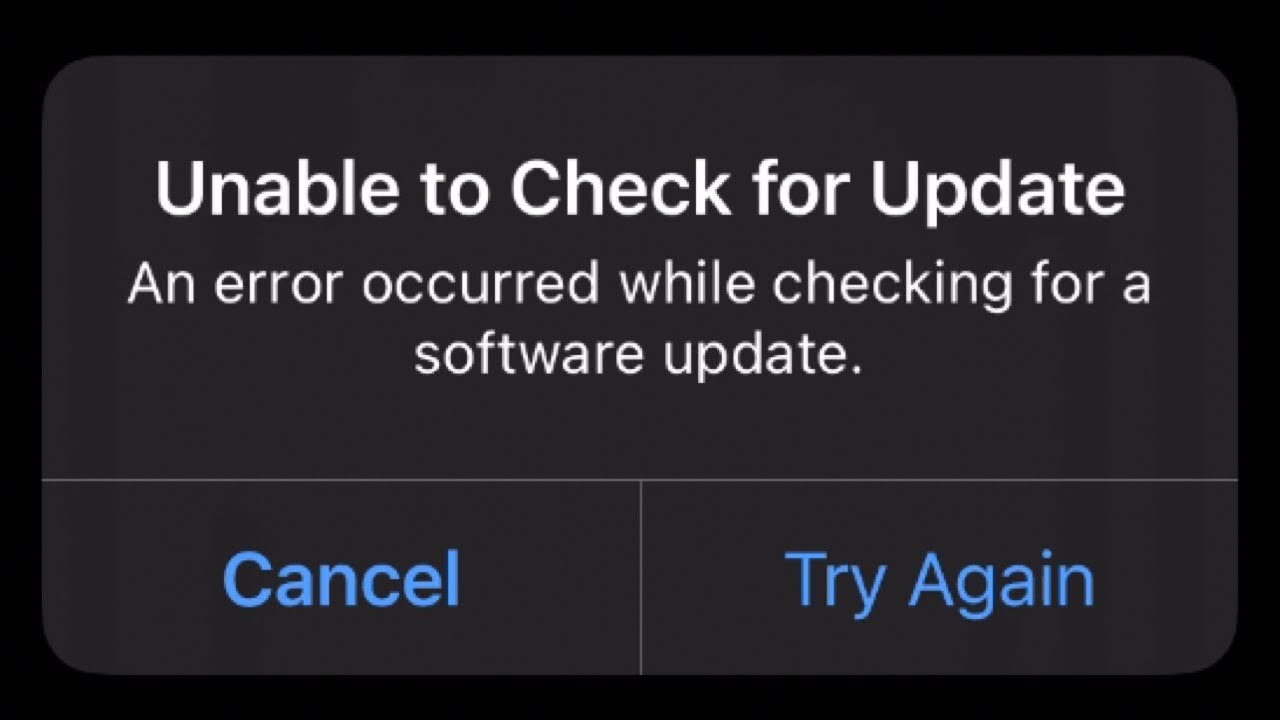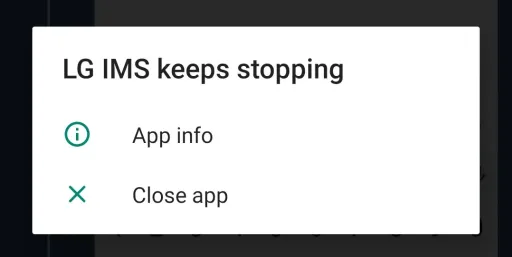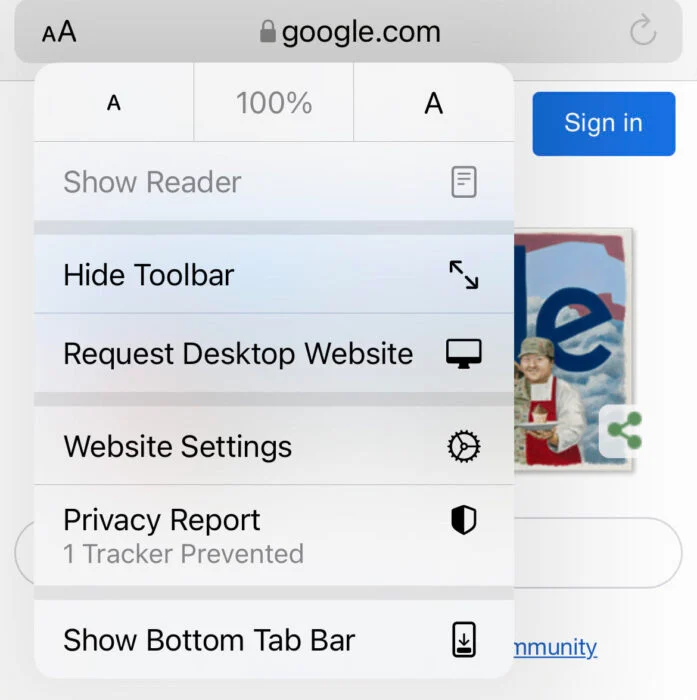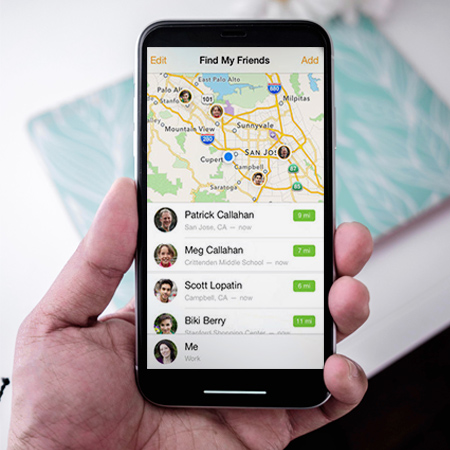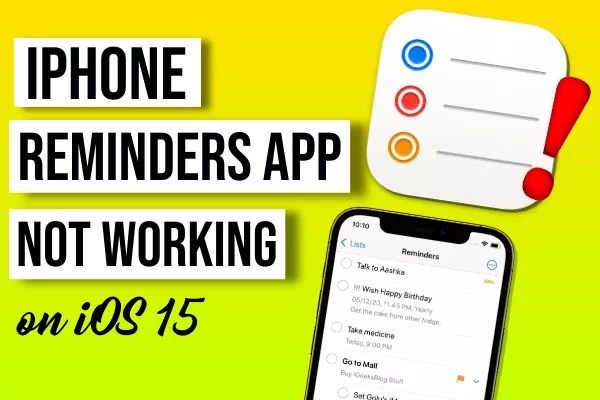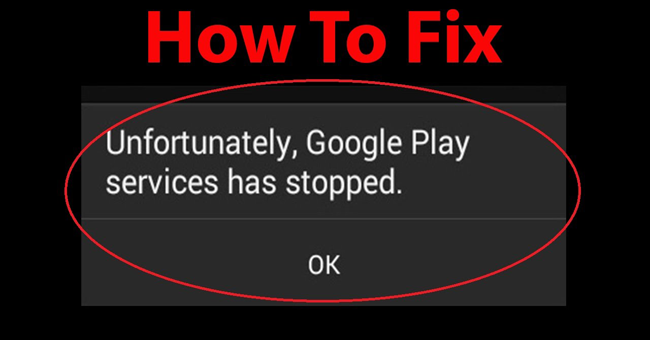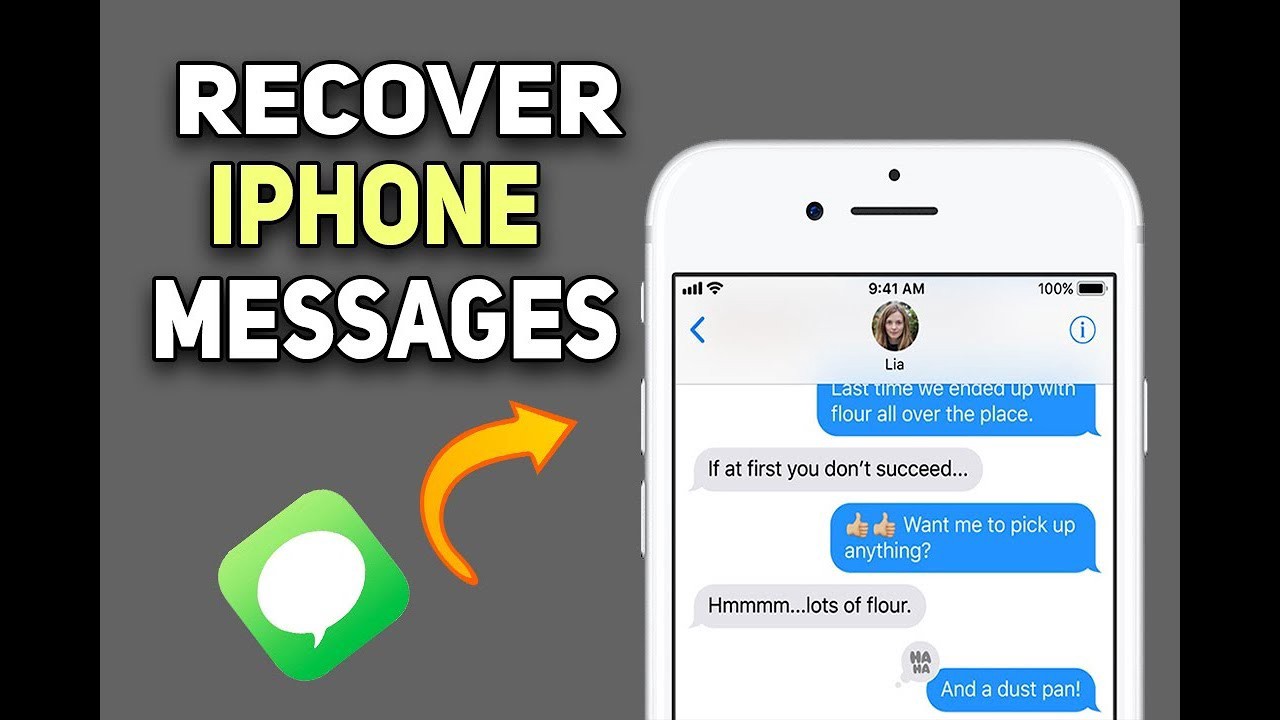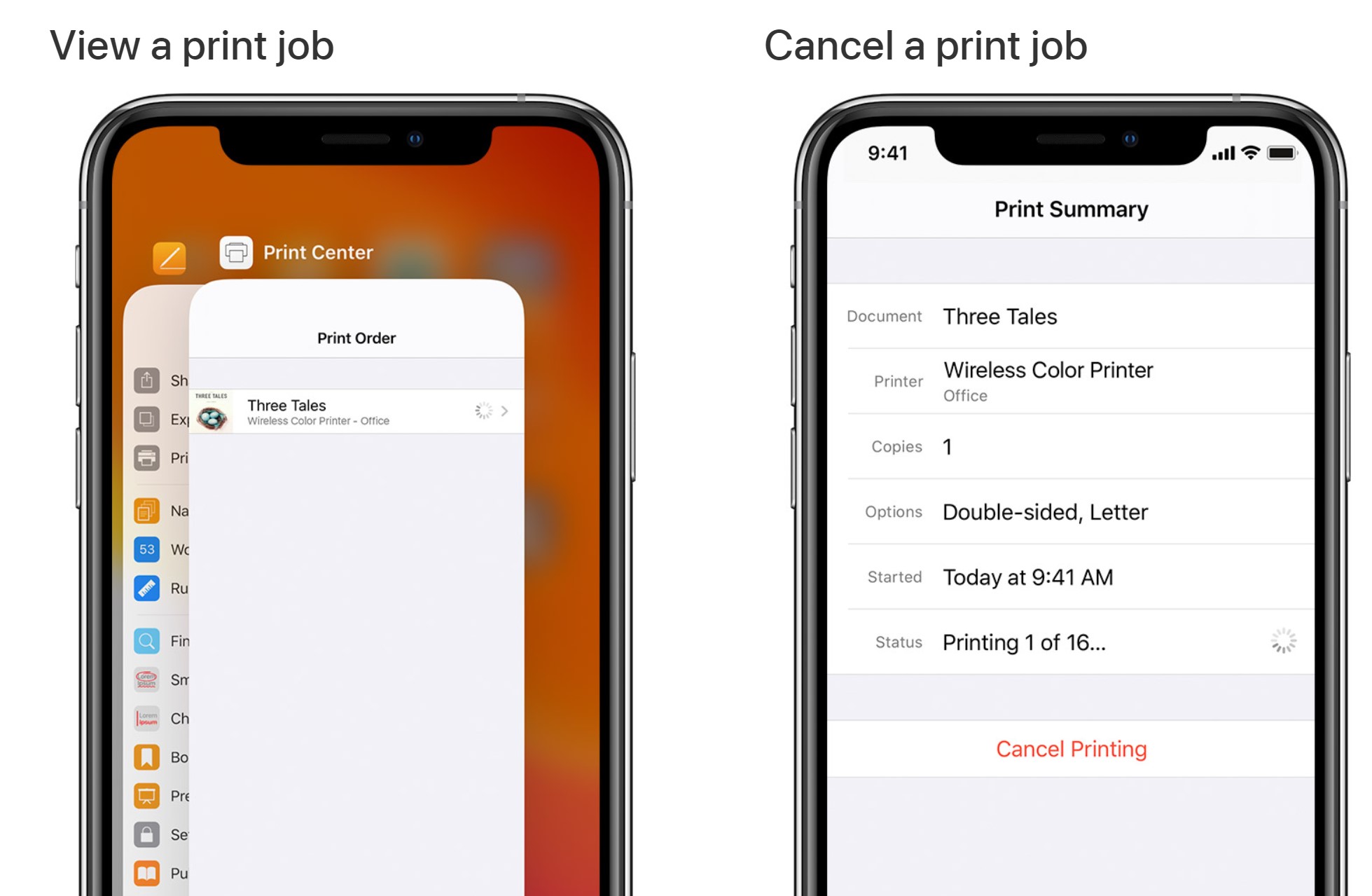How to remotely lock an iPhone and track it with iCloud Find My iPhone. Losing your iPhone is something no one wants, but when faced with this problem, you need to apply the ways to lock your iPhone below immediately to protect your data and safety. Ngolongtech will provide you with simple ways to protect your iPhone in case of an emergency!
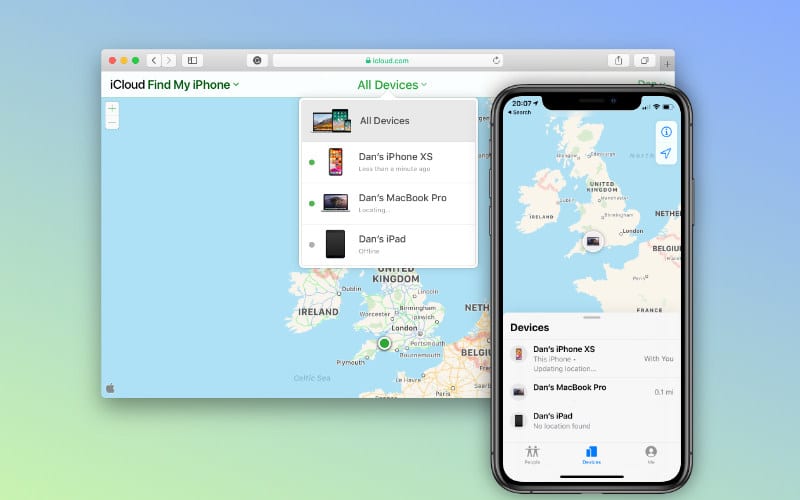
Table of Contents
How to remotely lock an iPhone and track it with iCloud Find My iPhone
1. Enable Find My iPhone
This is what we need to do after starting to use a new iPhone to locate the current location of the iPhone. If the device is just lost somewhere, you will find your property. And if it has been stolen, you can determine the location of the thief or where the device was brought to find it or serve the investigation process.
To activate Find My iPhone we do the following:
- Step 1: Go to Settings => Click on the account name (Apple ID, iCloud, Media & Purchases)
- Step 2: Click on Find My iPhone => Select the green switch to activate the Find My iPhone feature
Note that to be able to use this feature, you need an iCloud account and the device is connected to the internet.
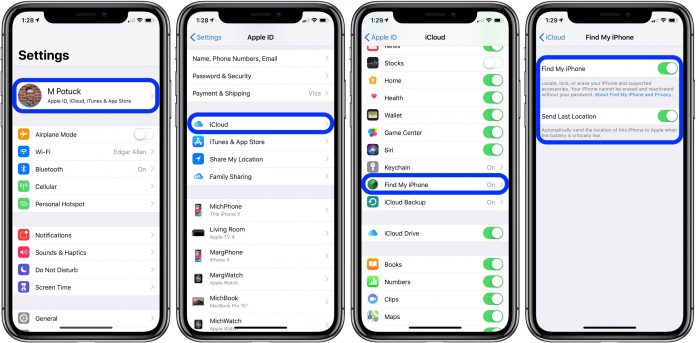
2. How to lock a lost iPhone remotely
After you lose your phone, you can go to Apple’s iCloud page to see where it is and lock your iPhone if you want:
- Step 1: Sign in to your iCloud account
- Step 2: Click Find my iPhone (Find my iPhone)
- Step 3: Select All devices => Select the name of the iPhone you are looking for. We will then see 3 options: Play sound (let the device play a sound to find it again if it is lost or forgotten where), Lost mode (lock the phone and send a message to the device for anyone to pick it up). can be read by your iPhone) and Erase iPhone (the strongest method will wipe all data to ensure information security)
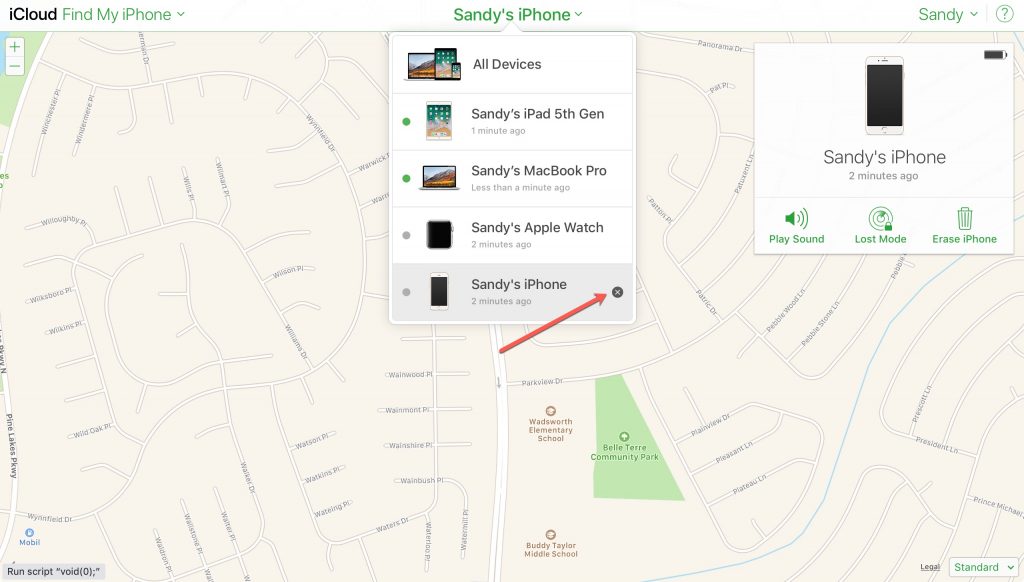
3. How to secure iPhone in case it is lost?
1. Always set a screen unlock password
To be able to open and penetrate your device, the bad guy must first be able to open it. The only way they can open is to enter the correct screen unlock code and this is of course not easy. So even if you use Touch ID and Face ID, don’t forget to use the traditional unlock code. Also, don’t put the code in easy-to-guess numbers like 1234 or 0000 because it’s easier for bad guys to figure it out.
2. Use 2-factor security for Apple ID accounts
To enable this feature we do the following:
- Step 1: Go to settings (Settings) on iPhone
- Step 2: Go to Password & Security
- Step 3: Go to 2-Factor Authentication and enable it by swiping it so it shows blue
- Step 4: Enter the answers of the security questions as you like
- Step 5: Add a trusted phone number to verify each future login. We can choose to verify the phone number by text message or incoming call.
- Step 5: Enter your Apple ID password to verify and complete
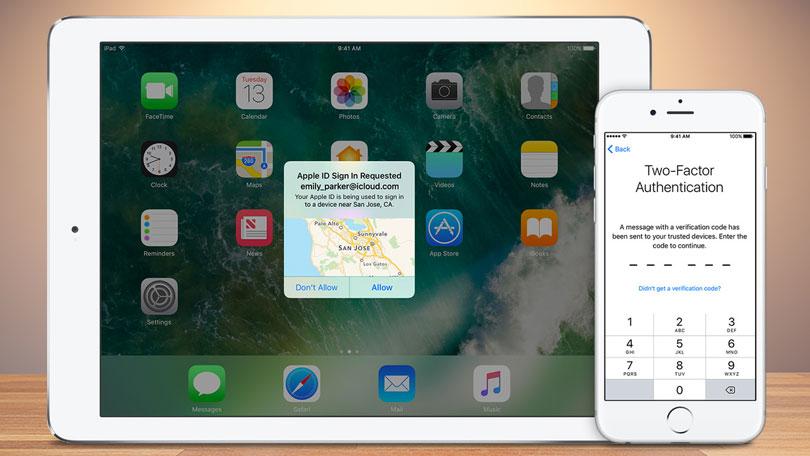
3. Enable SIM lock on iPhone
This is also an important way to lock iPhone so that bad guys can’t use your phone number to perform bad behaviors. To turn on the automatic SIM lock feature remotely we do the following:
- Step 1: Go to Settings => Select Mobile
- Step 2: Select Pin of SIM and swipe right to activate
- Step 3: Enter the PIN. This PIN can be the default. We can change this PIN as we like.
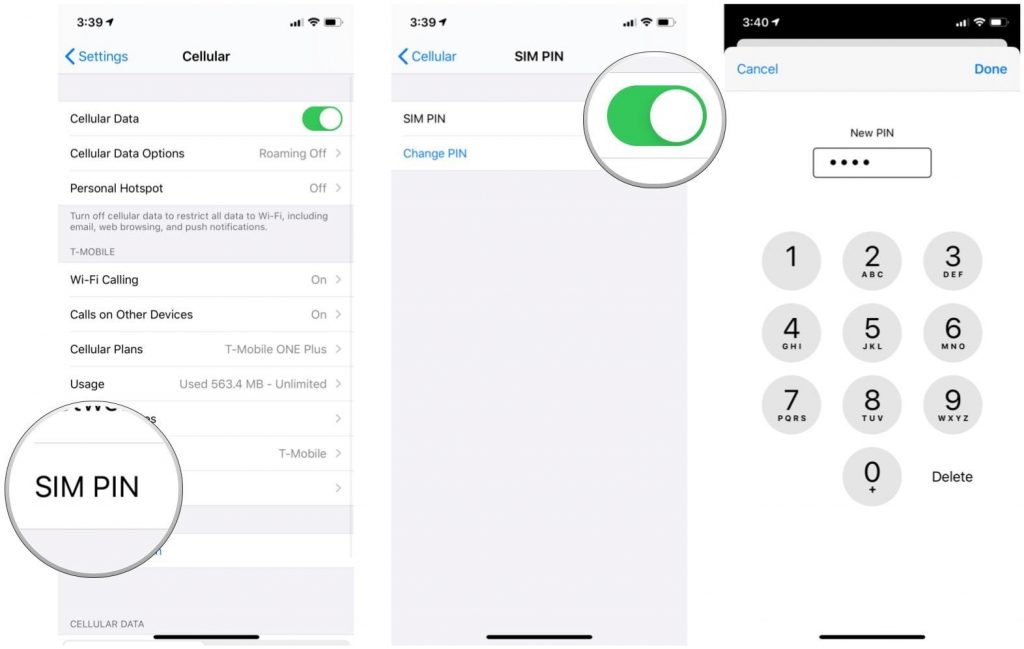
4. Lock Mastercard or Visa cards if you have one
One of the biggest dangers when losing your phone is that bad guys will find a way to steal money in your bank account based on the information available in the iPhone. To be on the safe side, you should lock your bank card quickly before it gets stolen. Usually, we just need to call directly or go to our card issuer to be able to lock the card quickly.
5. Don’t trust Apple’s non-“genuine” Web sites
Many people can lose their accounts, lose personal information or more dangerously, their bank information because they accidentally click on fraudulent websites. Never click on strange links or fake Apple links lest you fall prey to scams.
How to lock iPhone in case it is lost or stolen is not difficult and does not take time to perform. So please immediately save the above instructions to use when falling into this unexpected situation.