How to install Amazon App Store on Windows 11. Amazon AppStore is now officially available on Windows 11 after a long time of testing. Windows 11 users can use the Amazon AppStore to install and play many mobile games without the support of Android emulators anymore.
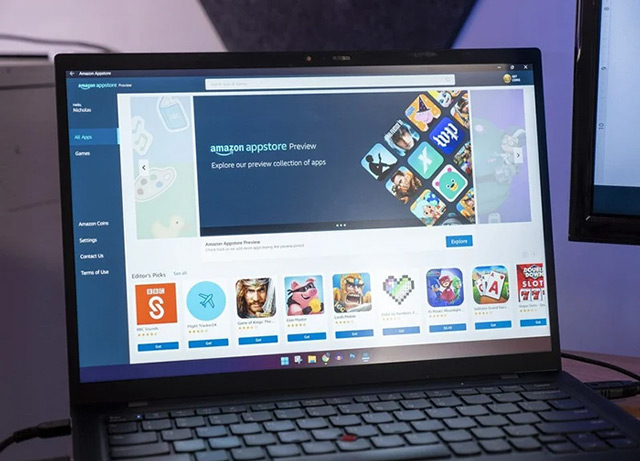
How to install Amazon App Store on Windows 11
Microsoft has collaborated with Amazon to create an Android application store on Windows 11 that allows users to play games without the need for emulators such as BlueStacks, Memu, LDplayer, and NoxPlayer. All you need to do is download and install Amazon AppStore on Windows 11.
To be able to install Amazon AppStore on Windows 11, you need to follow these steps:
Step 1
Go here to directly open Amazon Appstore on Windows 11. Select Open Microsoft Store
Step 2
In the newly opened window, select Install.

Step 3
Select Download, the Amazon Appstore download and installation will begin.

Step 4
After the installation is complete you will need to sign in to your Amazon account . If you already have an account, select Already an Amazon customer ? Sign in.
If you do not have an account, create an account in the Create a new Amazon account section and create an account for yourself.
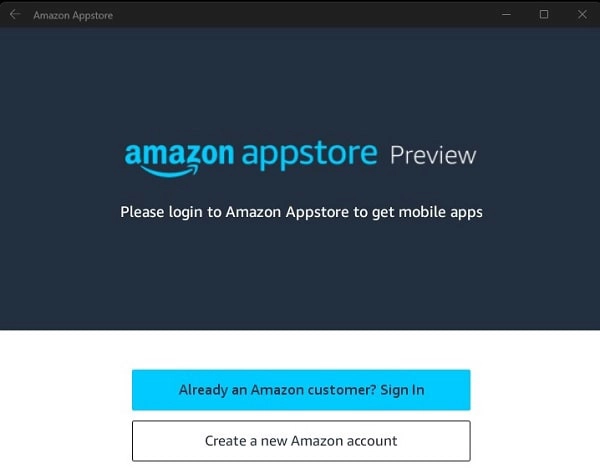
Step 5
Change VPN to US through software like Hotspot Shield.
Step 6
Search and install the apps and games you want to use from the Amazon Appstore and experience them on Windows 11.
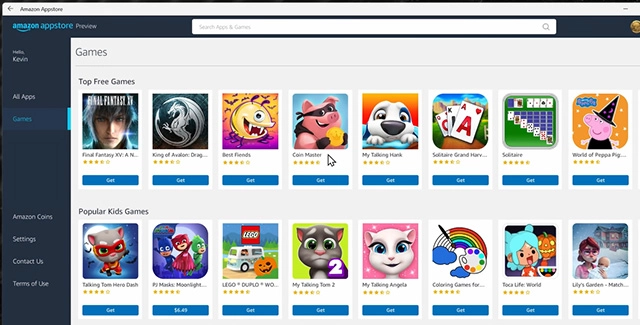
So with just 6 simple steps you can quickly download and install Amazon AppStore on Windows 11. Through the Amazon Appstore you can experience a lot of games available on Android without the need for emulators like before, extremely convenient and attractive, isn’t it?
Ngolongtech hopes you can quickly download and install Amazon AppStore on Windows 11. If you find this post useful, please share it with your colleagues and friends. Good luck!











