How to fix Windows Terminial Aclyric not working
Windows Terminial useAclyric not working
The lines include it
“profiles”:
{
“defaults”:
{
“background”: “#0FFFFF”,
“foreground”: “#FF0000”,
“useAcrylic”: true,
“acrylicOpacity”: 1.0,
// Put settings here that you want to apply to all profiles.
},
I am using windows 11 build 22000.71
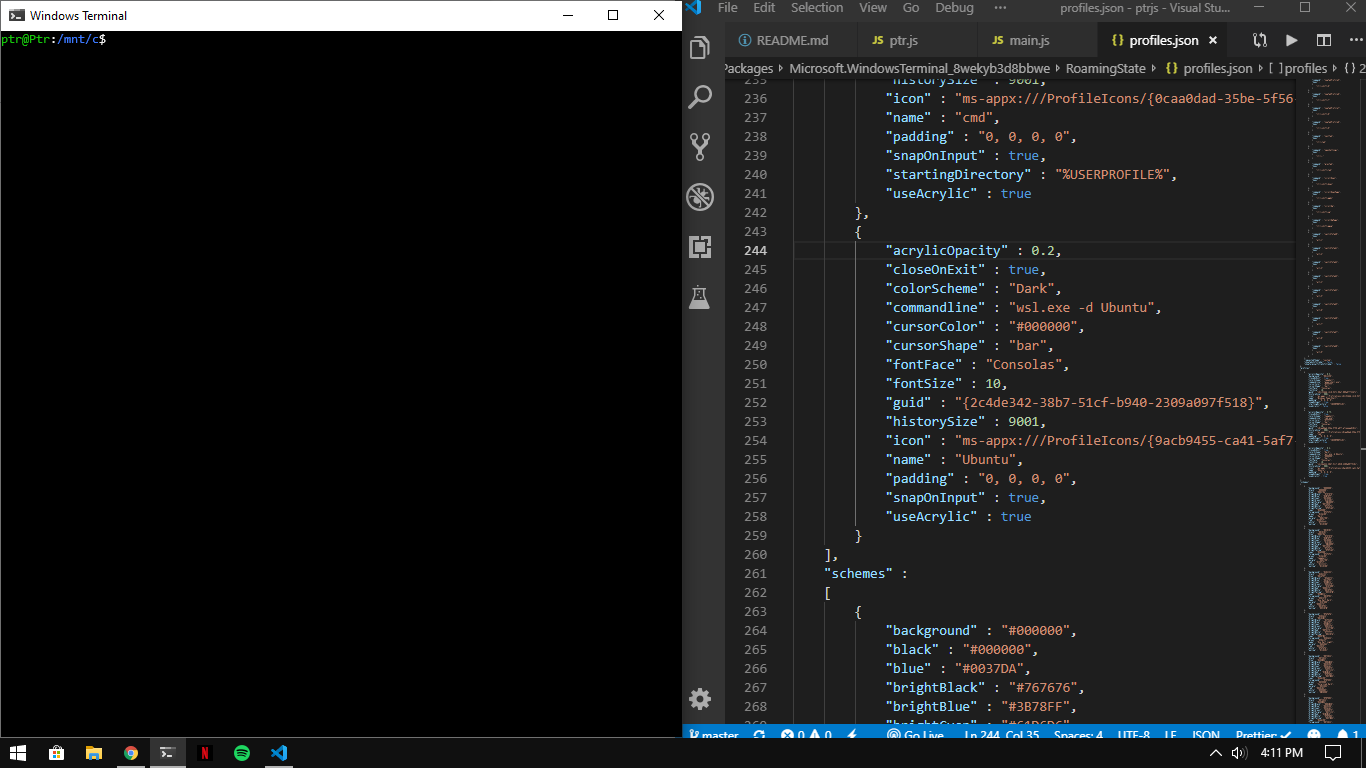
Table of Contents
The method:
Windows Terminial Aclyric not working: Windows has some policies about when it will turn on blurred transparency—it prefers to save battery, to not overly tax the GPU, etc. Unfortunately, since we are trying to be good citizens we aren’t trying to override that … and I don’t think it’s possible, anyway
I’ve found that the app installed from the Store does not have working acrylic, but the app compiled from github has working acrylic (my build is a bit older, and not sure what commit the Store version is generated from…). Should I file a new issue?
edit: the store version I’m running is v0.2.1715.0
Not sure the commit of the self-compiled one; it’s from a while ago and I don’t see a way to get windows/store/terminal to tell me (it should probably do that…)
you need to put the acrylic configuration in global setting, not in each terminal setting area.
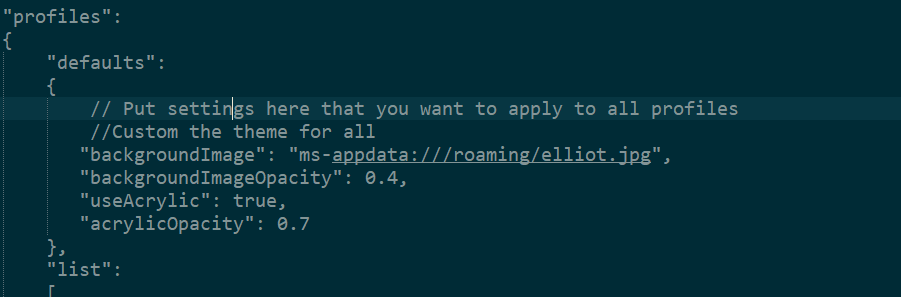
Try turn on personalization’s transparent setting, or just copy your setting file to another computer see will it work, try to pinpoint the problems from config or windows.
and if maybe try go to app store update windows teminal preview .
if all of that didn’t help. i recommend you to use alacritty . it is the emulator what i am using now.the windows’s blur effect isn’t that attractive to me . so i changed to alacritty for transparent effect.
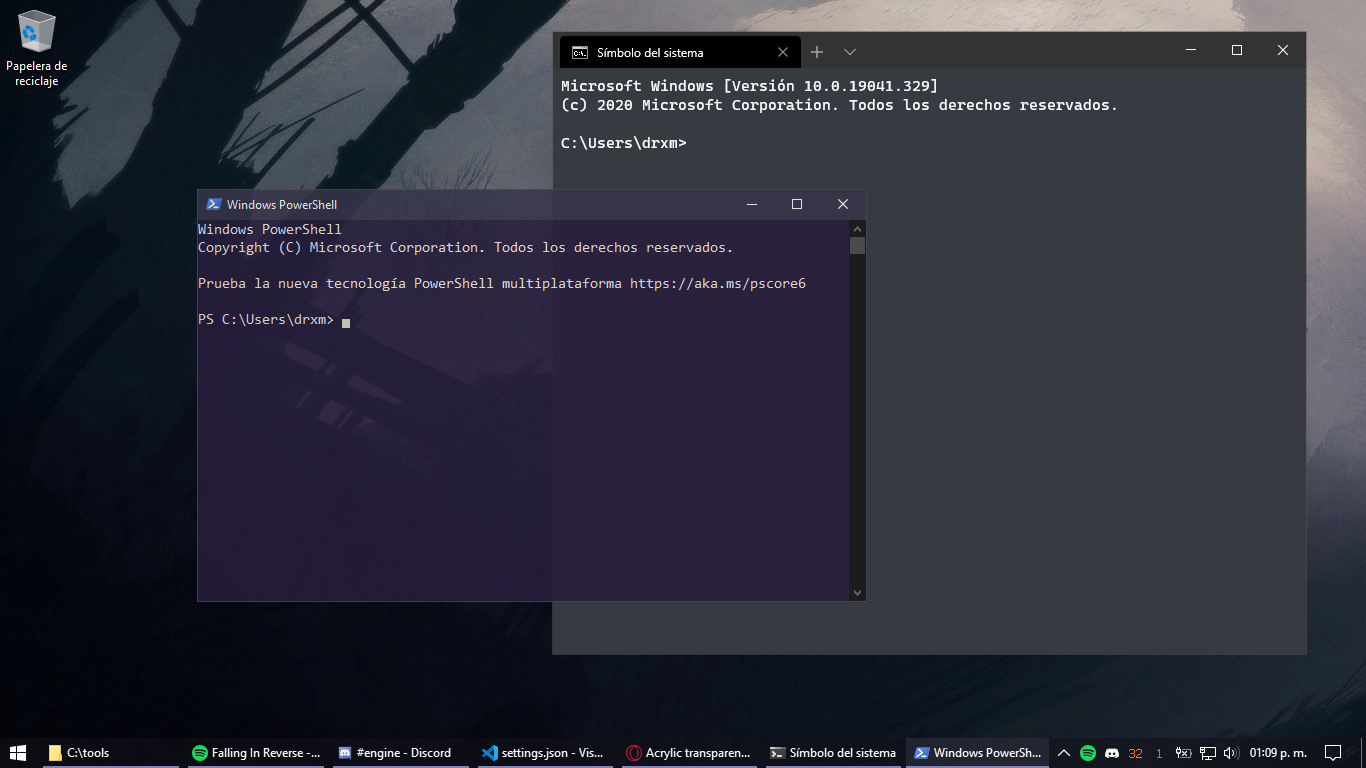
I could fix this problem by first disable the transparency mode in windows and then turn it on again. (Windows Settings -> Customize -> Colors -> “Transparancy effects”)
Afterwards start new Windows Terminal.











