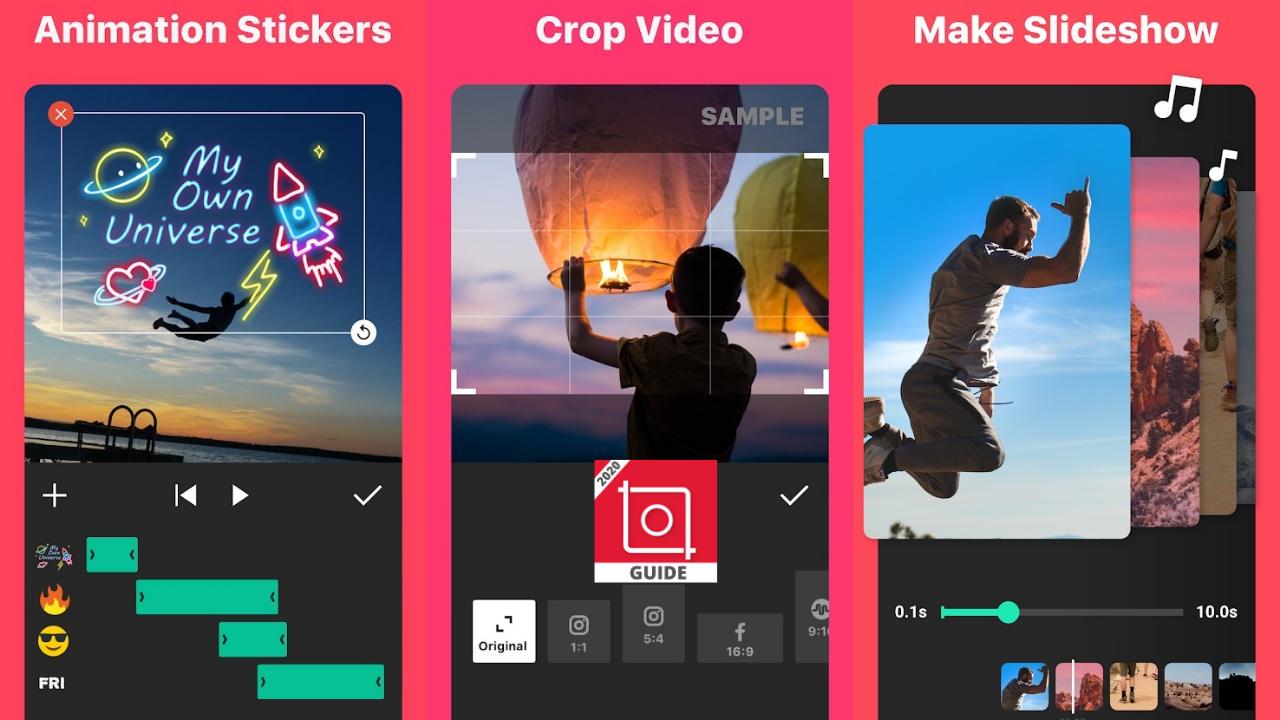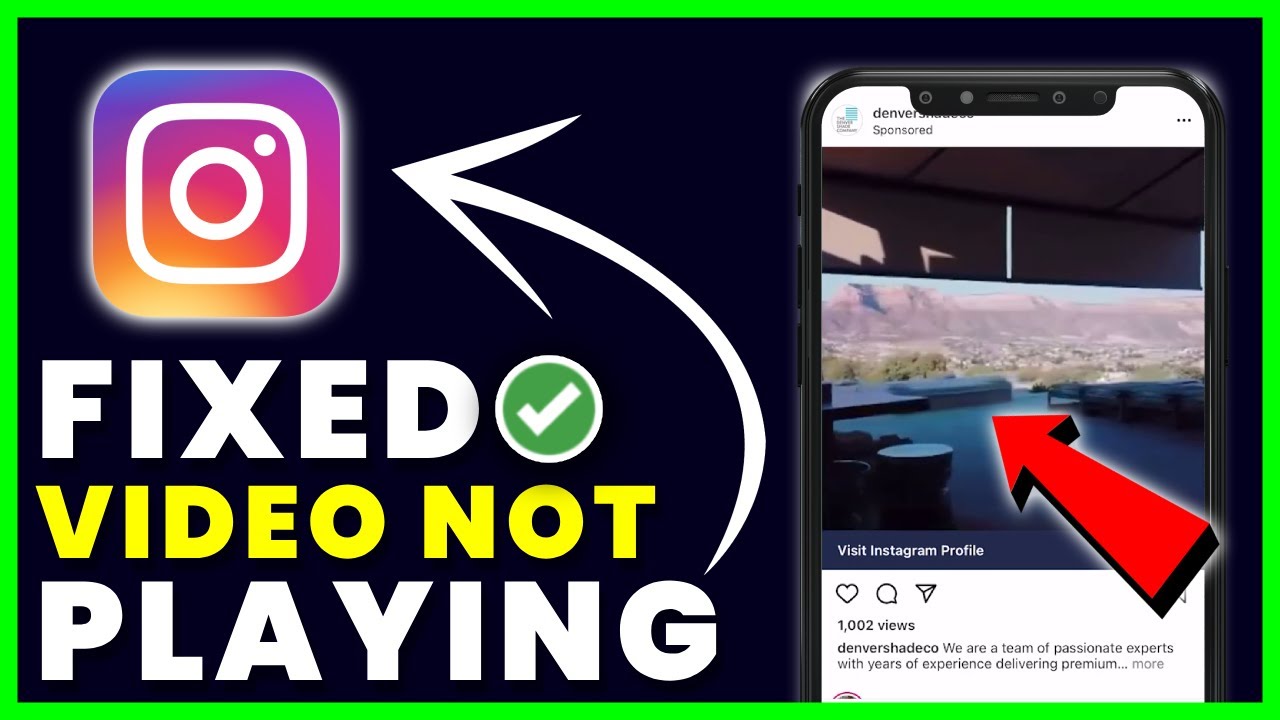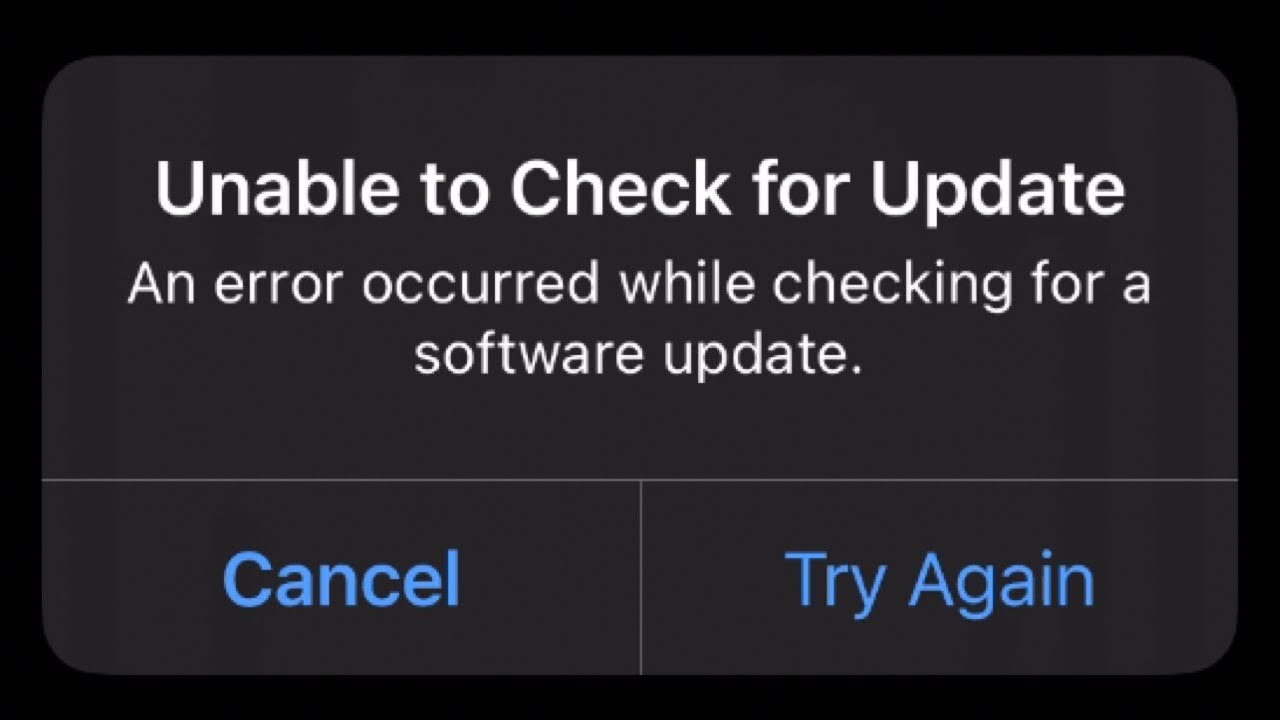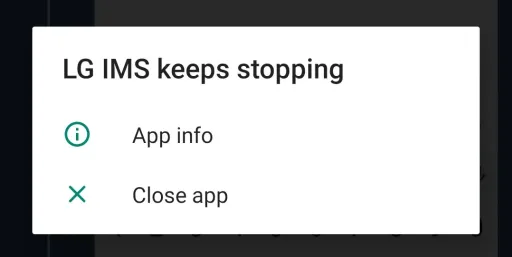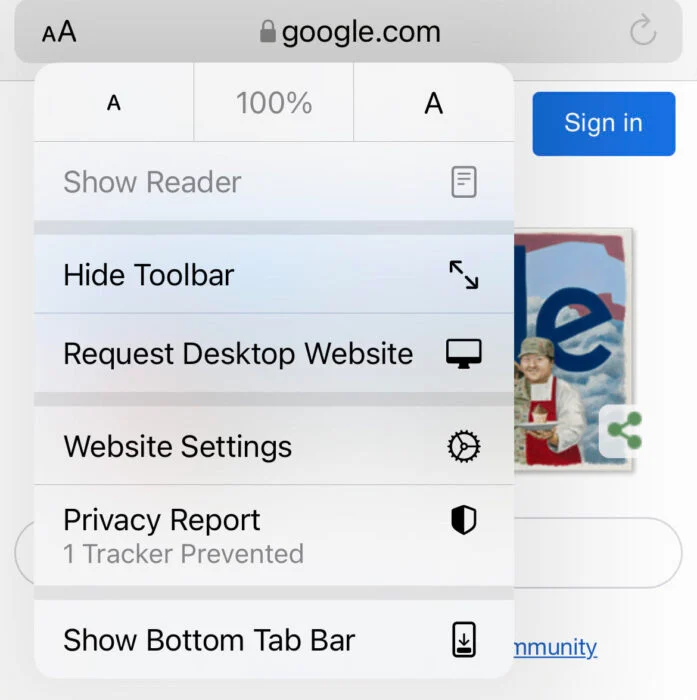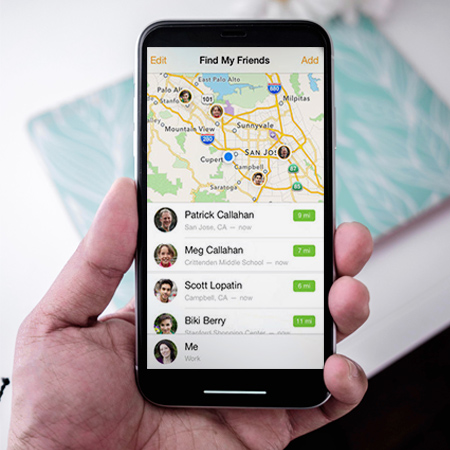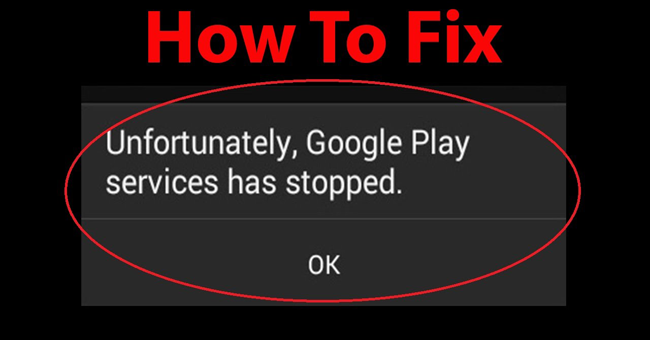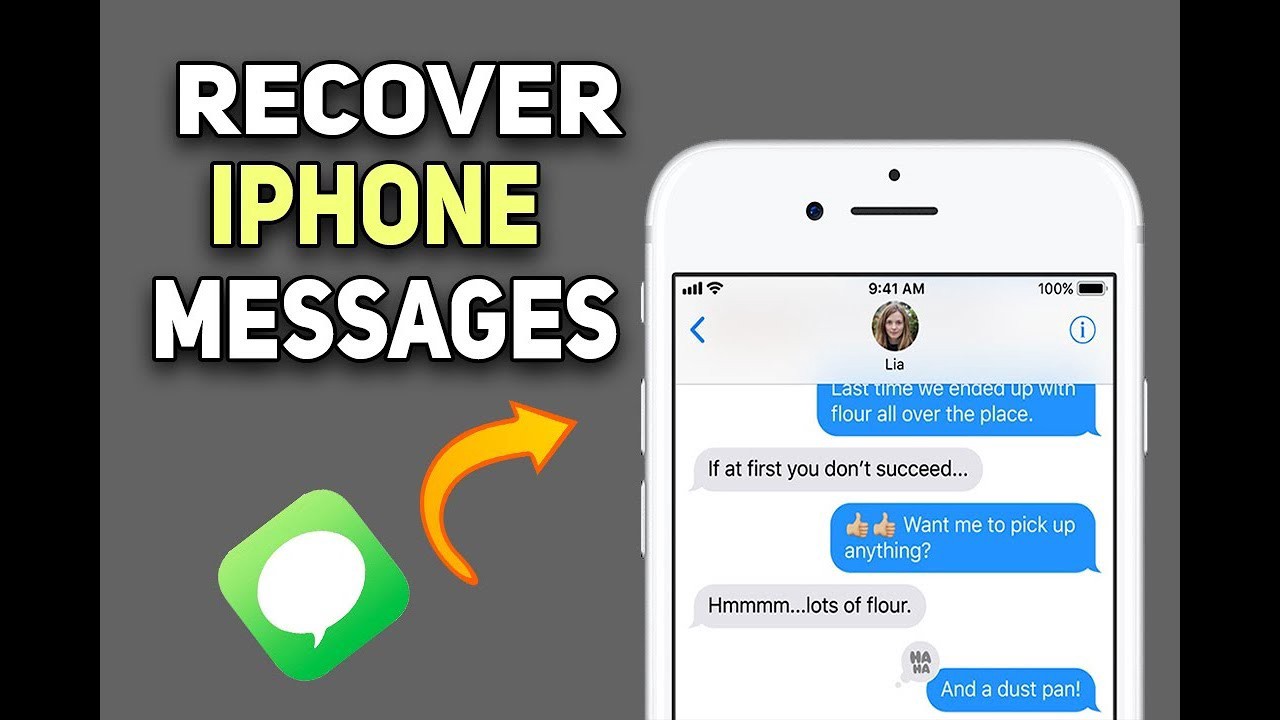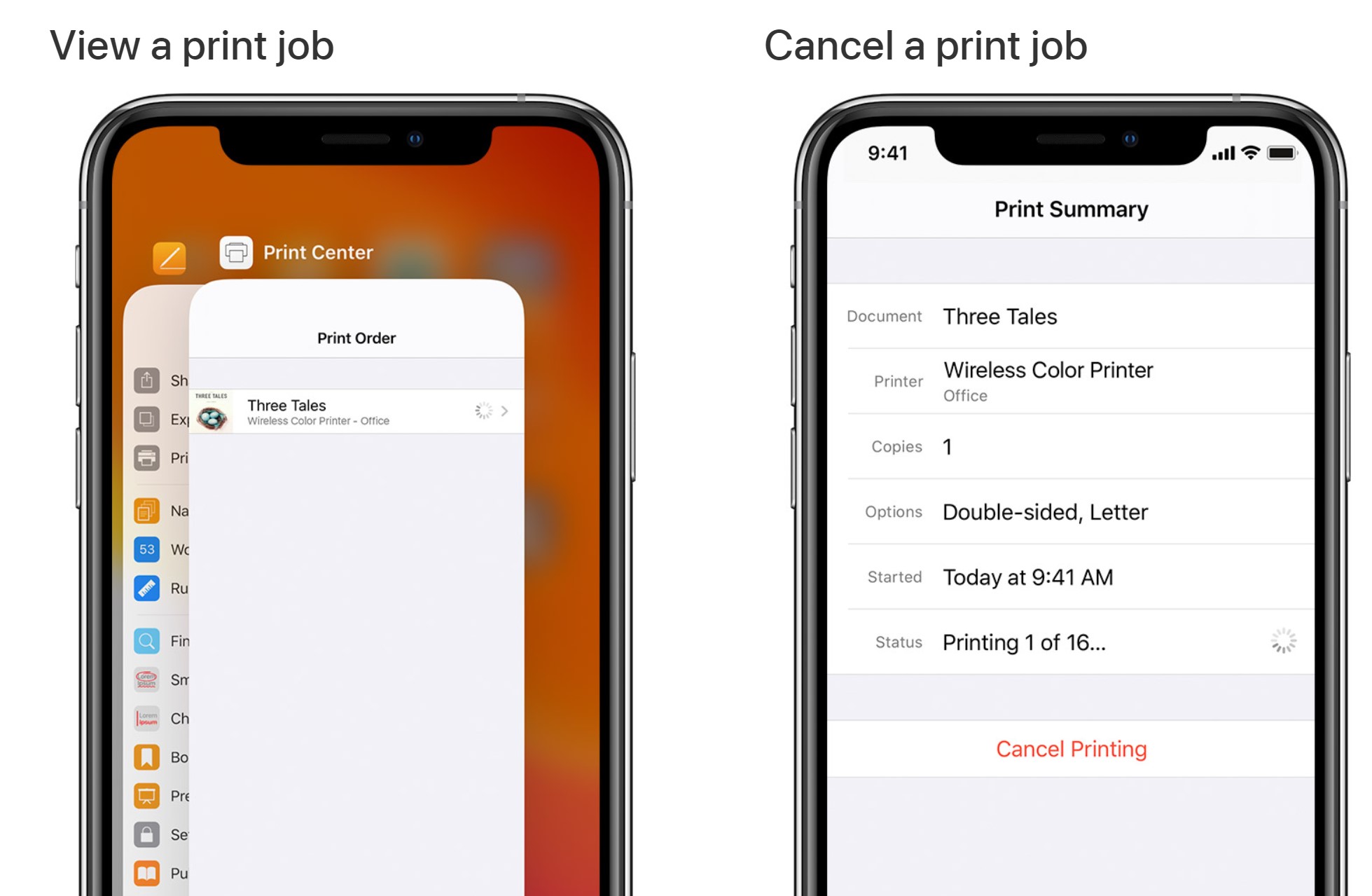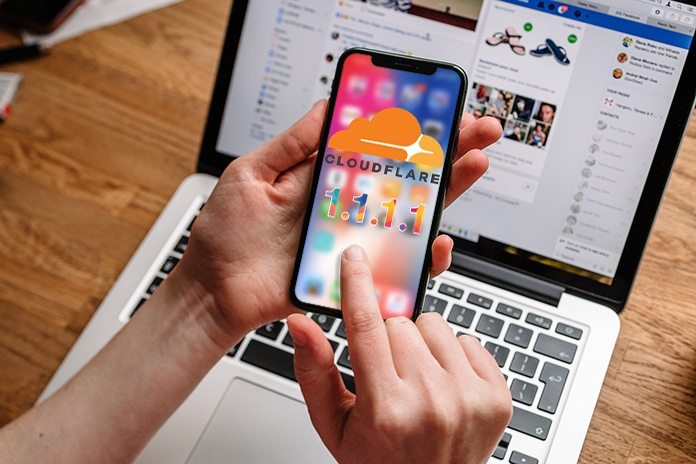How to fix Reminders not working on iPhone iOS 15. Reminder notifications don’t work on your iOS device. Ngolongtech will provide some useful methods to fix iPhone Reminders not working on your iOS 15.
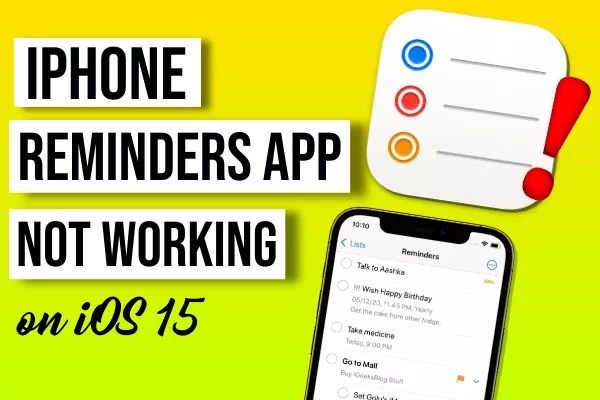
Table of Contents
Why iPhone Reminders Doesn’t Work on iOS 15
- Reminders app has some bugs that cause this problem.
- As mentioned earlier, it could be a bug that appears on a specific iOS version installed on the iPhone.
- Often, placing the Reminders widget on the home screen can cause the Reminders app to not work.
- Notifications turned off for the Reminders app prevents you from receiving notifications for your events.
- The iPhone can be set to silent mode.
How to fix Reminders not working on iPhone iOS 15
1. Restart iPhone
Usually, it can be a minor technical problem that can emerge out of nowhere. You can try restarting your iPhone before moving on to other troubleshooting methods.
- Press the power button on your iPhone.
- When you are redirected to the next screen, tap and slide the Slide to Power off comment.
- Then press the iPhone’s power button again to restart it.
For most users, this restart fixed the prompts not working issue on iOS 15.
2. iOS Update
To get rid of system errors, I recommend updating the iOS version on your iPhone.
- Go to Settings .
- Then click on General .
- Now, navigate to Software Update and tap on it.
- The device will check for the latest iOS updates as long as it is connected to WiFi.
- If a new update is available, it will show up and you have to tap on Download and Install .
After installing the new iOS version, check to see if you still miss the reminders or they are active now.
3. Enable Notifications for Reminders App
Make sure that you have ringtone, vibration, and general notifications enabled for all the events that you list on your Reminders app.
- Launch Settings .
- Go to Notifications and tap on it.
- Navigate to Reminders and tap on it.
- Tap the switch next to Allow Notifications to turn on notifications.
- Also, check if notifications appear on the lock screen, as banners, and on the notification center.
- Make sure a ringtone is set for the reminder. If it’s set to no, you won’t know when the prompt will show up.
- Enable vibration for reminders. If your device is on silent mode for some reason, you can know about event reminders on your iPhone through vibration.
4. Remove Reminders App Widget from Home Screen
You can try removing the reminder widget from your iPhone’s home screen. It may have some bugs that will reflect in the application. Removing the widget will not affect your Reminders data.
- Scroll left on your home screen to the widgets gallery.
- Navigate to the bottom of the page and tap Edit .

- Swing mode will be activated and on the Reminder widget you will see a minus sign (-).
- Tap on the – sign to remove the widget.
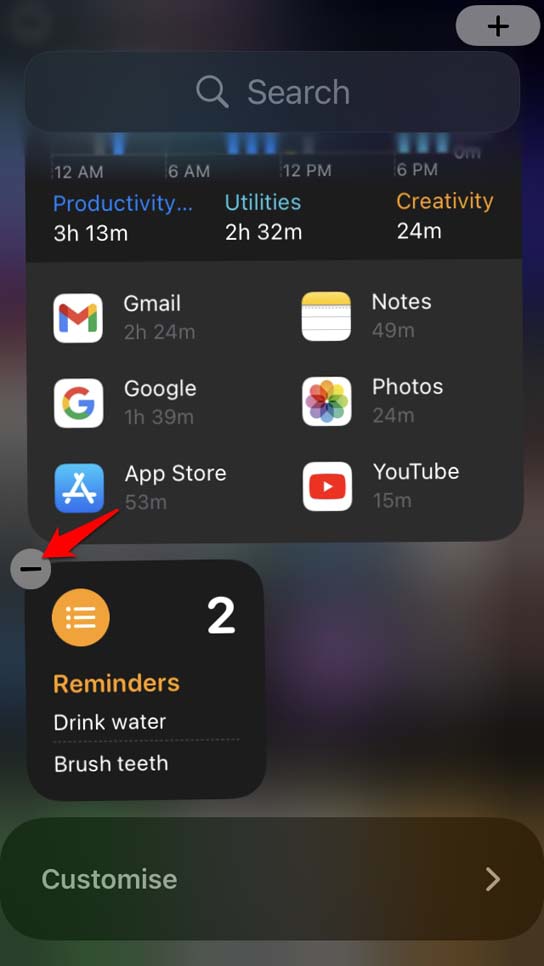
Remove Reminders App Widget from Home Screen - You can also touch and hold the widget. A menu will show up from which you have to select Remove Widget.
5. Reinstall Reminders App
You can also try reinstalling the reminders app on your iPhone. Uninstalling/removing and reinstalling often helps fix app-specific problems. Don’t worry, because deleting the reminder app will not delete the existing data in the app.
- Long press on the Reminders app icon.
- Then tap Delete App.
- Confirm by clicking Delete.
- Now, open the App Store.
- In the search field, type Reminders.
- Tap the download icon to install the app.
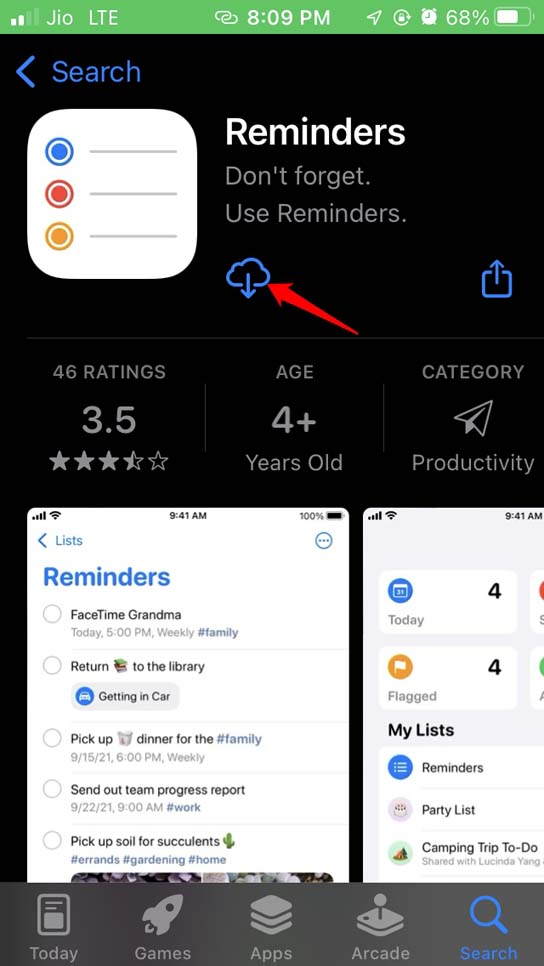
Tap the download icon to install the app - After installing the new app, check to see if you can get your reminders in time.
6. Check if your iPhone is Silent?
iPhone has a dedicated button to make it silent. This button is located at the top left of the iPhone. You have to toggle it in two ways to turn it on and off. Check if Silent Mode is turned off.
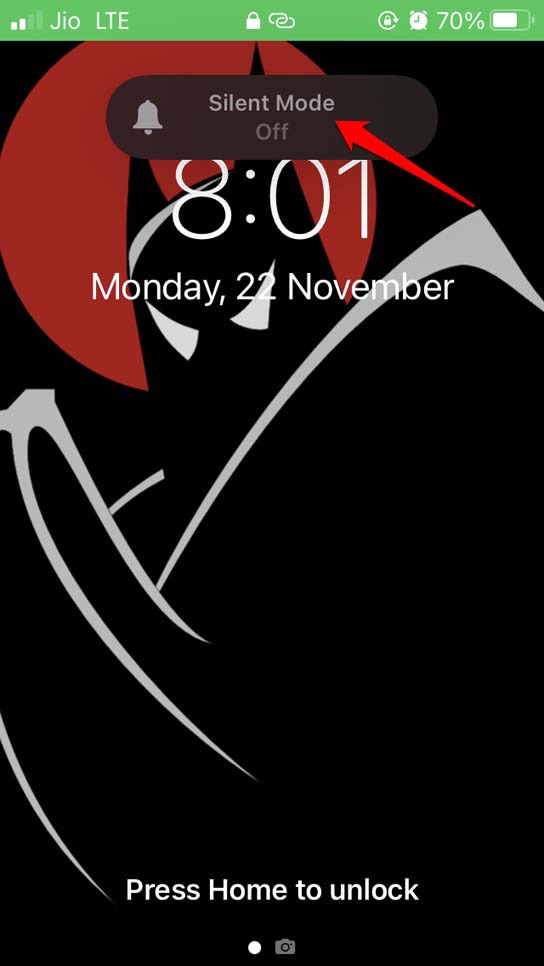
Also, increase the volume of the ringtone so you can hear the notification when there is a reminder.
7. Reset iPhone
You can reset all iPhone settings if the reminders app isn’t working on your device. A reset will basically fix all the problems. Here are the steps to do it.
- Go to Settings .
- Type in General .
- Now tap on Transfer or Reset iPhone .
- Select Reset .
- From the menu, tap on Reset All Settings .
So here are some troubleshooting tips to fix the prompts not working problem on iOS 15. Try these tips and leave us comments if you have any questions.