Windows Update error code 0x80073712 can appear in one of several different ways in Windows 10.
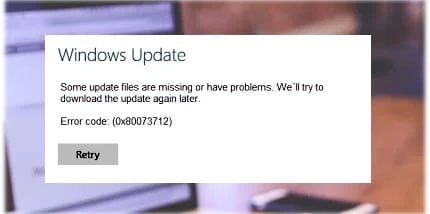
Some update files are missing or have problems. We'll try to download the update again later. Error code: (0x80073712)Some updates were not installed; Errors found: Code 80073712 Windows Update encountered an unknown error.Code 80073712: Windows Update ran into a problem
This Windows Update error shows up after updating Windows 10 or trying to install Windows 10 operating system.
Causes of Windows Update error code 0x80073712
Windows Update error 0x80073712 or 80073712 means that a file needed by Windows Update or Windows Setup is corrupted or missing, causing the update or installation to fail.
How to fix Windows Update error 0x80073712
Windows built-in tools and services are the most effective resource for troubleshooting and resolving this issue.
1. Scan the system for malware.
2. Download and run the Windows Update Troubleshooter. Microsoft provides the tool for free. When it’s done, restart your computer and check for updates.
If you get an error code while downloading and installing Windows updates, the Update Troubleshooter can help resolve the problem.
Select Start > Settings > Update & Security > Troubleshoot > Additional troubleshooters. Next, under Get up and running, select Windows Update > Run the troubleshooter.
When the troubleshooter is finished running, it’s a good idea to restart your device.
Next, check for new updates. Select Start > Settings > Update & Security > Windows Update > Check for updates, and then install any available updates.
If the problems aren’t all resolved, try running the troubleshooter again to check for additional errors, or see Fix Windows Update errors and follow the troubleshooting steps.
3. Run the built-in Windows troubleshooter.
4. Run the System File Checker scan.
5. Perform a DISM scan: Deployment Image Servicing and Management (DISM.exe) is a command-line tool that can find and repair corrupted system images or files. After running the tool, restart your computer and try the update again.
6. Delete pending files.
7. Restart the Windows Update service.
8. Restore, refresh or reset PC: This action should only be taken as a last resort, if none of the other troubleshooting methods above resolve the error code 0x80073712.
Note: Make sure you are confident and comfortable performing this action before using Reset This PC.











