Fixed: windows found drivers for your device but encountered an error while attempting to install them. If you receive the error message Windows encountered a problem installing the Driver software for your Device when updating the driver, here is a simple solution to fix this problem. The error message will be accompanied by an additional message –Windows found driver software for your device but encountered an error while attempting to install it.
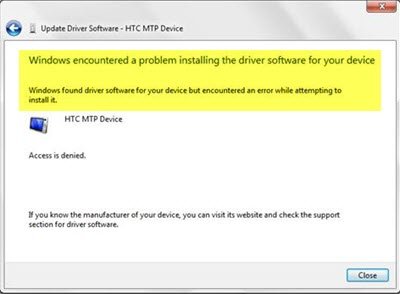
Table of Contents
The accompanying message could be:
Access is denied
This device cannot start (Code 10)
How to fix the error: Windows encountered a problem installing the Driver software for your Device
The only solution to this is that you need to update the driver, or if that doesn’t work, uninstall and reinstall the device driver.
To do that, you have to use Device Manager. You should be able to open it through the WinX Menu, i.e. after right clicking the Start button.
After Device Manager is opened, locate the driver causing the error.
Right-click that driver and select Update Driver. You will get a window like this:
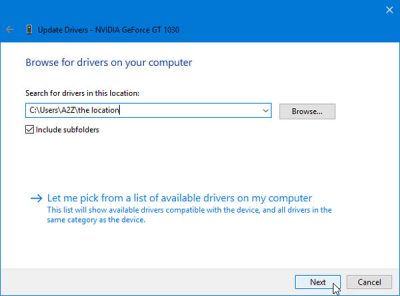
Select Browse my computer for driver software. Now click Browse and select the driver path. This is of course if you already have the driver file or have downloaded the driver installation file from the manufacturer’s website.
Select Next to begin the search and installation process. It will fix the problem in a moment
If you don’t have the driver setup file, in the Location field use the following path:
C:\Windows\WinSxSCopy
WinSxS Folders, which store multiple copies of dlls, exes, and other system files to allow multiple applications to run in Windows without any compatibility issues. If you browse inside, you’ll see a lot of duplicate files, each with the same name. These are actually different versions of the same file being archived; as different programs may require different versions.
Windows will search for the driver in the WinSxS folder and install it. This will help.
Method 2 windows found drivers for your device but encountered an error :
I would suggest you to go to the device manager and check the status of the moue under mice and pointing device.
a. press Windows key + R.
b. In the run prompt type Devmgmt.msc.
c. Under mice and other pointing devices see if your mouse is listed there.
Also, I would suggest you to run hardware and devices troubleshooter and see if that helps.
a) Press “Windows Key + R”, type Control Panel.
b) Then type “Troubleshooting” in the Search box and hit enter.
c) Select “Hardware and Sound” from the Troubleshooter Window.
d) Select “Hardware”.
e) Follow the On Screen instructions.\
Method 3 windows found drivers for your device but encountered an error :
I understand the inconvenience you are facing in accessing the audio form TV after upgrading to Windows 10. Do not worry we will help you in resolving the issue.
This issue might have occurred due to corrupted/ outdated drivers after upgrading to Windows 10. Try the below troubleshooting steps and check if it helps.
Step 1: I suggest you to run Hardware and Devices troubleshooter checks for common problems and makes sure that any new device or hardware connected to your PC is installed correctly.
- Press Windows key from the keyboard, type Troubleshooting and select it.
- Click on view all option on the upper left corner of Troubleshooting window.
- Select the Hardware and Device options from the list.
- Click Next to run the Hardware and Device Troubleshooter.
Step 2: Refer to the Microsoft help article, try the troubleshooting steps mentioned and check if it helps.
Error codes in Device Manager in Windows
Refer to the section: Error 18.











