Table of Contents
How to fix STATUS_ACCESS_VIOLATION Google Chrome. Many Chrome users have encountered an error that resulted in a problem with the internet page they were visiting. They see a message that says “Error code STATUS_ACCESS_VIOLATION ”. In this article, Ngolongtech will share with you How to fix STATUS_ACCESS_VIOLATION Google Chrome.
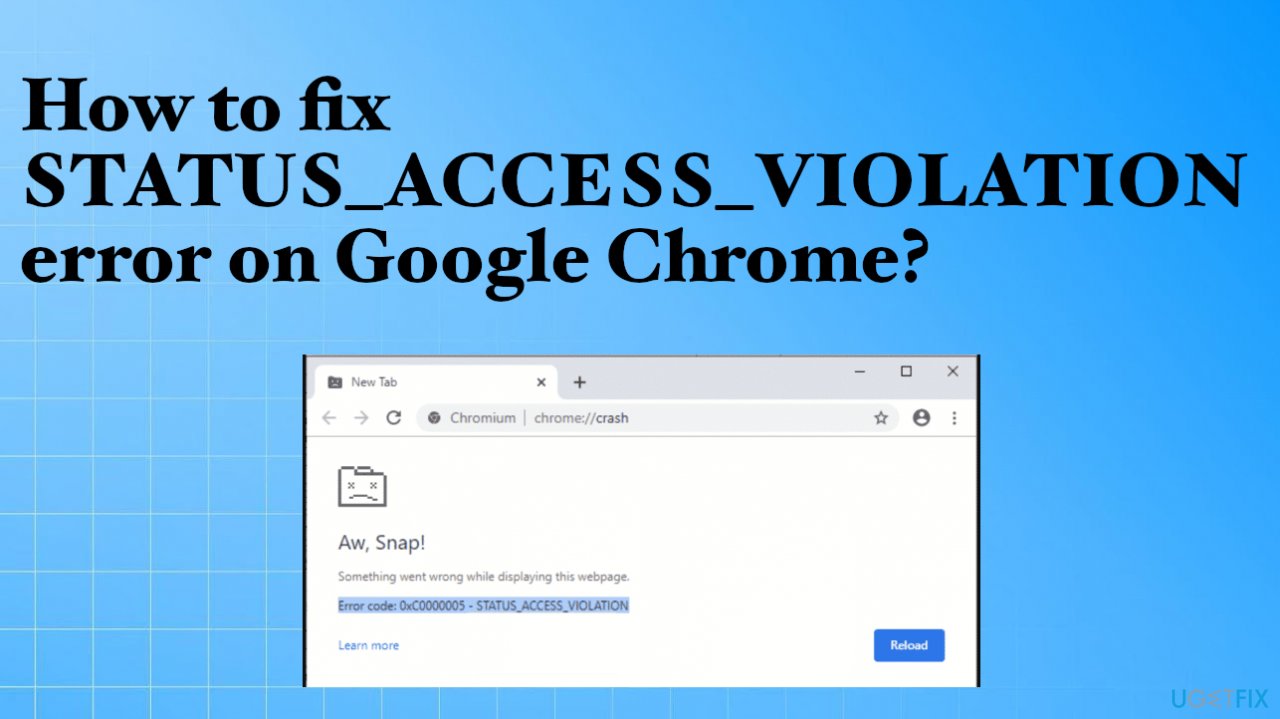
1. What is error status_access_violation?
The STATUS_ACCESS_VIOLATION error is the result of poor code management and occurs when the memory received is registered from an
unknown program code and does not have any proper permissions. Since this is a mishandling of code management,
Google disabled them some time ago. However, due to a request from the user, the feature has been
reactivated
2. How to fix STATUS_ACCESS_VIOLATION Google Chrome
Method 1: changing Chrome’s filename
In most cases, simply changing Chrome’s filename will fix the error. Here’s how:
Open File Explorer by pressing and holding Windows key + E . In the location bar found on File Explorer, paste: “c:\Program Files (x86)\Google\Chrome\Application
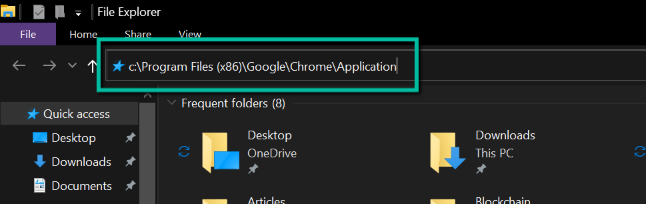
Chrome.exe. Right click on it and select Rename.
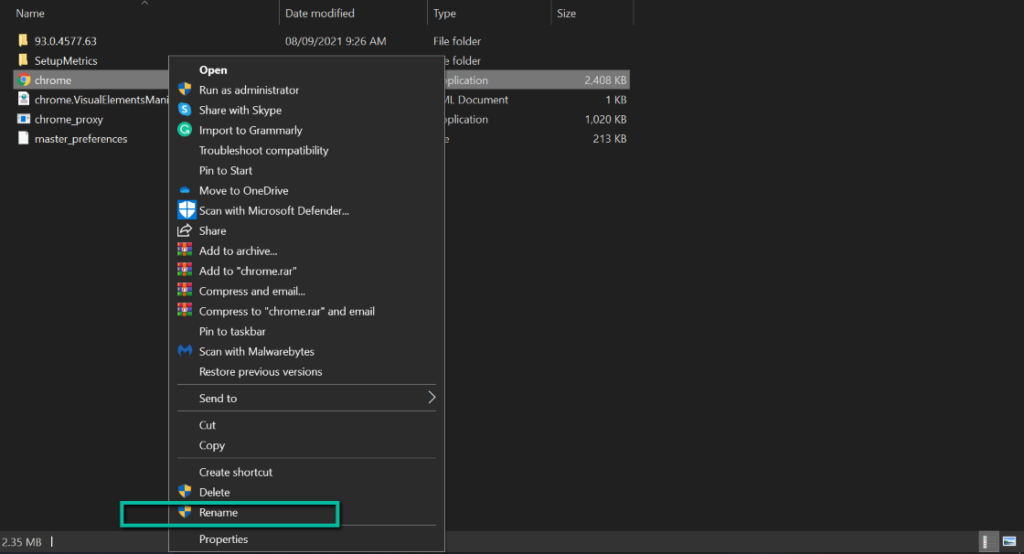
Rename the file to Chrom.exe or any other filename than Chrome. Launch the app and check if the problem is fixed.
Method 2: Create a new user profile on the browser
1. Launch Google Chrome and click on your current profile.
2. Click the Add button and in the next window, follow the on-screen instructions to create a new user profile.
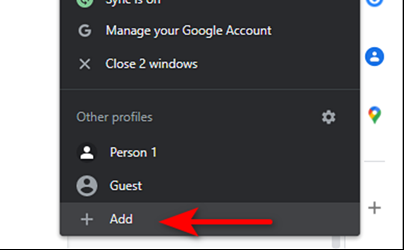
1. Launch Microsoft Edge and click on your current profile.
2. Tap Add profile and follow the on-screen instructions to create a new user profile.
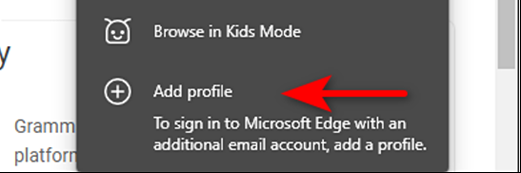
Method 3: Disable browser extensions
Extensions are known to be manipulative in generating errors. Changing browser extensions is highly problematic because the STATUS_ACCESS_VIOLATION error is an invalid error handling error in the coding program that can be caused by an invalid chrome extension.
The simple solution to this is to disable the problematic extension. For this you have to disable all the extensions and enable them one by one. This way you can find out which extensions are really causing the problem. Here are the steps to disable Chrome extensions:
- Launch Chrome and open the ellipsis that appears in the upper right corner of the page,
- Hover over the “More Tools” option and select Extensions,
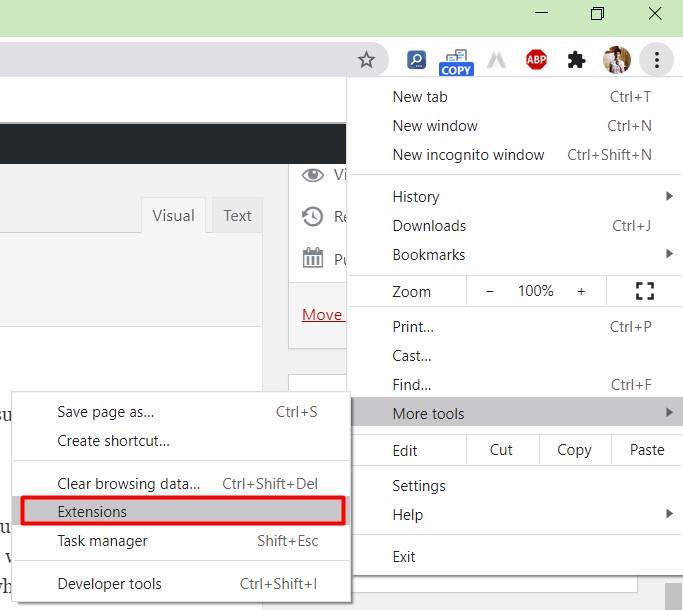
- Under that you will see all installed browser extensions,
- Turn off the button to turn them all off.
Method 4: Switch to another internet browser
This is an option if the STATUS_ACCESS_VIOLATION is a browser-specific issue. Some good alternatives you have are Chromium and Firefox.
We have provided you all possible solutions for the STATUS_ACCESS_VIOLATION error. Many people have reported that the problem is found only on the latest version of the Chrome browser. However, previous versions can also show this problem.
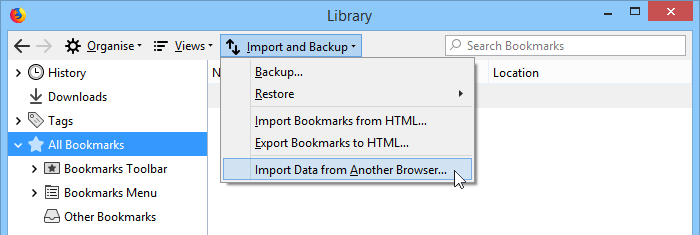
In case, you encounter this problem again and again, you should switch to some other internet browser. We are waiting for some solutions from Chrome developers. If anything, we’ll let you know when we update our article or with a new one.
3. Conclusion
So I have finished guiding everyone how to fix “Error code status_access_violation”. Wish you success!











