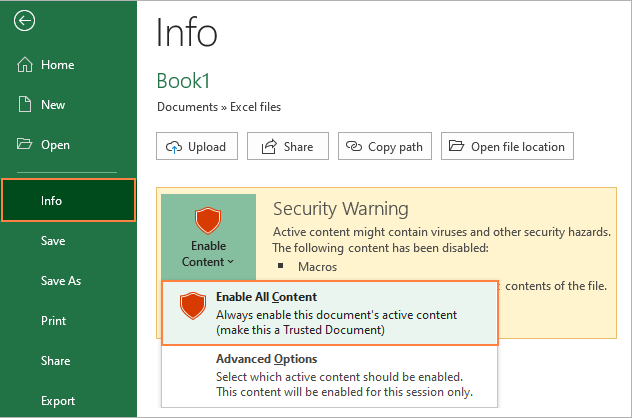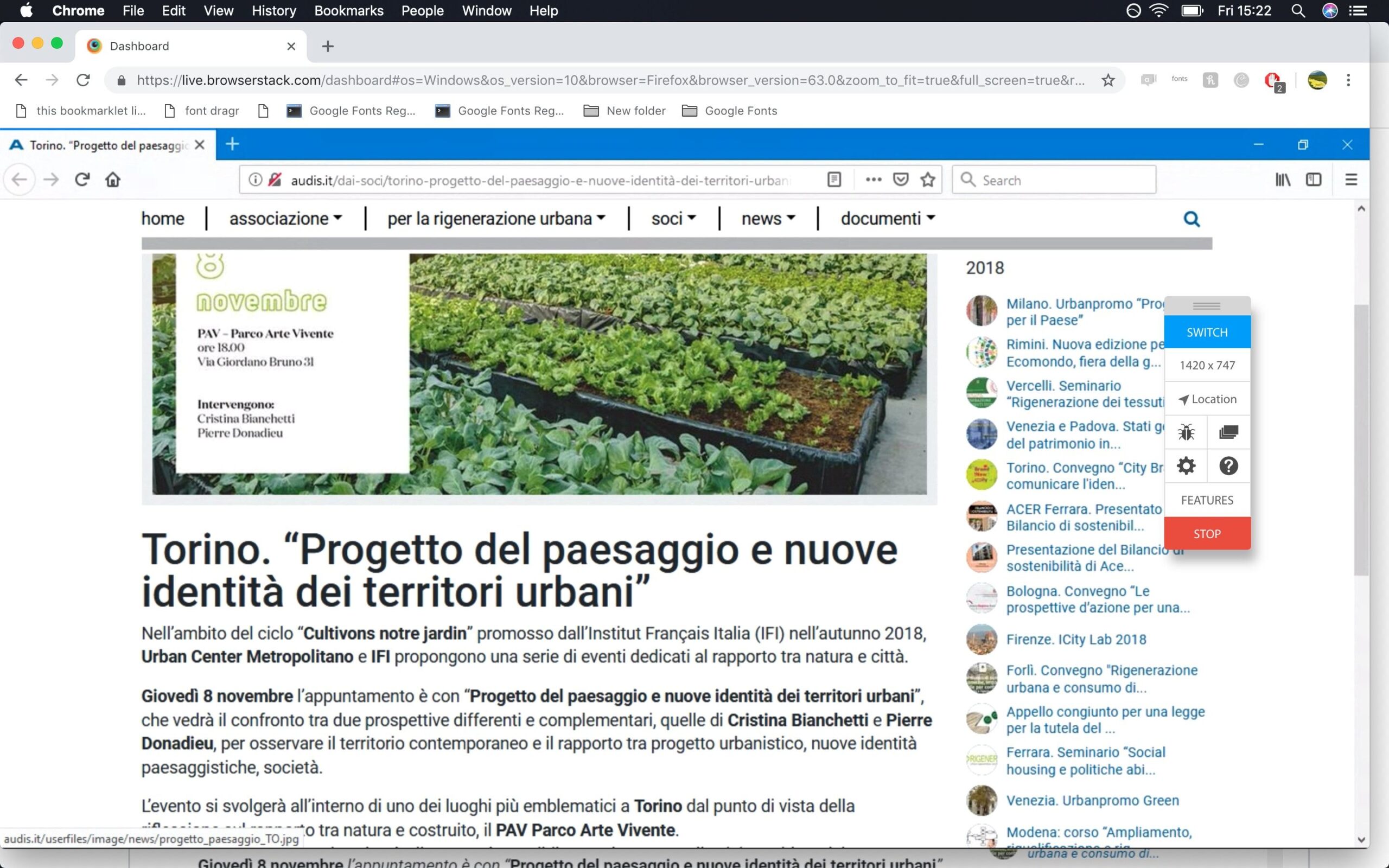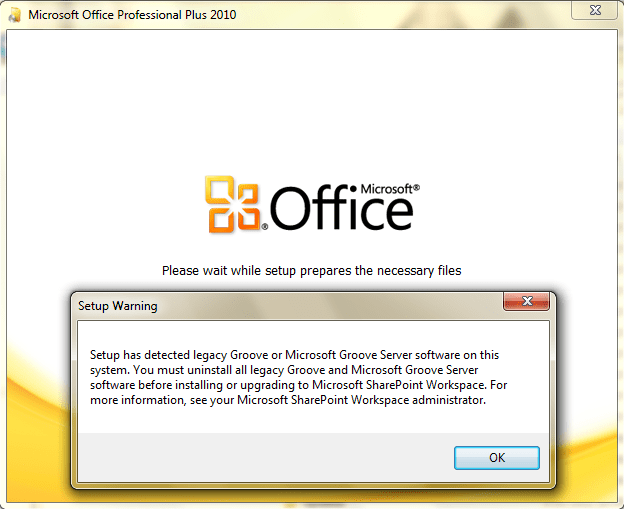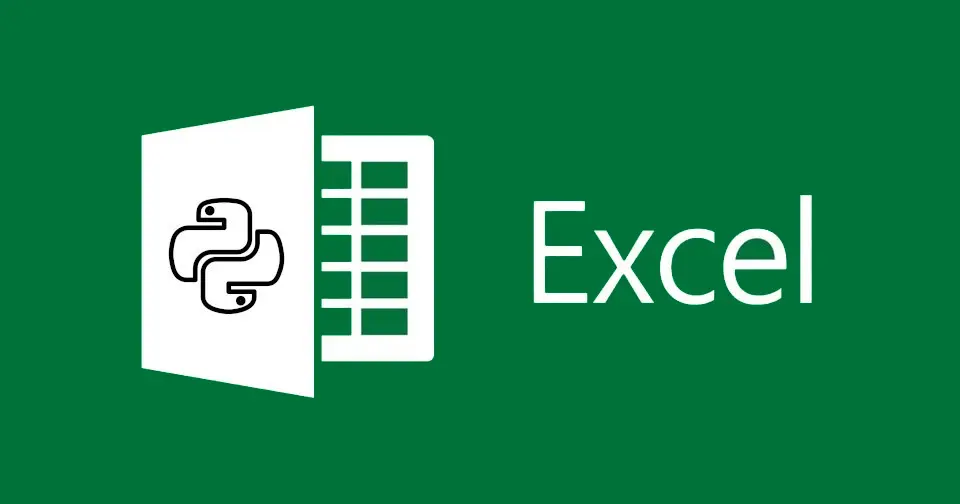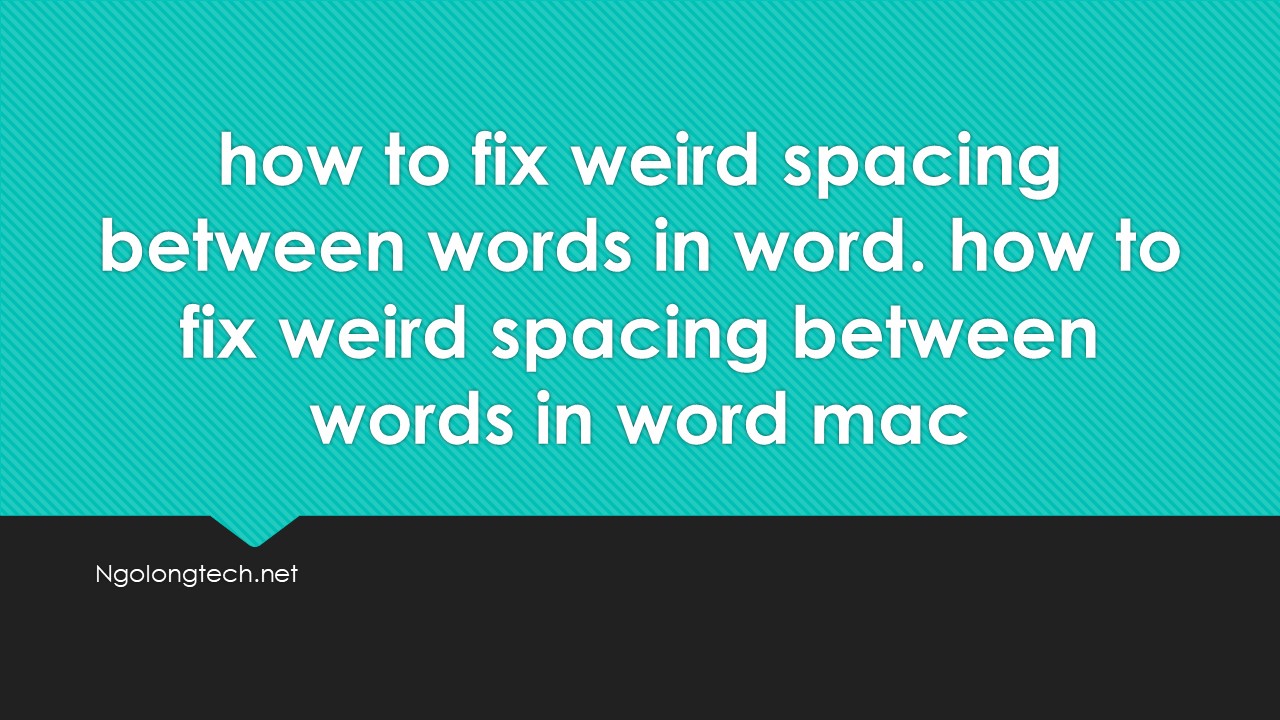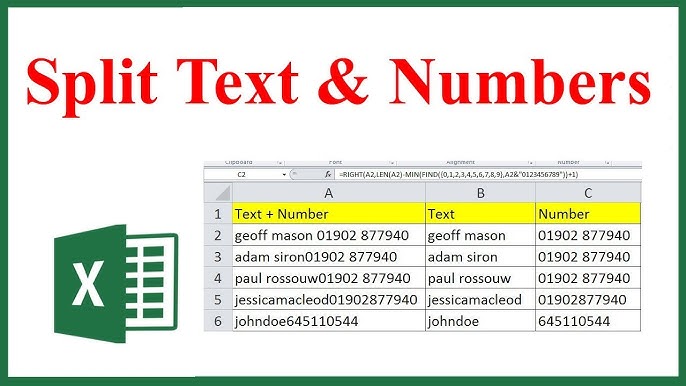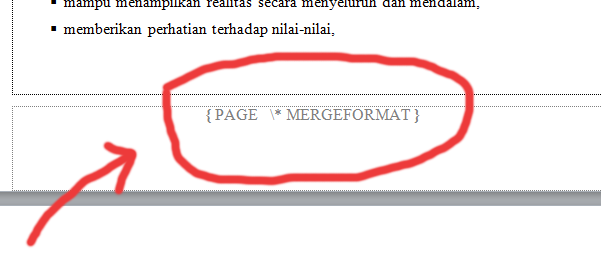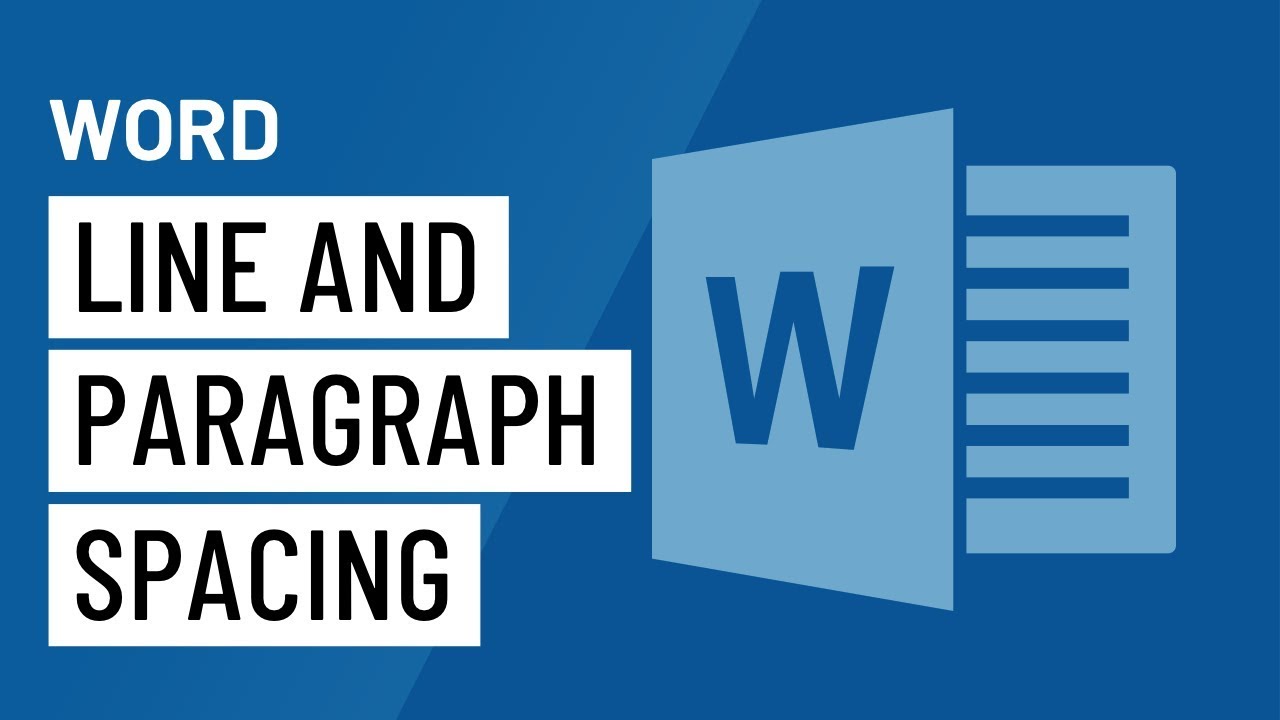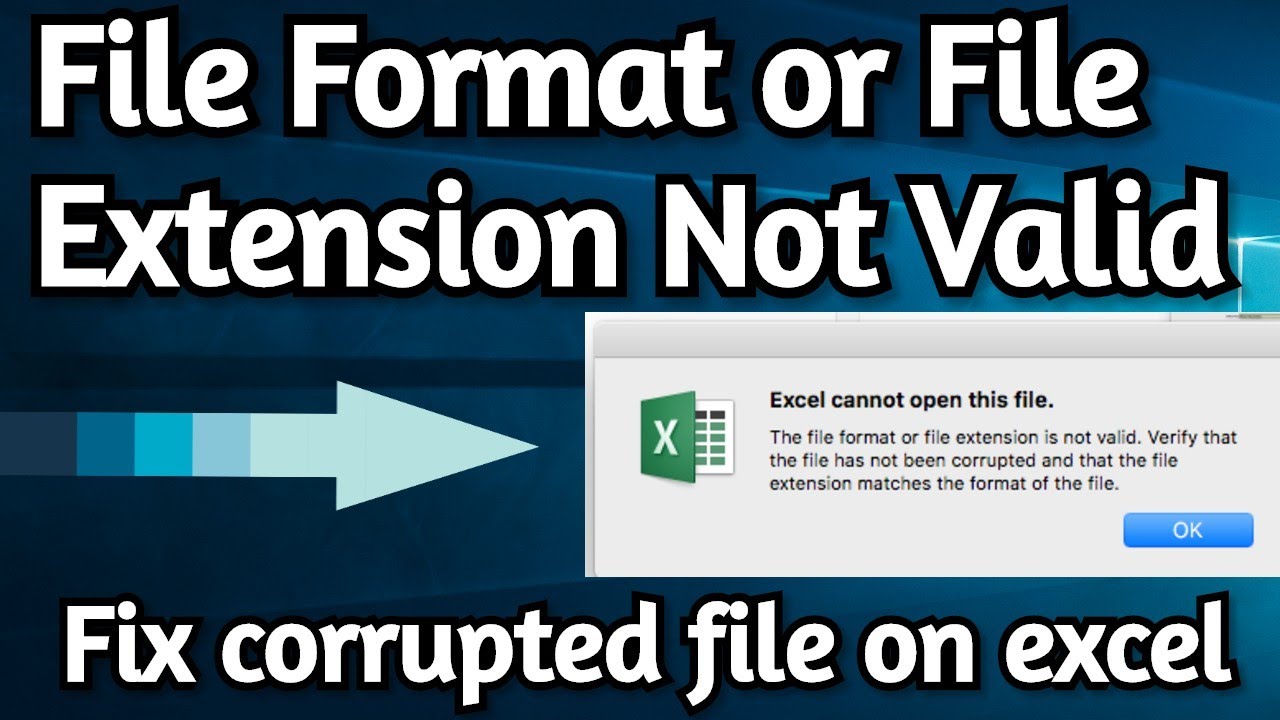Table of Contents
Method to fix word cannot open the document user does not have access privileges
Back to security, there are a few checks when choosing the administrator you choose to allow all. As Microsoft help:
You may take the ownership of the drive and then use the steps to grant permission to everyone–
a. Locate the file or folder on which you want to take ownership in windows explorer like C: drive in your case.
b. Right click on file or folder and select Properties from Context Menu.
c. Click on Security tab.
d. Click on Advance.
e. Now click on Owner tab in Advance Security Settings for User windows.
f. Click on Edit Button and select user from given Change Owner to list if user or group is not in given list then, click on other users or groups. Enter name of user/group and click ok. You can even click on administrator here, if you are logged in as an administrator.
g. Now select User/group and click apply and ok. (Check “Replace owner on sub containers and objects” if you have files and folder within selected folder).
h. Click ok when Windows Security Prompt is displayed.
i. Now Owner name must have changed.
j. Now click Ok to exist from Properties windows.
k. Once you have taken the ownership of file or folder
Grant Permissions to everyone (or your user account) –
a. Go to C: and then click right click on folder and choose properties.
b. Then go to security tab and click Edit then click Add =>Advanced.
c. If you click on advanced now click on Find Now and choose everyone and click Ok.
d. Then again click Okand now click on Allow =>Full control =>Ok.
DISCLAIMER: Affecting system settings incorrectly can cause serious problems that may prevent your computer from booting properly or may result in loss of data. Microsoft cannot guarantee that any problems resulting from the configuration of ownership settings can be solved. Modifications of the settings are at your own risk.
Method 2:
Right-click the word file and select Properties.
Click the Security tab, then click OK.
Click Advanced, and then select the Owner tab.
In the Name list, select Administrator, or Administrators group, and then OK.
With word cannot open the document user does not have access privileges on MAC
The only fix would be to load at the application at first startup.

To do this, open System Preferences > Users & Groups. Click the padlock to make adjustments.
Select “Login Items”. Click the “+” button to add your Microsoft Word app. {I personally clicked the Hide button.} This works for all office suite apps.
Exit System Preferences; restart your computer. It will now work great; (that is, unless you accidently quit the word app). You would need to restart your computer. But …
The down and dirty work-around is to proceed with the following:
1. Open this folder:
/Users/<your user name>/Library/Group Containers/UBF8T346G9.Office
2. Create a new folder inside and name it “NoPermissions”. Place any and all problem files into this folder and Word will be happy. You must work only in this folder, until your next reboot.
3. For easy access to this folder, you can pin it to the Sidebar of any open finder window.
(Drag and drop the NoPermissions folder directly onto the finder Sidebar. You will always have access to it.
Hope this will work for everyone.