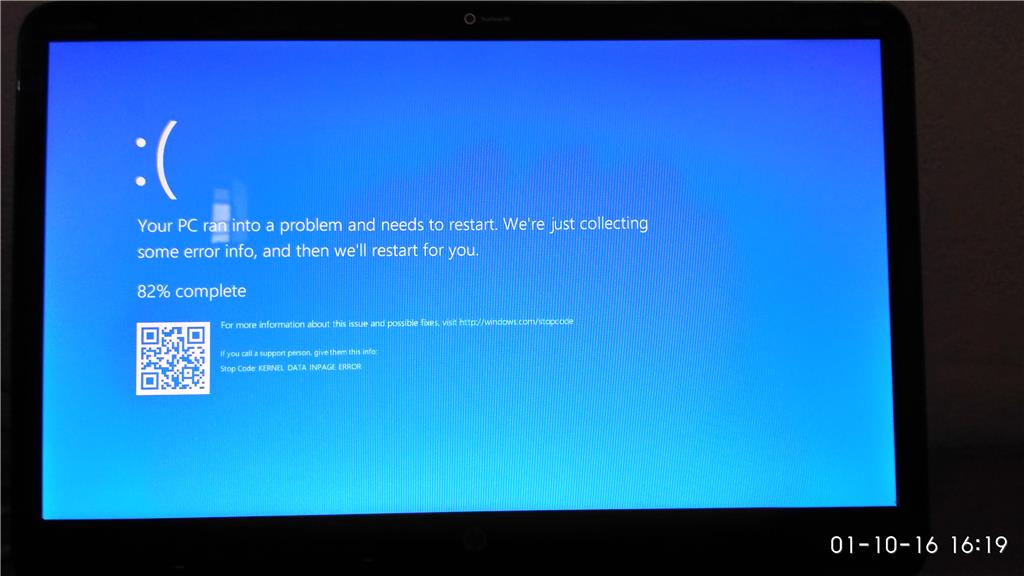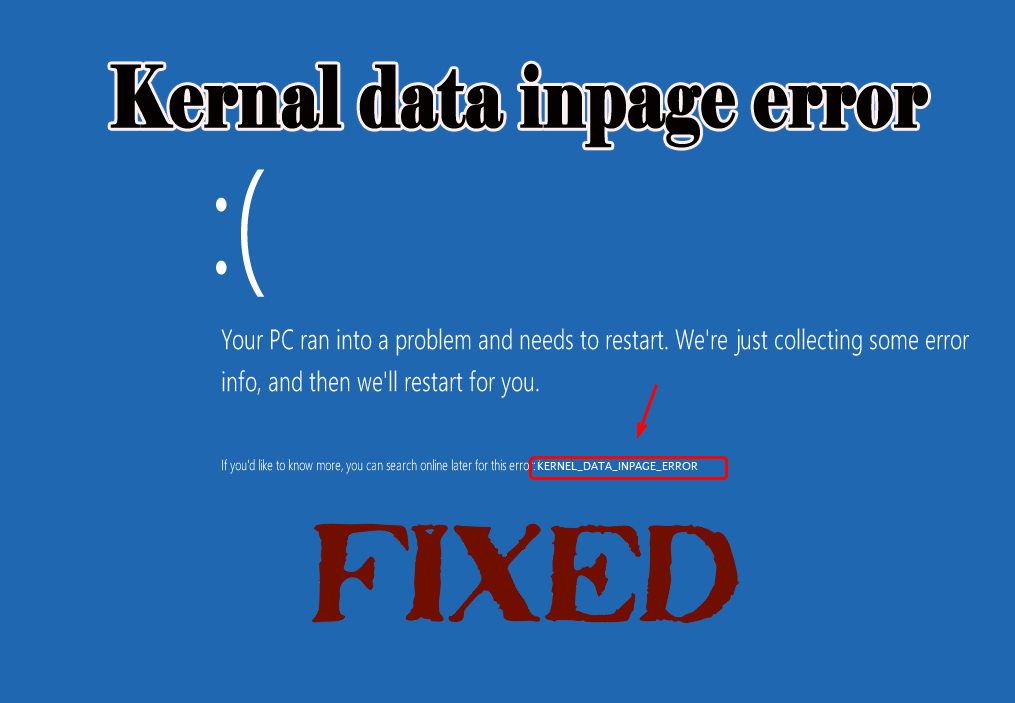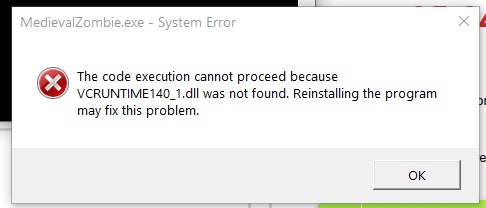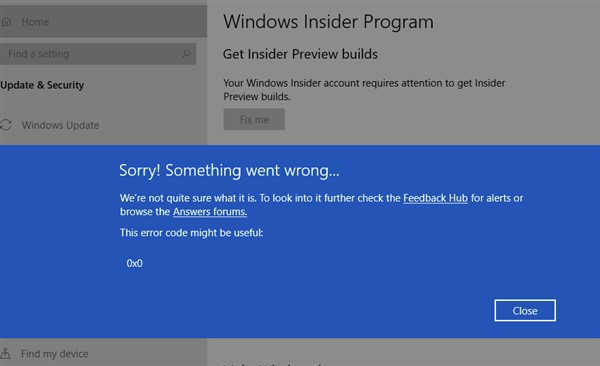Red cross mark on wifi icon windows 7. You are facing a wifi problem on your computer that cannot connect to the internet because its icon appears with a red x. But you don’t know what the problem is and are looking for a solution to the above error

Table of Contents
1. The reason why the wifi network icon has a red X
The status of the wifi icon with a red X is usually the driver or the wifi function has been disabled. In some bad cases, your wifi hardware device may be damaged.
When the laptop computer shows the wifi network icon with an x in red, it may also be because your computer can’t catch wifi.
A case that few people notice is turning off the wifi feature in the computer’s BIOS without even knowing it.
2. How to fix wifi network icon with red X
![]()
Fix error caused by not installing wifi driver
When the laptop computer has not set up the wifi driver, obviously the wifi icon on the screen will have a red x. First, check if your computer has installed the wifi driver. So how to check the wifi driver on the computer and it’s very simple, you just need to: right-click on Computer (Windows 7, XP operating system) or This PC (win 8 and win 10 operating system) and then select manager -> then select Device Manager -> next in the Network adapters section.
For example, if you are using a Dell Latitude 5540 computer, you will search for the driver wireless lan dell latitude 5540, and then it will return the results. You go to the manufacturer’s homepage, when you download it, choose. Windows operating system version to suit your computer is using 64bit or 36bit.
Fix error for wifi finder was disabled (disabled)
In this case, please turn on wifi according to each computer company, but the way to turn on wifi will be different like
Lenovo laptop: use the key combination Fn + F5 (or the switch button below the touch mouse)
Asus and Dell laptops: use the key combination Fn + F2
Acer laptop: use the key combination Fn + F5
If you have other computers, look on the keyboard from the F1->F12 key sequence to see if there is a key with a wifi hotspot icon, then press Fn + that key.
Fix wifi error is disabled
If the above two ways have not fixed the error of the wifi network icon with a red X, please check if your wifi is in dasable or enable mode.
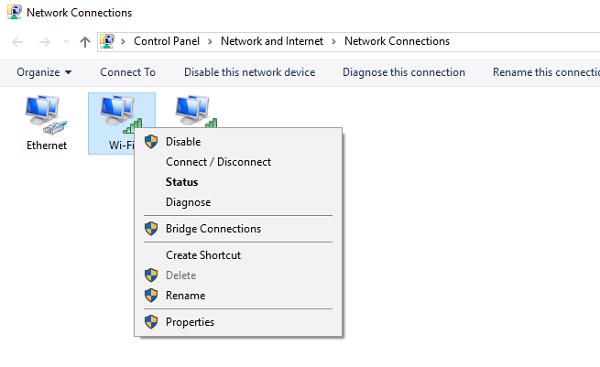
Check by right-clicking on the red-marked wifi icon -> then select Open Network and Sharing Center -> then go to Change adapter settings -> finally right-click on the wifi it is in Dasable or Enable .