How to fix Start Menu/Taskbar issues on 22000.176 and 22449 .There are widespread reports of the Start Menu and taskbar not functioning on PCs that have updated to todays new release of Windows 11, build 22000.176 for Beta/Release Preview channels, and 22449 on Dev channel.
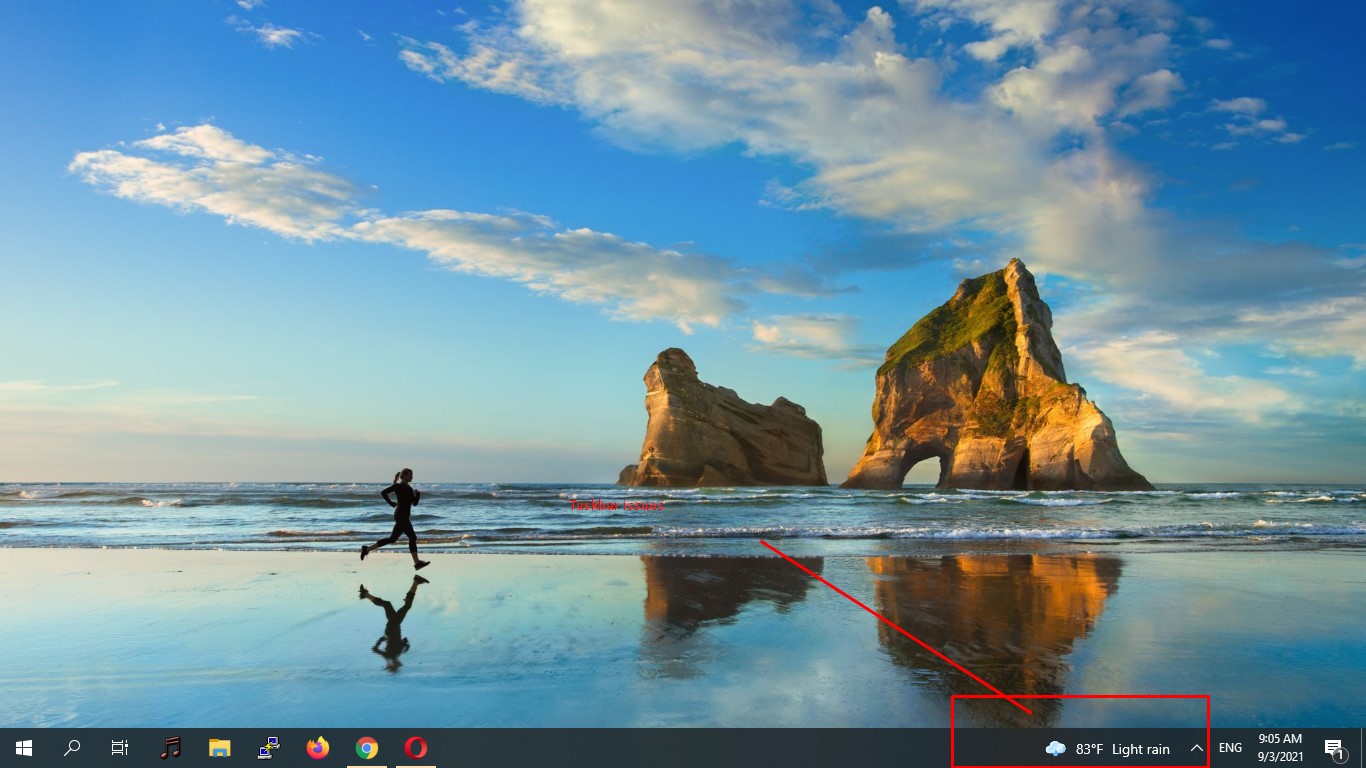
Table of Contents
Method to fix
To everyone who is having trouble with the taskbar and explorer. I “temporarily” activated Windows 10 taskbar and it unlocked Explorer. Use CTRL+Shift+Esc to Task Manager, run regedit as task. I went to “HKEY\_LOCAL\_MACHINE\\SOFTWARE\\Microsoft\\Windows\\CurrentVersion\\Shell\\Update\\Packages” and created a DWORD by name “UndockingDisabled” with a value of 1. (The start menu didn’t work, but at least now I can wait for the bug to be fixed from the Win11 taskbar.) To undo, Delete DWORD Value to restore Win11 explorer. I can see Settings by clicking on Taskbar and selecting Taskbar Configs.
had to do this for now it’s kinda funny that it revert you back to windows 10 ui , as it stated above the start menu isn’t working but hey at least i can open up files and stuff

Another method:
You can uninstall the latest update by doing “Ctrl + Alt + Delete” taking you to your lock screen where you can select “Task Manager.” Once Task Manager starts click “File” then “Run New Task.” Then type in “Control Panel” and wait for that to open. Once it does, click in the left panel “View Installed Updates.” Then find Update for Microsoft Windows (KB5006050) and uninstall.
So,
-
Ctrl + Alt + Delete
-
Blue screen with Lock, Switch User, Sign Out and Task Manager
-
Select Task Manager
-
Click File
-
Click Run New Task
-
Type in Control Panel – Click Ok
-
When Control Panel opens, click the link in the left panel labeled “View Installed Updates”
-
Find update “Update for Microsoft Windows (KB5006050) and uninstall it.
-
Reboot
Thank you /u/Ag3nt0rang3_ for this.
Change your date to some time in October and disable time sync
-
Open task manager
-
Run, then type in Control and hit OK
-
Select date and time
-
Change date and time, then pick something in the future, hit OK
-
Go to the Internet Time tab and disable the automatic sync.
Run System Restore:
-
Open Task Manager with Ctrl Alt Delete
-
Run New Task
-
Then Type in CMD and make sure you check the box that says create as admin task.
-
When CMD starts type in rsutil.exe which starts up Windows Restore and set it back to before today’s date.
Registry key fix
-
Use CTRL+Shift+Esc to Task Manager, run regedit as task.
-
I went to
HKEY_LOCAL_MACHINE\SOFTWARE\Microsoft\Windows\CurrentVersion\Shell\Update\Packagesand created a DWORD by nameUndockingDisabledwith a value of 1 [then restart your PC].
(The start menu didn’t work, but at least now I can wait for the bug to be fixed from the Win11 taskbar.) To undo, Delete DWORD Value to restore Win11 explorer. I can see Settings by clicking on Taskbar and selecting Taskbar Configs.
Another way to do that registry key fix:
Open a command prompt as an administrator, and type the following command:
reg add "HKEY_LOCAL_MACHINE\SOFTWARE\Microsoft\Windows\CurrentVersion\Shell\Update\Packages" /v "UndockingDisabled" /d 1 /t REG_DWORD /f
That is all I have for fixes at the moment, I’m still trying to read everything, and will keep adding more as I find them. You guys have posted over 300 comments in about an hour between this thread and others, they are coming in faster than I can read them but I am trying to at least look at everything.











