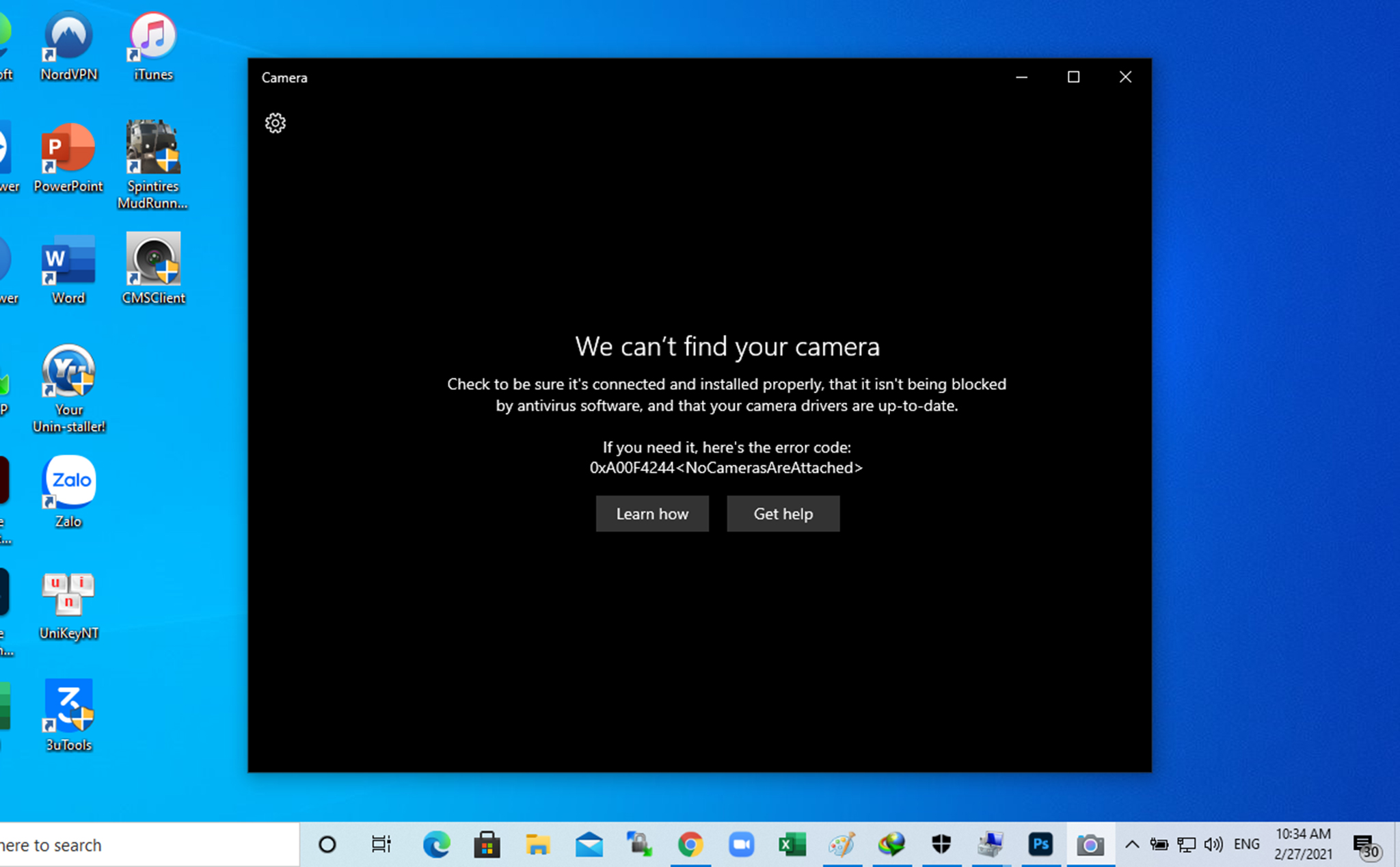
Table of Contents
Cause of error 0xa00f4244
To talk about why you get the error message ” We can’t find your camera: Check to make sure that it’s connected and installed properly, that it isn’t being blocked by anti-virus software, and that your camera drivers are up to date. If you need it, here’s the error code: 0xA00F4244 (0xC00DABE0)” there are quite a few causes in it:
Your windows 7/8/10 operating system cannot find the camera hardware device
Camera is faulty
Errors caused by programs, applications or services on the computer that conflict with the camera
…
How to fix error 0xA00F4244 on the computer
The cause of the error We can’t find your camera (0xA00F4244) on the computer is available, but how to fix it, you follow the instructions below in turn to find out the cause of the error and fix it be quick!
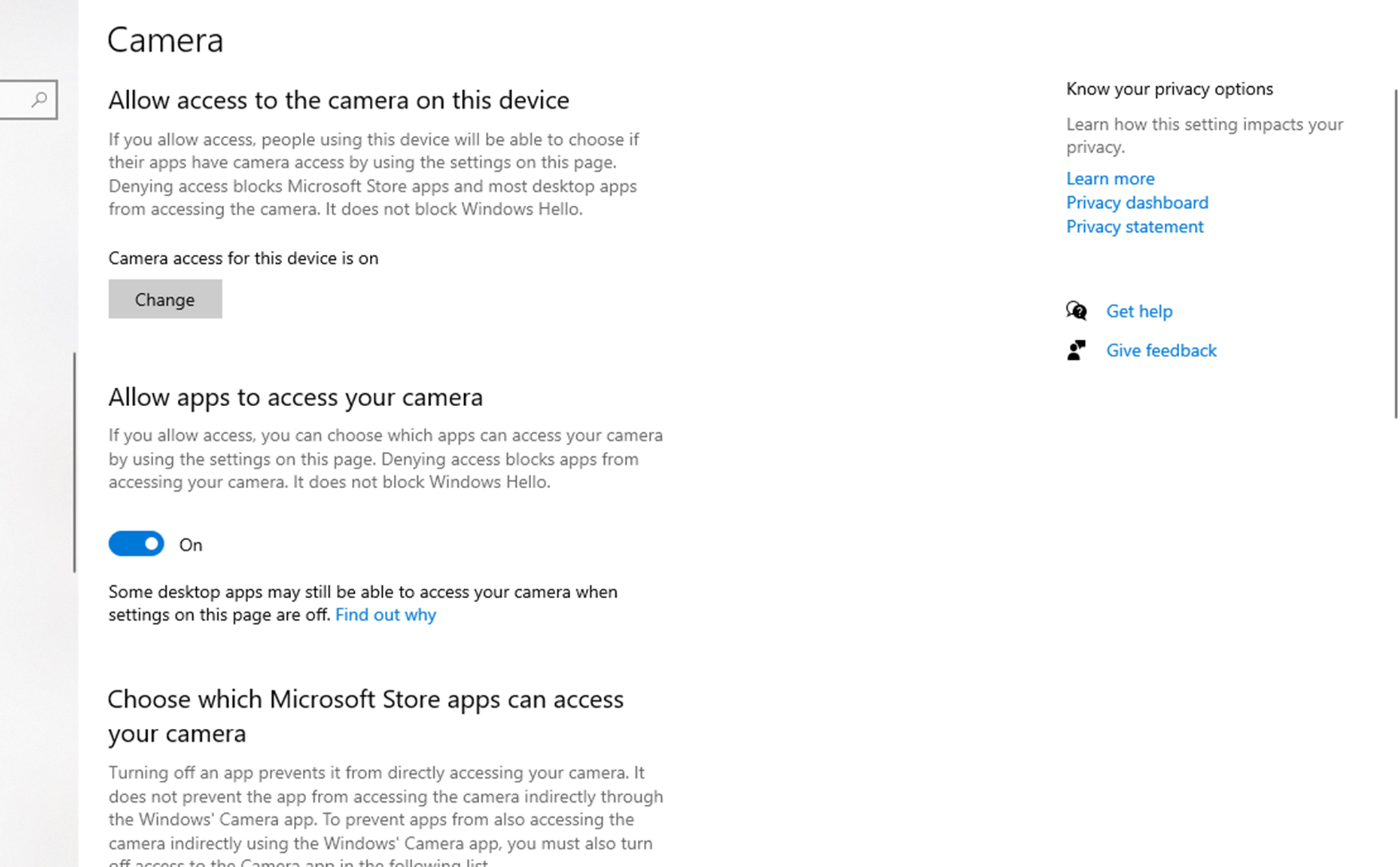
Check anti-virus software
Although anti-virus software protects your computer it can cause problems with other software and possibly the camera, to check if anti-virus software is causing problems with your camera try disabling it
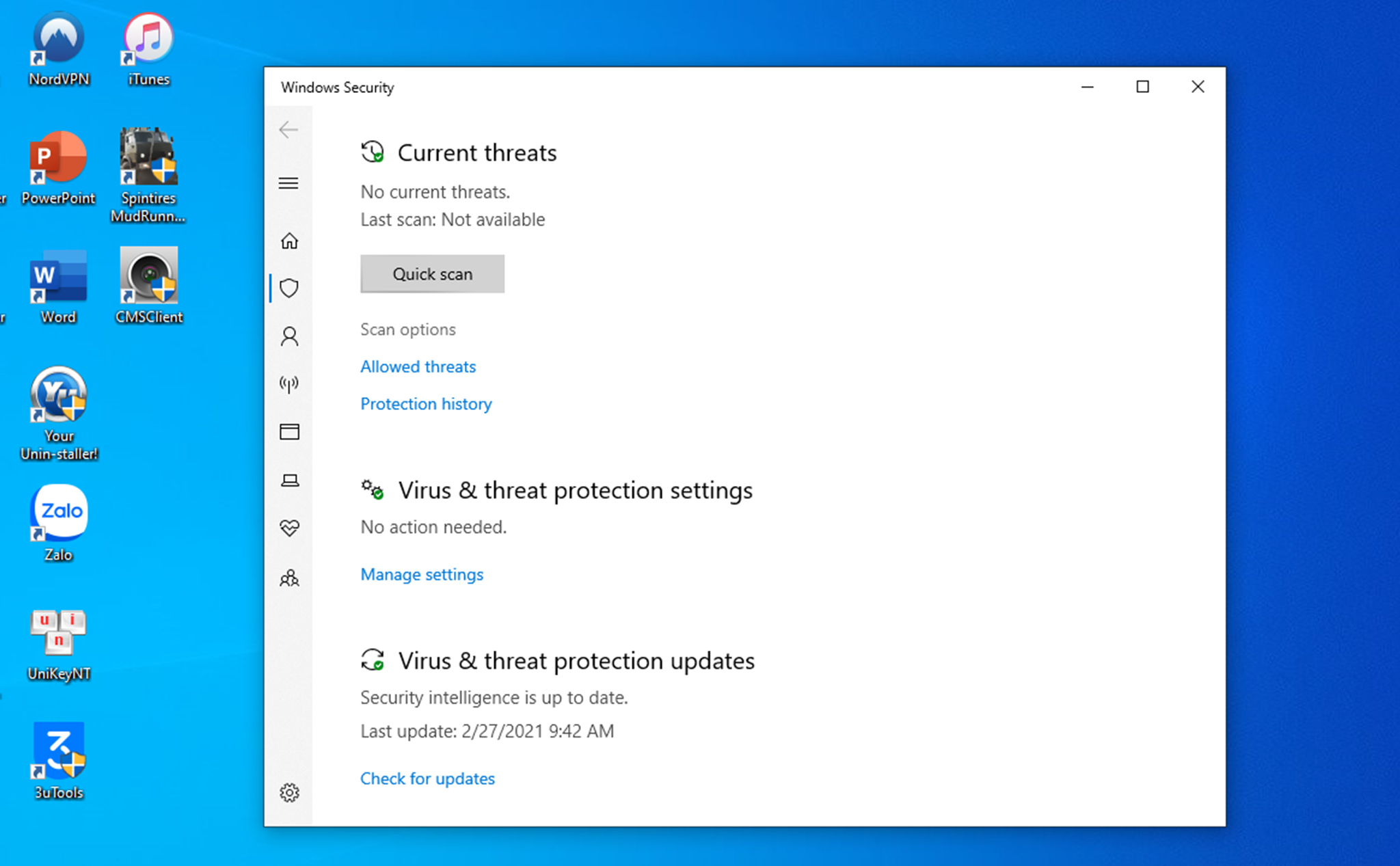
Use function keys
Try pressing the function keys for example: F10, Fn+F6, Ctrl+F8
Turn on the Camera app
Usually error 0xA00F4244 occurs when Camera app is disabled, to make sure this is not the case then press Windows + I to open Settings then select Privacy
Now click on Camera and turn it on if it’s off
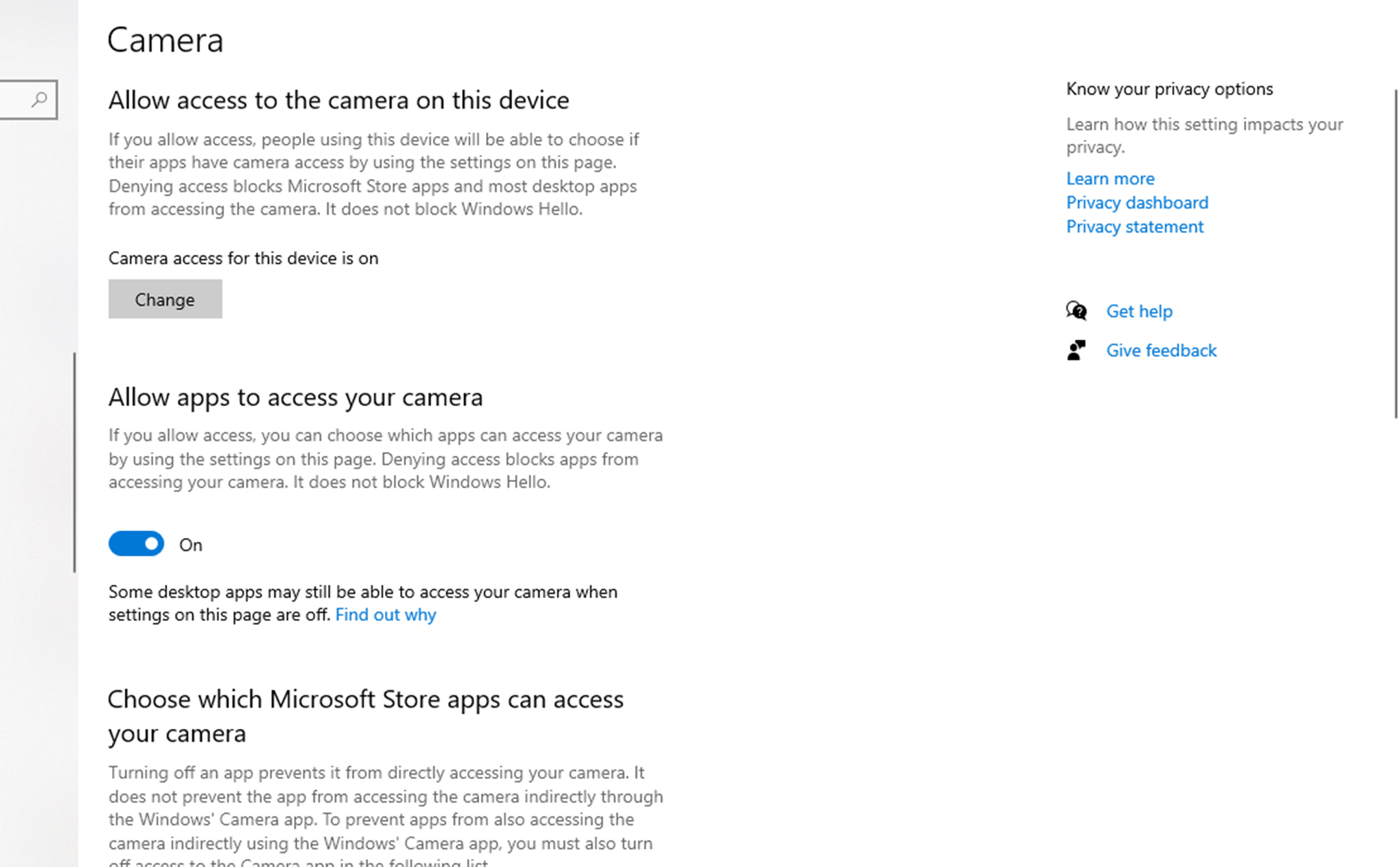
Scan for malware and viruses
Viruses and malware harm your computer and can also cause error 0xA00F4244, so you should rescan for malware and viruses if any, here you can use Windows Defender
Press Windows + Q and enter Virus & threat protection then select Scan Options then check Windows Defender Offline scan then click Scan now
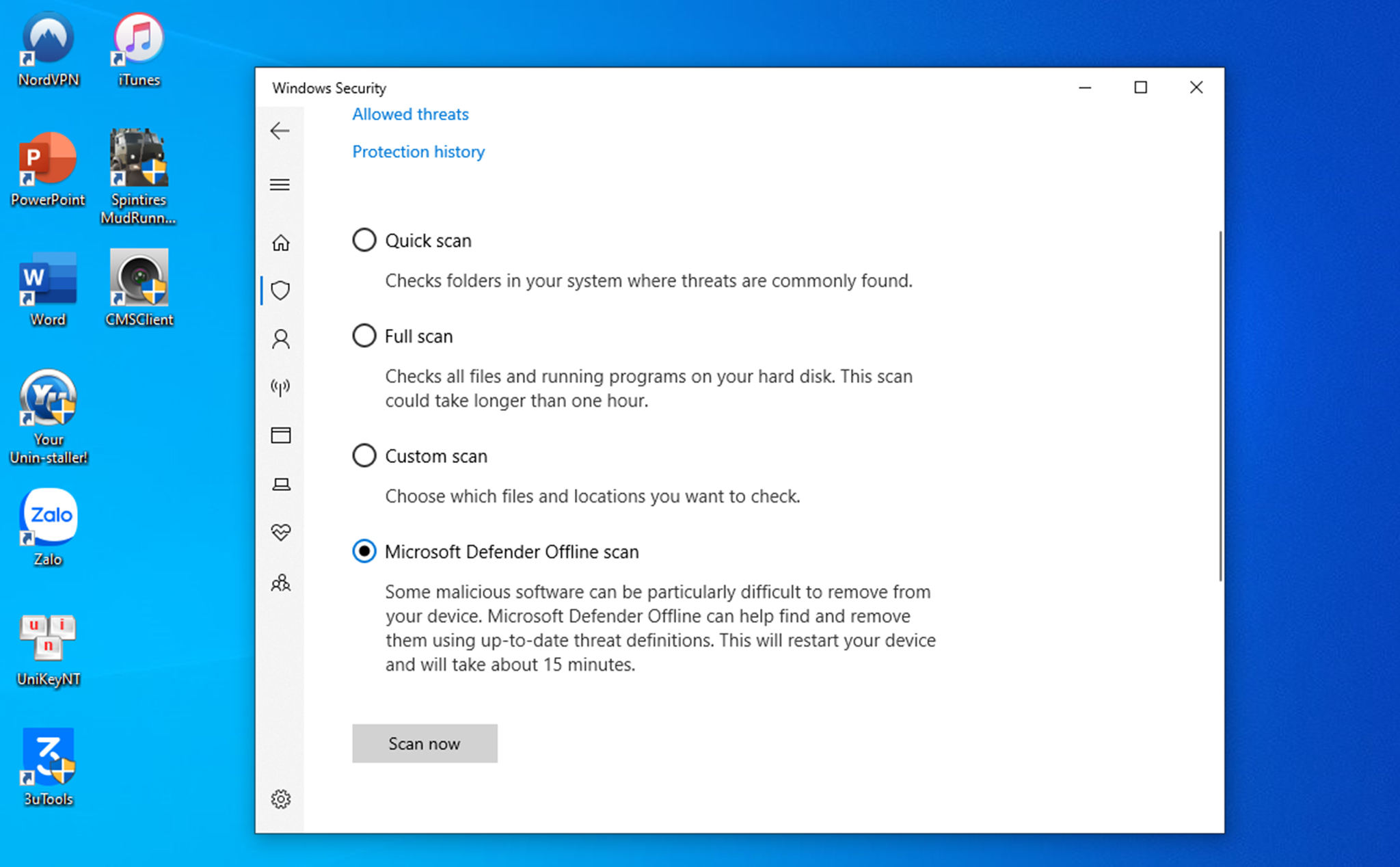
Check the Camera driver again
If the above methods still do not solve the error 0xA00F4244, please check your laptop’s Camera driver again.
Drivers bridge the gap between hardware and software, allowing the operating system and computer programs and applications to interact with your laptop’s hardware.
So if the error or missing driver can be the cause of the error 0xA00F4244 on your laptop. Right-click This PC select Manager > here select Device Manager > find Cameras > then right click on your Camera driver and then click Update Driver then Search automatically for driver.
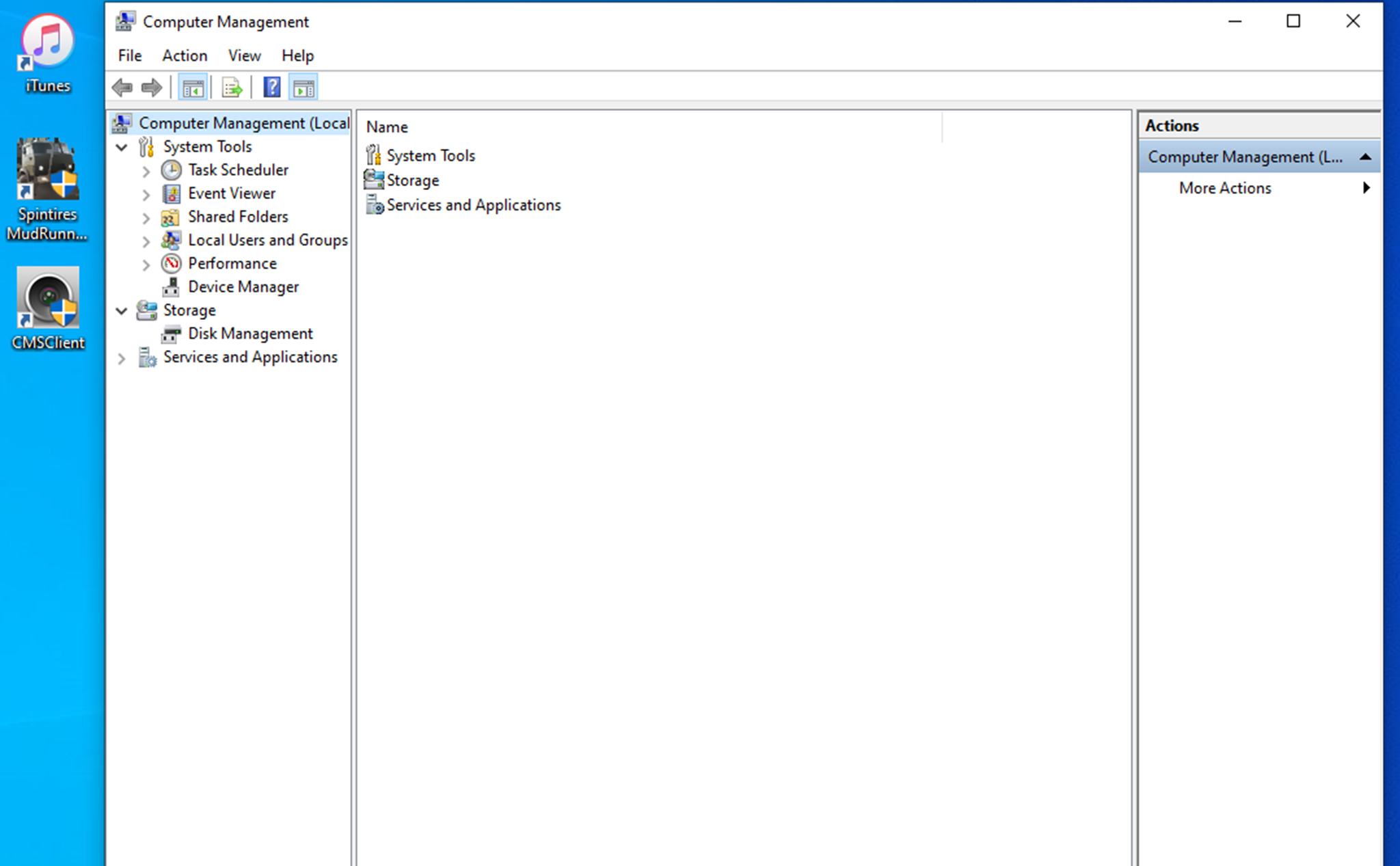
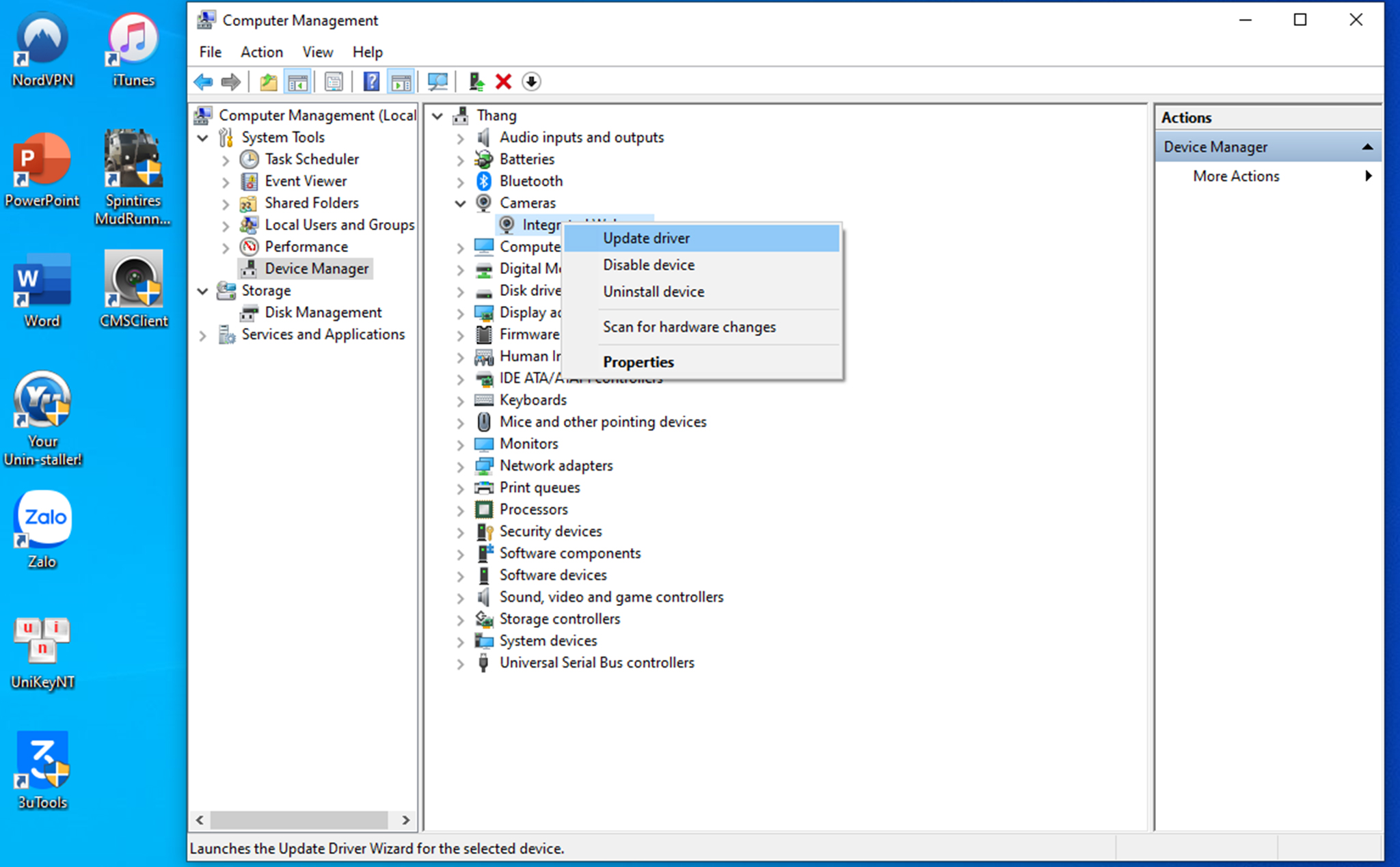
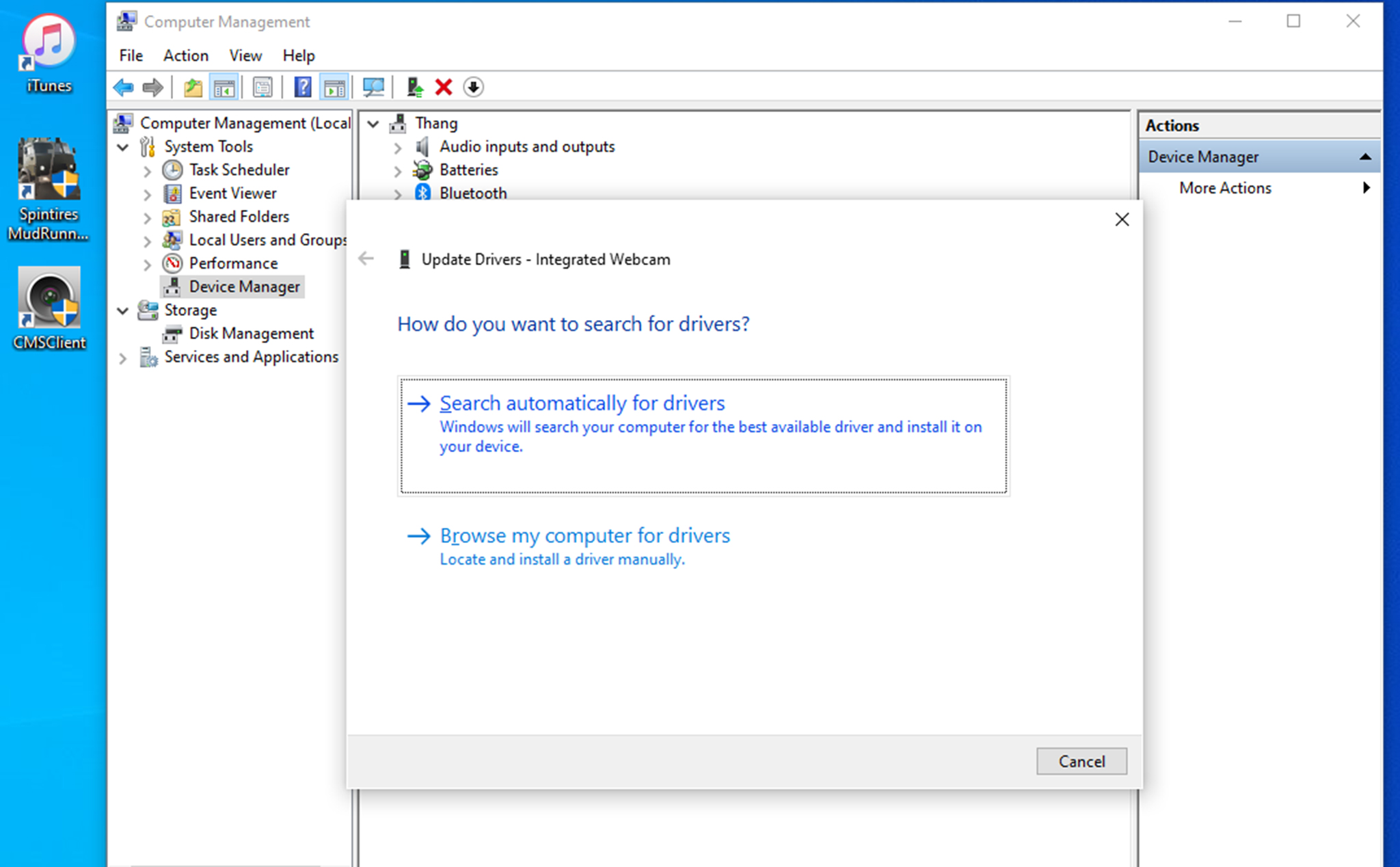
Reset Camera app
Press Windows + I to open Settings then go to Apps > Apps & Features > Click Camera > select Advanced options then scroll down and select Reset
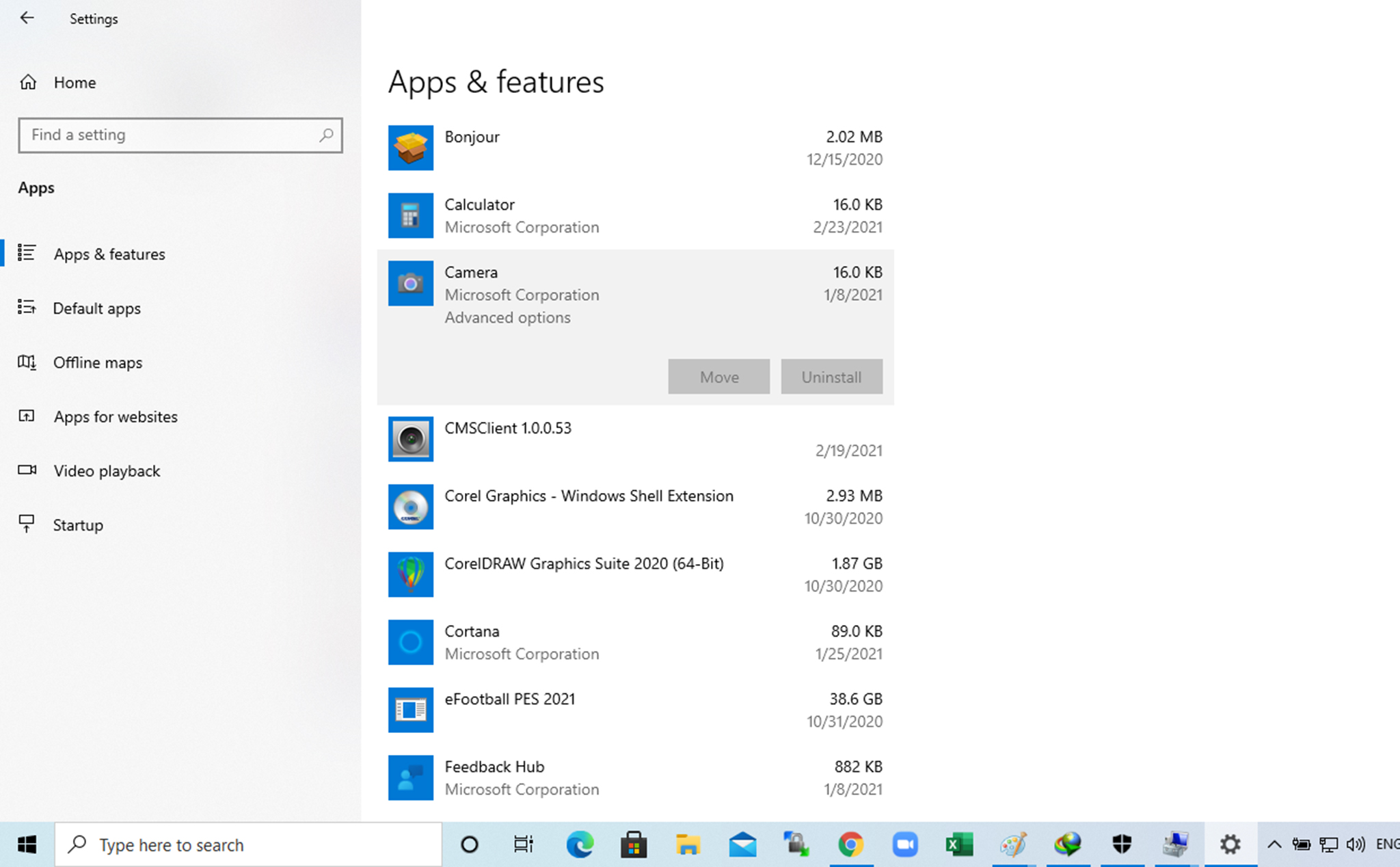
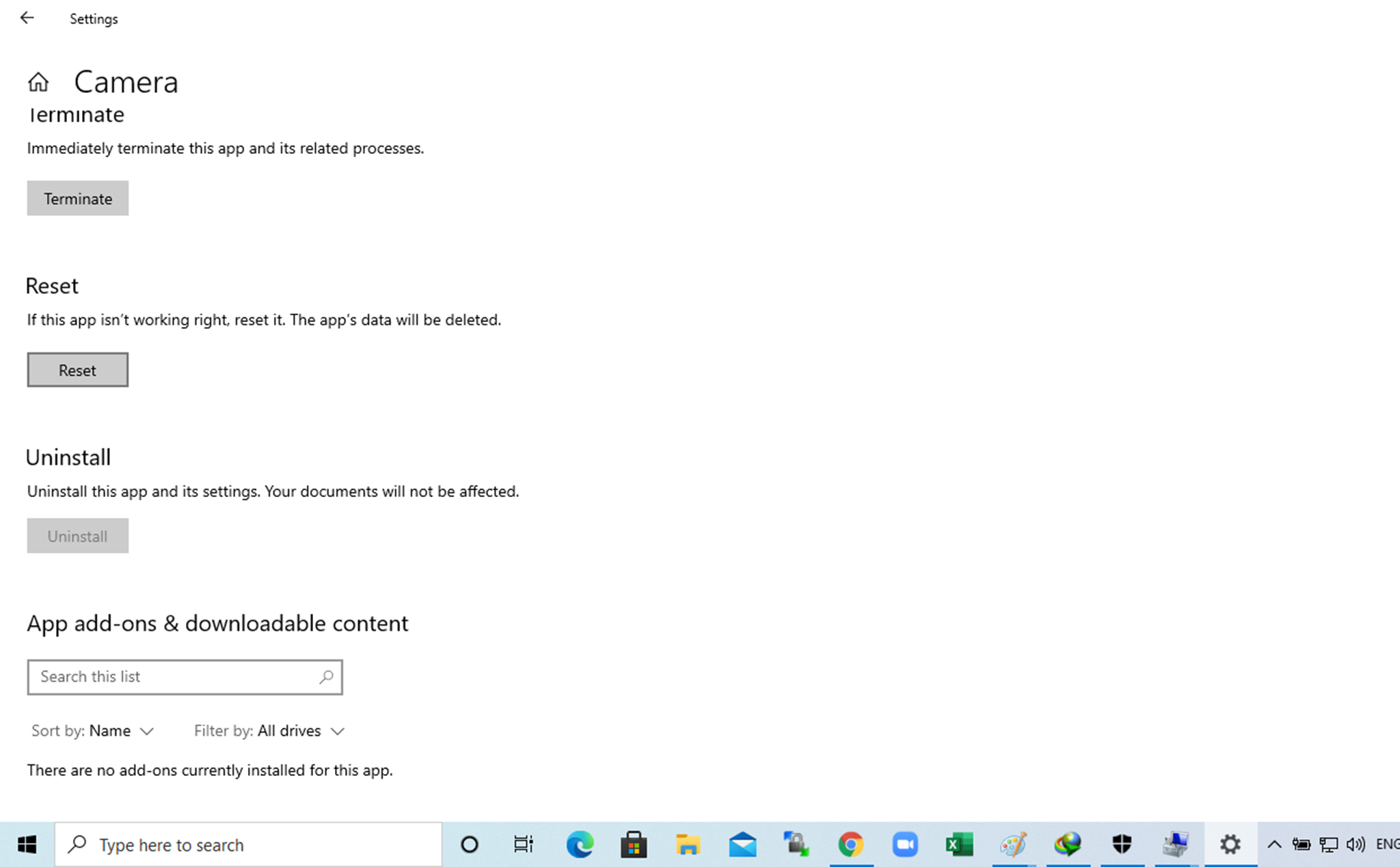
Reinstall the Camera driver
Right-click This PC select Manager > here select Device Manager > find Cameras > then right click on your Camera driver then select Uninstall device then restart your computer
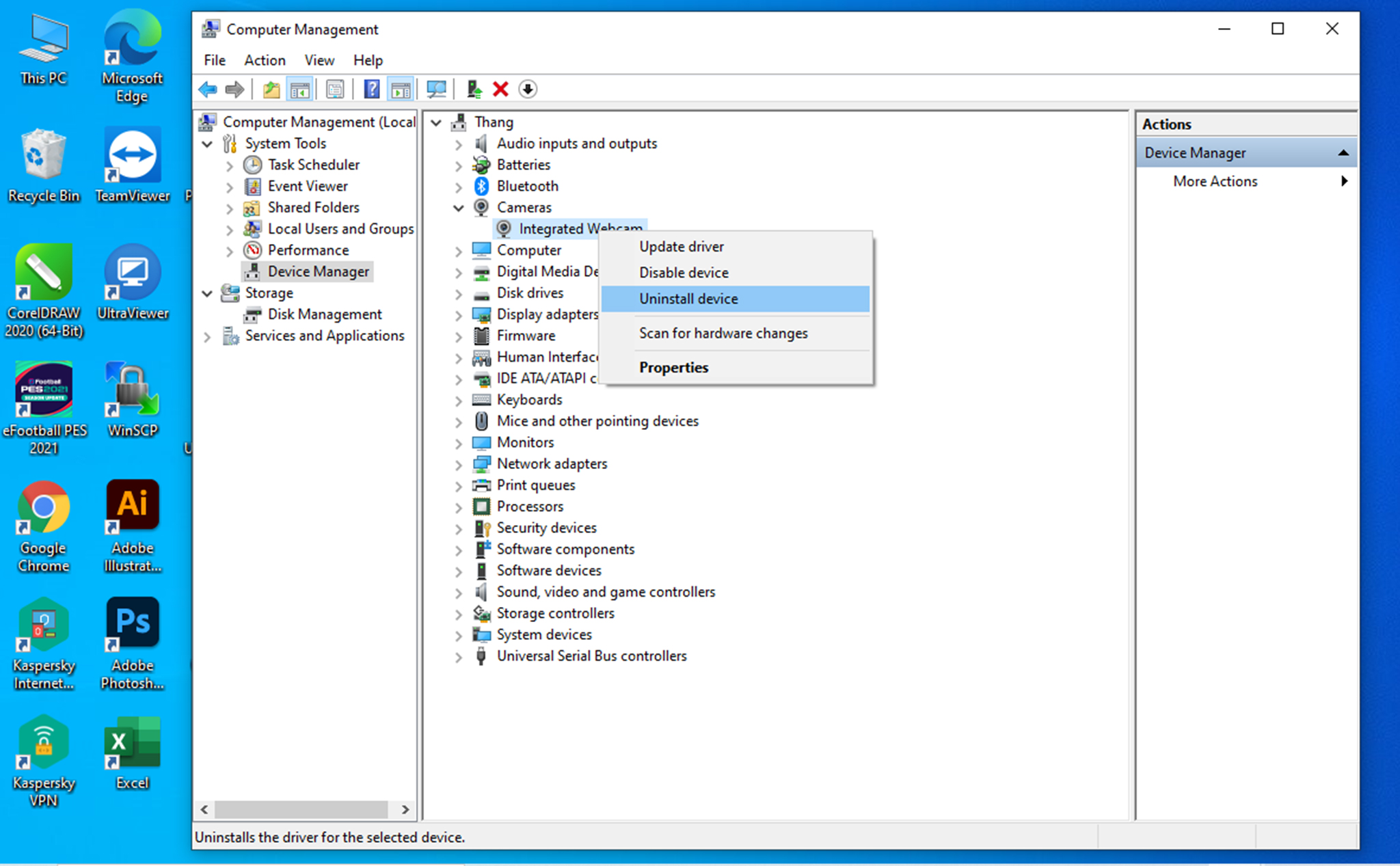
Reset the computer
This is the last resort if the above methods cannot solve the error 0xA00F4244 on your laptop
With resetWindows 10you can keep all your data or delete them
Press Windows + I > Update & Security > Recovery > Get started

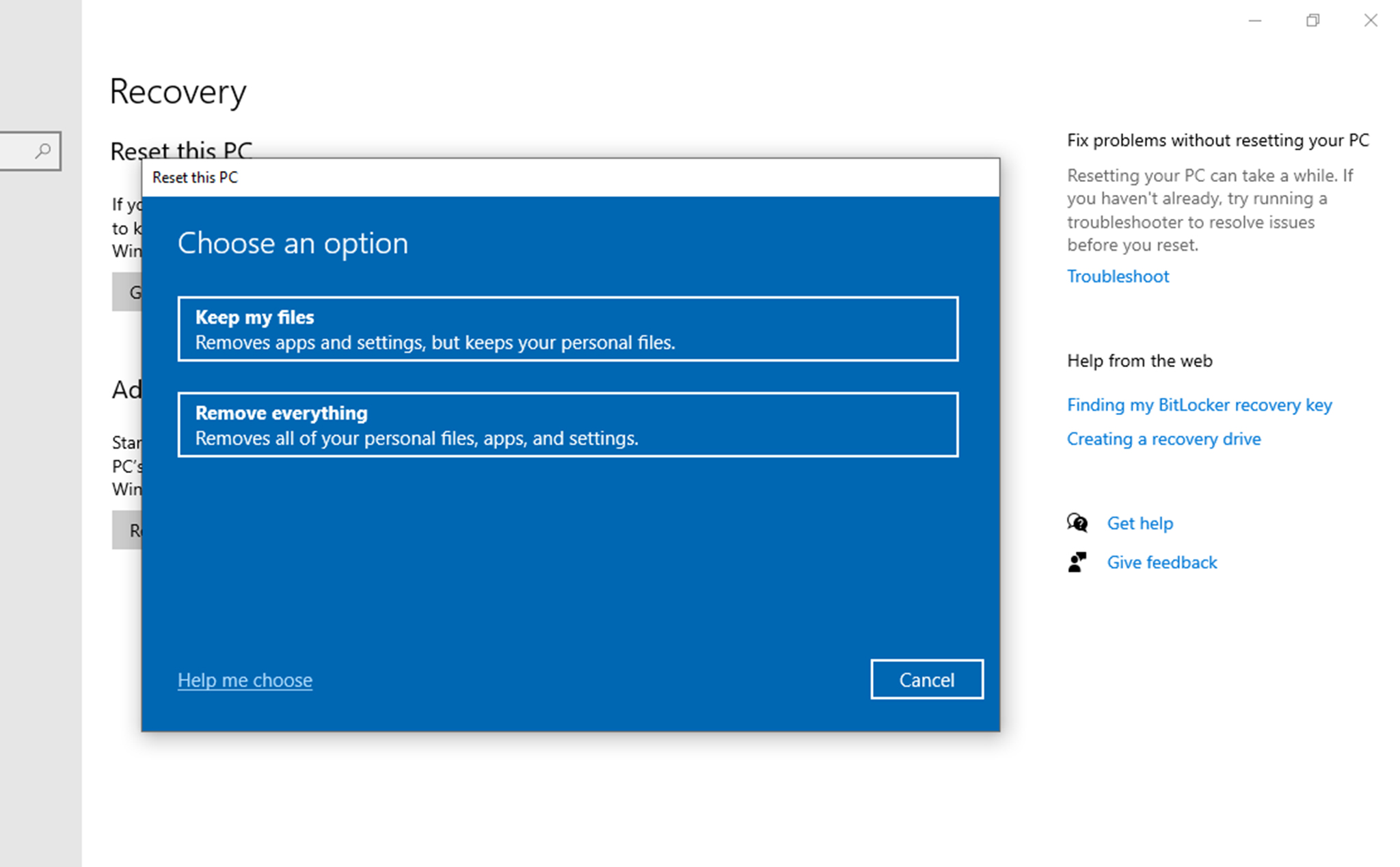
Select Cloud download if you want to install it online and Local reinstall if you want to reinstall offline
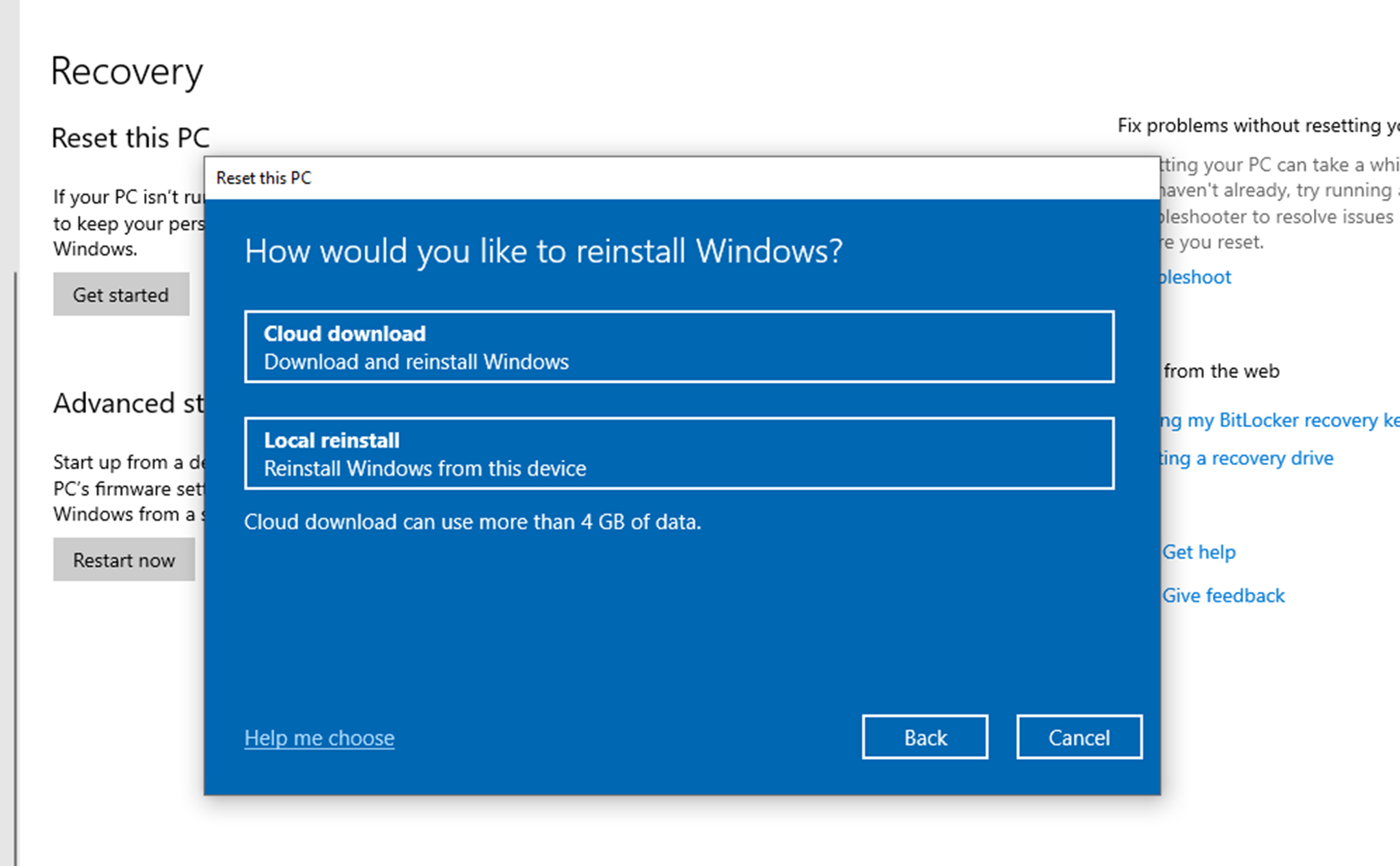
Good luck
0xA00F4244,
0xa00f4244 nocamerasareattached,
Lost Imaging devices,
Camera error 0xA00F4271,
Windows camera app error code 0xA00F4244,
Windows camera app error code 0xA00F4244,
we can’t find your camera,
Front facing camera Windows 10











