Fix Cannot create new file Photoshop 2020. Photoshop is a very famous image editing tool on computers. However, not all software is perfect, sometimes errors occur during operation, such as errors that cannot create new files in Photoshop. And in this article, Ngolongtech will show you how to fix it extremely effectively.
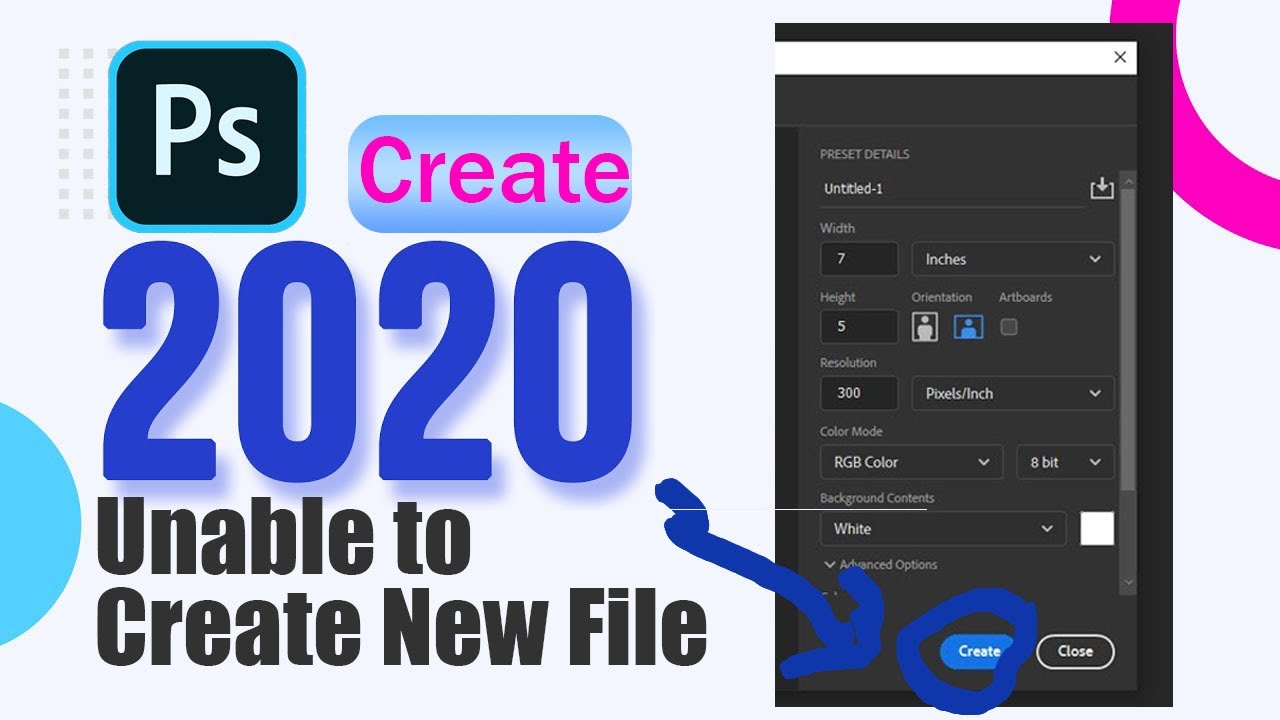
Table of Contents
How to Fix Cannot create new file Photoshop 2020
1. Reset Adobe Photoshop Settings
To fix this error, do the following:
Step 1: Open Photoshop application -> Edit -> Preferences -> General or press Ctrl + KEY
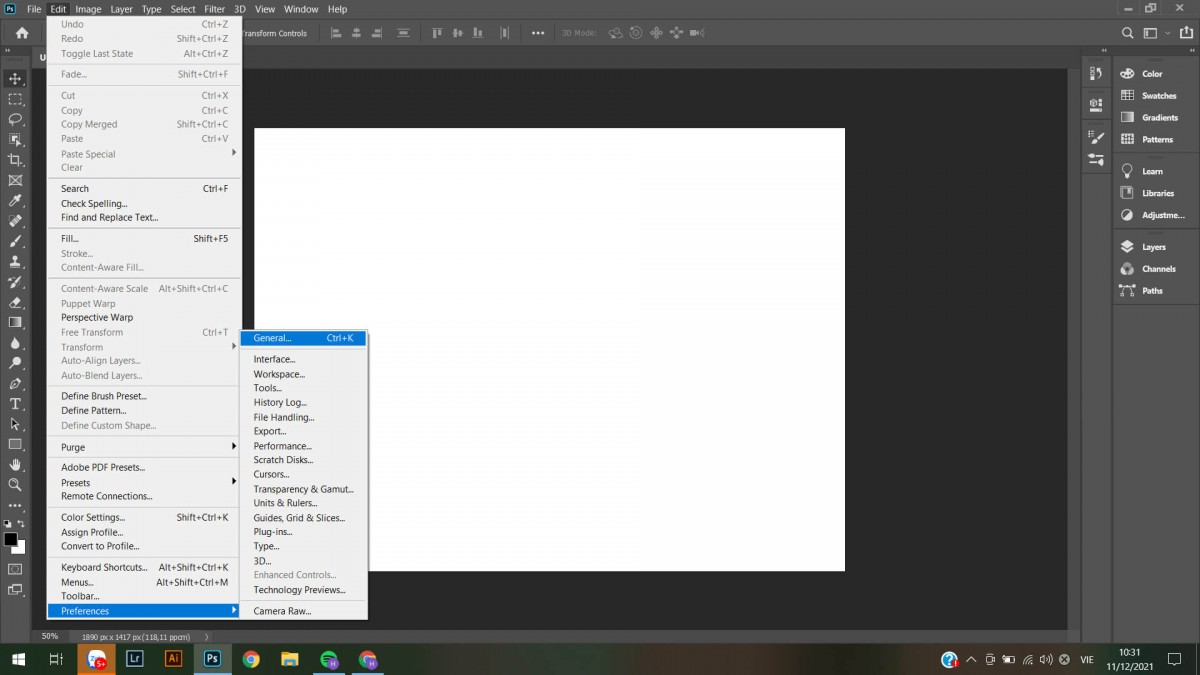
Step 2: At General -> Use Legacy “New Document” Interface -> OK
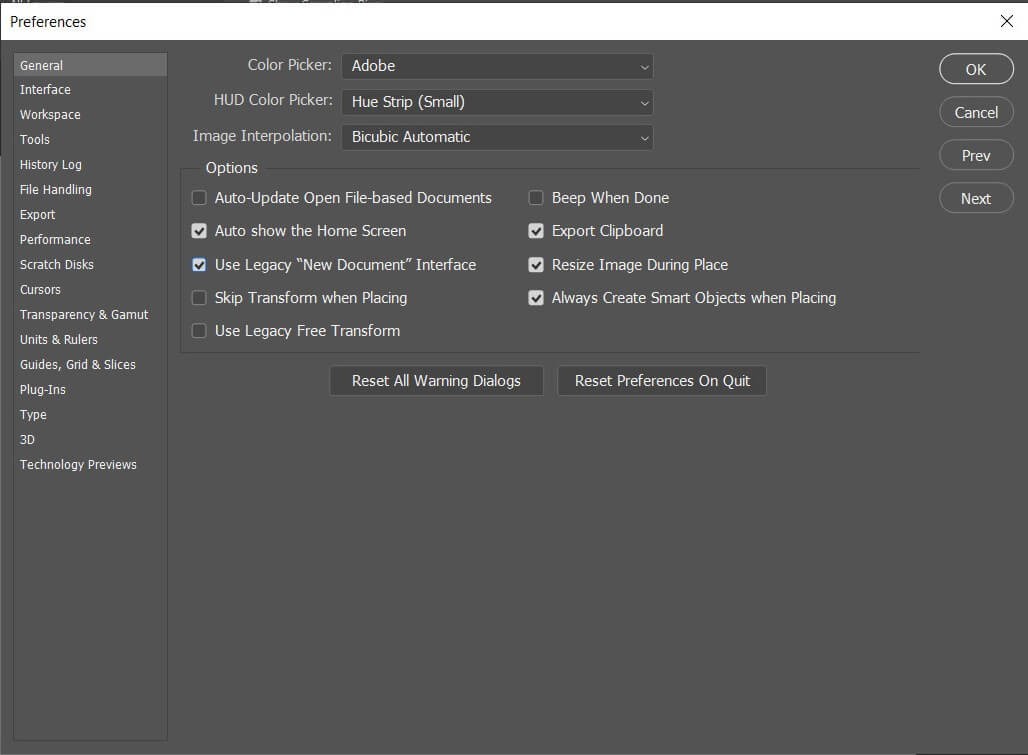
Step 3: Now you just need to restart Photoshop and check if you can create a new file. It’s that simple, isn’t it!
2. Use the full Photoshop version instead of the Portable version
Photoshop Error Can’t Create New File may be because you are using Portable version. If conditions allow, we recommend using Photoshop full version. This will help you avoid encountering errors and lose some features, not being updated.
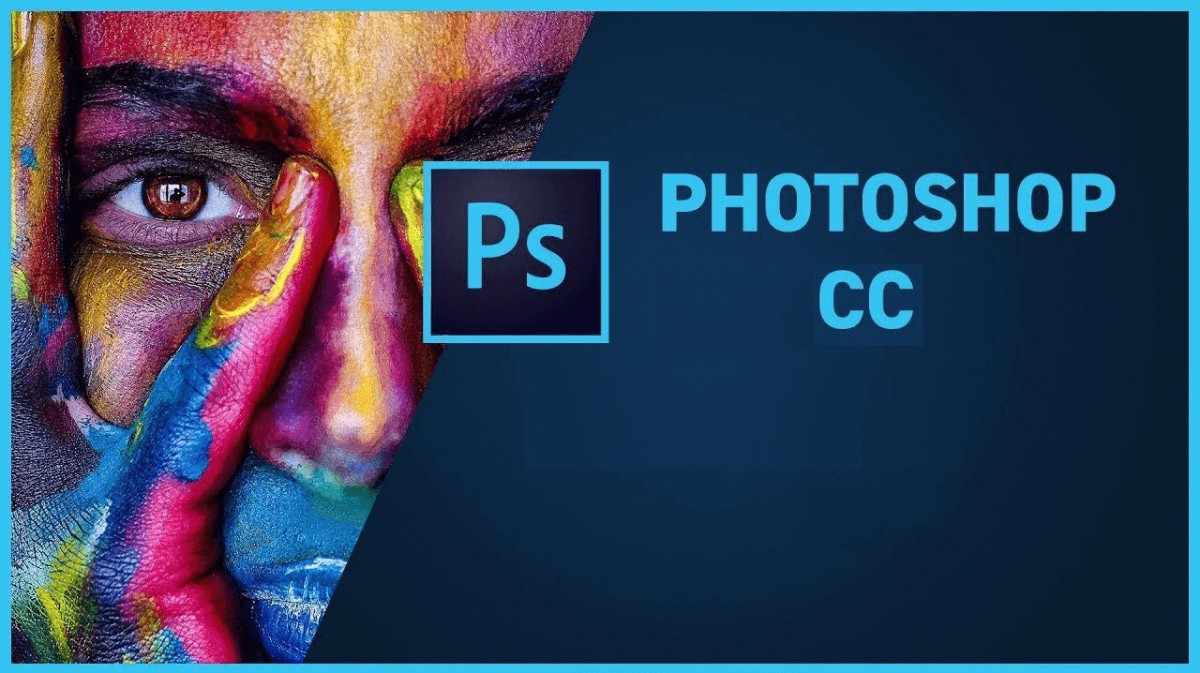
3. Optimize memory and storage space
If after a period of use and Photoshop does not allow you to create new files and reports that there are too many junk files. There is a high chance that your storage drive is full and there is not enough space left to create new files.
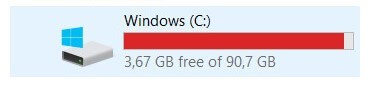
The storage drive is full, so Photoshop can’t create new files
To overcome this phenomenon, please delete junk files , unnecessary files to optimize space. Or move the storage location for Photoshop to a new storage drive.
How to change the default storage location on Windows operating system
Step 1: Choose a new partition to store data
Please select a storage drive other than the default C drive, for example, EASY drive
Step 2: Create a new storage folder
You access the drive you want to save the data, then create a new folder (Folder) with any name you want (note the folder name is written without accents). For example, I will create a new folder in drive D with the name DATA
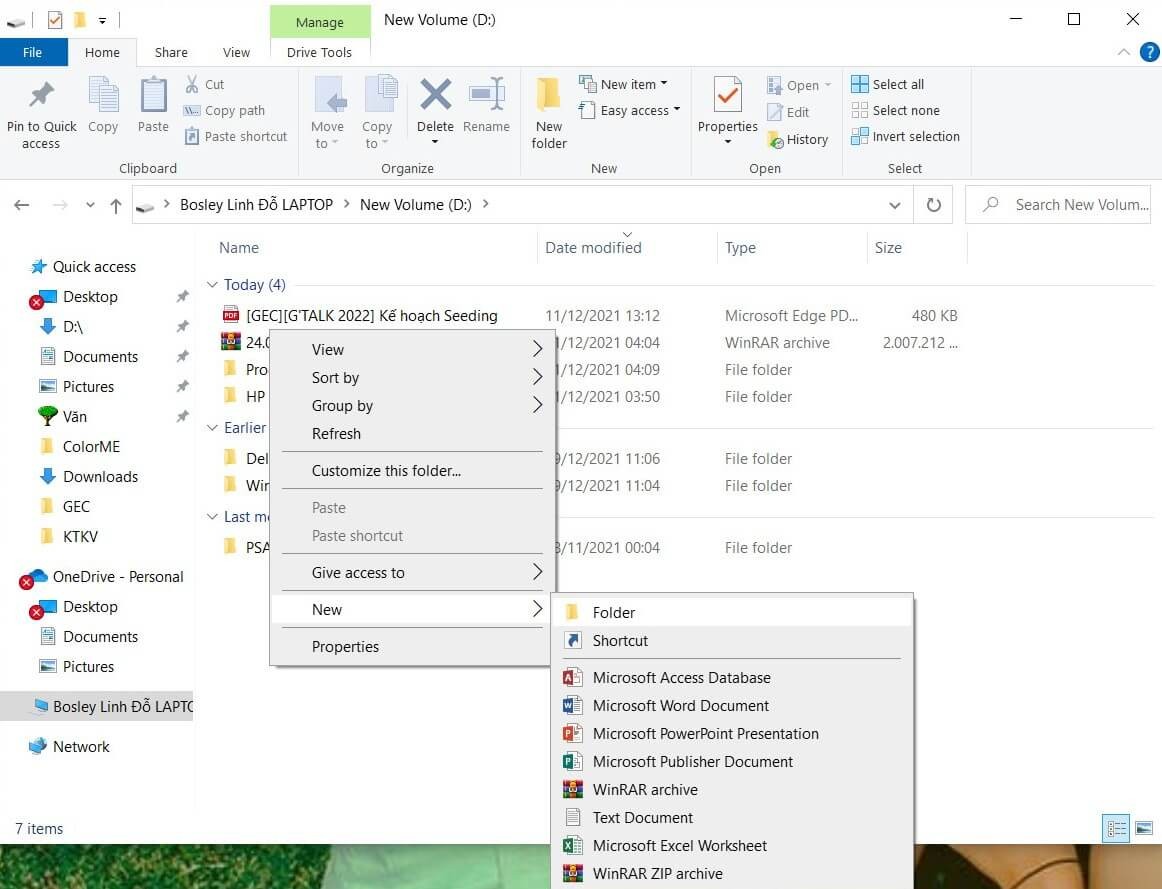 Create a new folder in the EASY drive
Create a new folder in the EASY drive
Next, you open the newly created folder, from within this folder you create additional subfolders with names corresponding to the default folders that you want to change the storage drive (For example: Downloads, Music, Pictures, Videos, Documents, Desktop ).
Step 3: Change the new path for the folder
Go to My Computer -> right click on the folder you want to change the default location -> Properties -> select Location -> Move
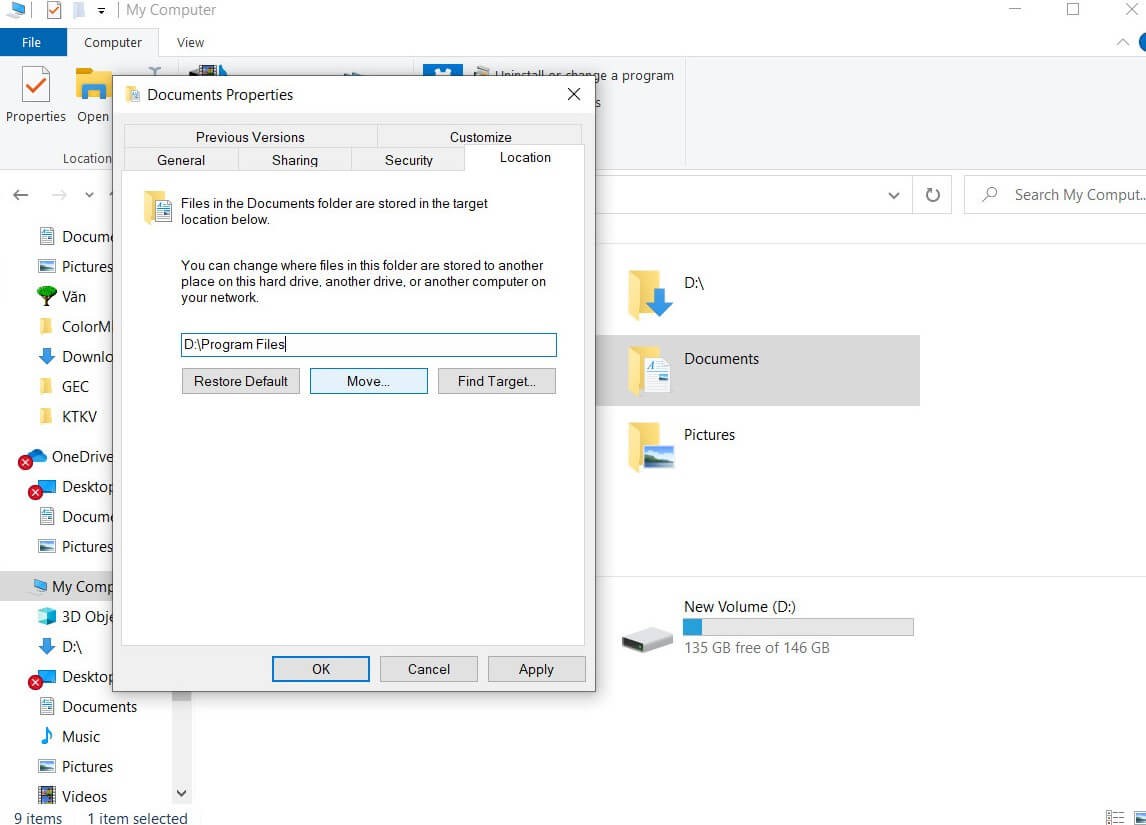
4. Reinstall Photoshop
The last way to fix the Photoshop Error Can’t Open New File is to reinstall the software. If you’ve reset Photoshop settings and the error still hasn’t resolved, here’s what to do. Please uninstall old software and download it again!
Ngolongtech hopes you can fix the error with our above guides. If you find this post useful, please share it with your colleagues and friends. Good luck!











