How to disable browser plugins or add-ons on Chrome and Firefox ? Follow the instructions below to disable browser plugins or add-ons.
Table of Contents
Chrome
- Click the menu icon ≡ at the top right of the browser.
- Click Tools, then select Extensions to open a new Options tab.
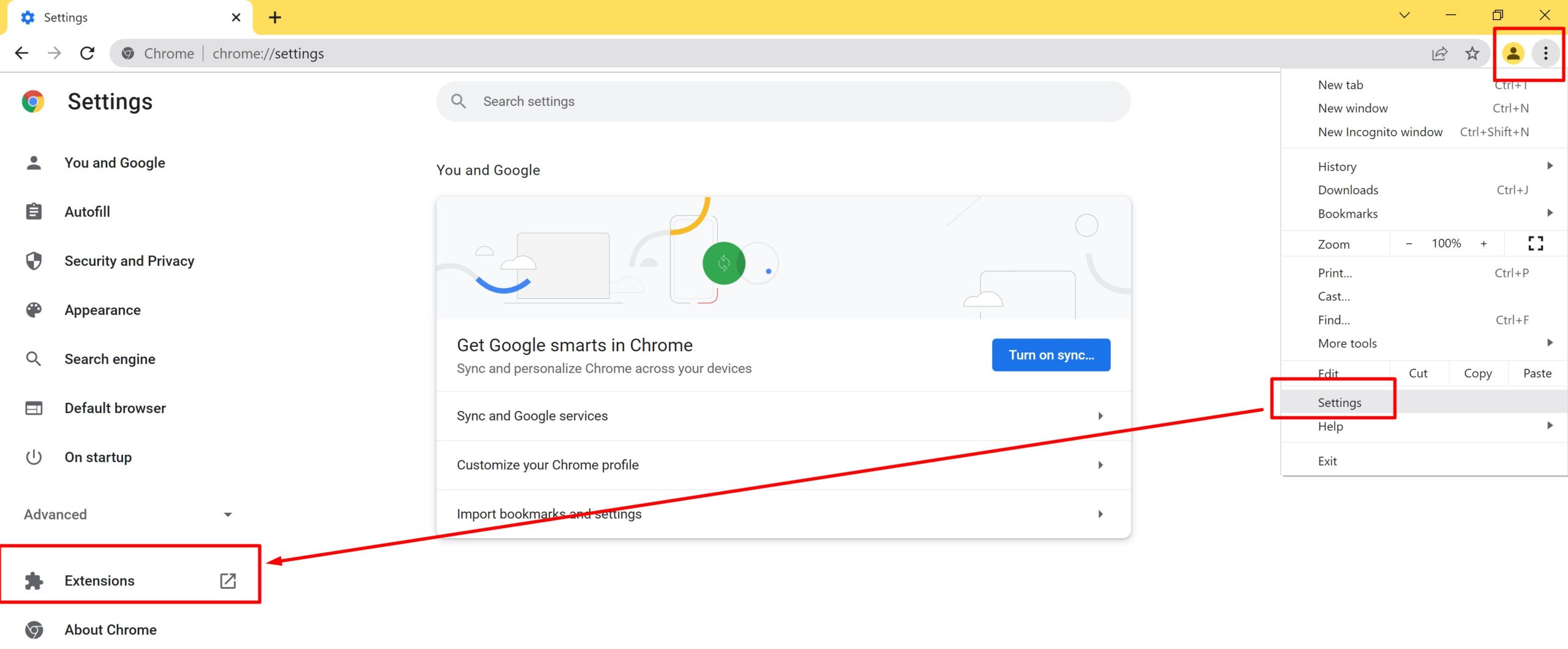
- Uncheck Enabled to disable an extension or click Remove to delete it completely.
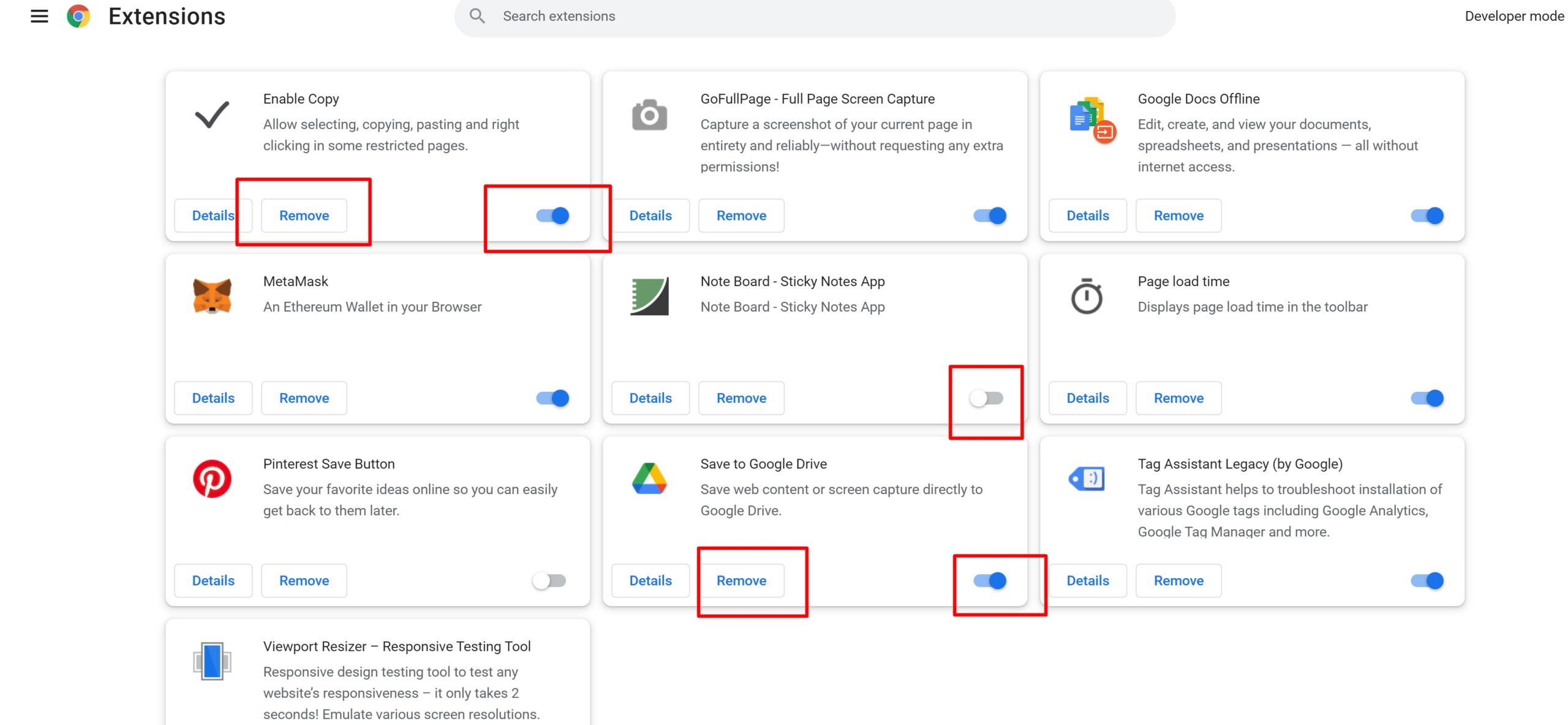
- Enter chrome://plugins/ in Chrome’s address bar to view plugins that add compatibility and functionality, such as Apple QuickTime or Adobe Flash.
- Click the Disable link under the plugin to disable.
Firefox
- Click Firefox in the top-left corner of the browser.
- Choose Add-ons from the right column of the menu to open an Add-ons Manager tab in the active browser window.
- If you’re using Windows XP, click Tools from the menu bar near the top of the browser window and choose Add-ons.
- Click Extensions to view the installed extensions that add features to Firefox or click Plugins to view plugins that add compatibility and functionality.
- Find the add-on to disable and click Disable.
- To delete an extension entirely, click Remove.
- Restart Firefox to complete the process.
Safari:
- Open the Safari app on the Mac if you have not done so already
- Pull down the “Safari” menu and choose “Preferences”
- Go to the “Security” tab
- Uncheck the box next to “Internet plug-ins” so that ‘Allow Plug-ins’ is unchecked and turned off
- Exit Preferences and use Safari as usual
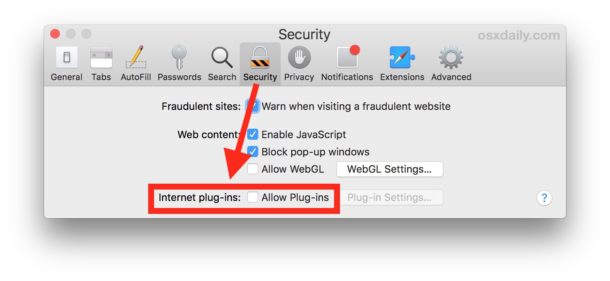
For best results, you’ll likely want to quit and relaunch Safari.












