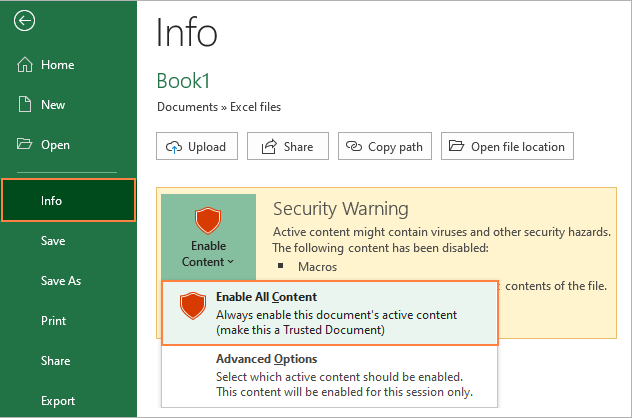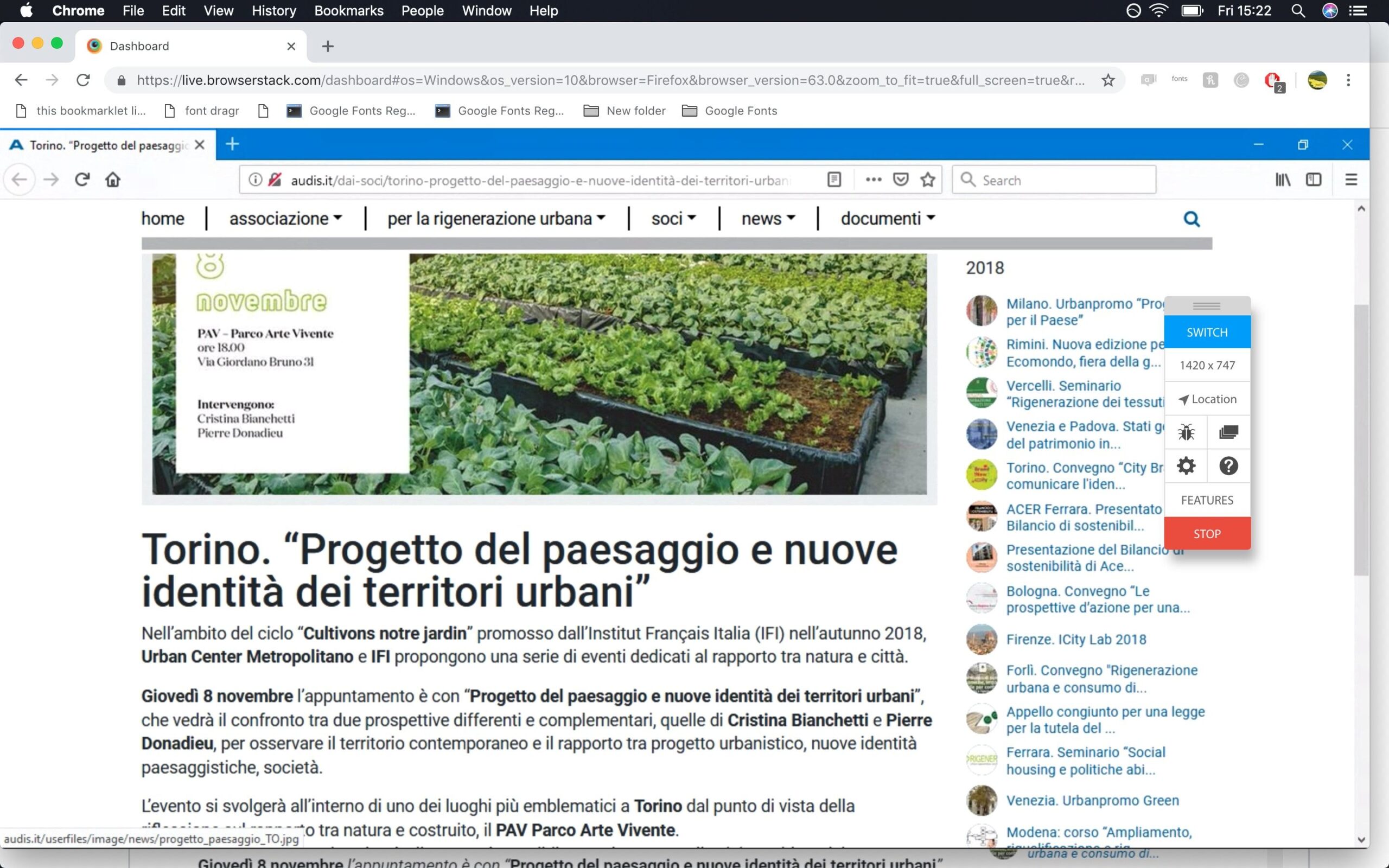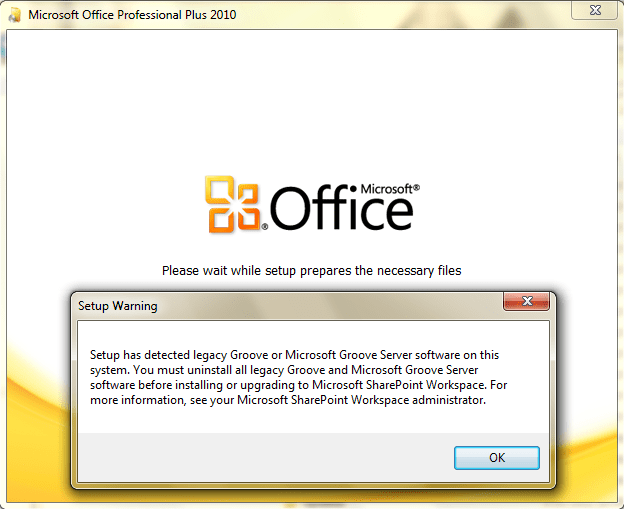Total method to fix the image part with relationship id rid2 was not found. General fix the image part with relationship id rid2 was not found. when I come back to my office and open the ppt file, i found that all of image inside my power point file has been gone. The notification showed that “the image part with relationship id rid2 was not found in the file” which you can see below here. I dont know why because yesterday everything is fine.

Table of Contents
Method 1:
In your case, we’d like to confirm the following information:
1. What’s the version of your Mac (Go to top menu>Click Apple icon>About this Mac) and PowerPoint (Go to PowerPoint>Click PowerPoint on the top menu>About PowerPoint).
2. Does it happen to other files or the specific file?
If it happens to this specific file, could you try removing the affected images and then adding them again? This should be the easiest way to solve the problem.
If the issue persists, please let us know where the pictures are stored.
Method 2:
If you change the file type extension of a .pptx or .docx file to .zip (just edit the file name), and then “unzip” the resulting file, you get a folder containing all the bits and pieces that go into the XML file. The graphic elements should be present in the “media” folder as image1.emf, image2.emf, etc.
The problem is that they aren’t all there, and nobody seems to have figured out yet how or why some of them go missing. In my tests, the missing graphic elements never get written to the file – they just appear on screen, and you THINK they’re being saved when you “save” the file. It doesn’t happen to smaller graphics, under about 100 KB, and it only happens to .emf formatted graphics, which seems to be the default for cut & paste.
Two workarounds, until MS gets their act together, are:
- “Save as” in .doc or .ppt format, or
- “Paste special” when inserting graphics, and select png or tiff.
Note: The above observations are for MS Word for Mac 2016, so your mileage may vary.
Method 3: to fix PowerPoint 2013: Images in presentation disappear – and are replaced with ‘The image part with relationship ID rId2 was not found in the file’
Good news – we think we’ve finally fixed all instances of this bug. The update is now available and how you get it will depend on your version of Office:
- Click-2-Run: you should receive the update automatically
- “Traditional” install: update will be available via Microsoft Update
The correct build number once the update is installed is:
- MSI: 15.0.4613.1000
- C2R: 15.0.4615.1001
Obviously we’d love your feedback once you’ve installed the update. If for some reason you continue to hit the issue please post back here and be sure to include which build of PowerPoint you have as well as any other sync/anti-virus software you may have installed.
We’re deeply committed to eradicating this issue and while we’ve done extensive testing there’s always the possibility that something slipped through the cracks.