Unleash the power of AI in Google Sheets? In the era of digital data explosion, processing, analyzing and optimizing information quickly is an essential requirement for every organization. Google Sheets, Google’s popular spreadsheet tool, is becoming increasingly intelligent thanks to the integration of Artificial Intelligence (AI).
This article will help you understand how AI in Google Sheetsoperations and how to leverage it to automate, analyze, and innovate data more effectively .
Table of Contents
What is AI in Google Sheets?
AI in Google Sheets is a set of intelligent features developed by Google and built-in or extended through add-ons. Thanks to AI, users can:
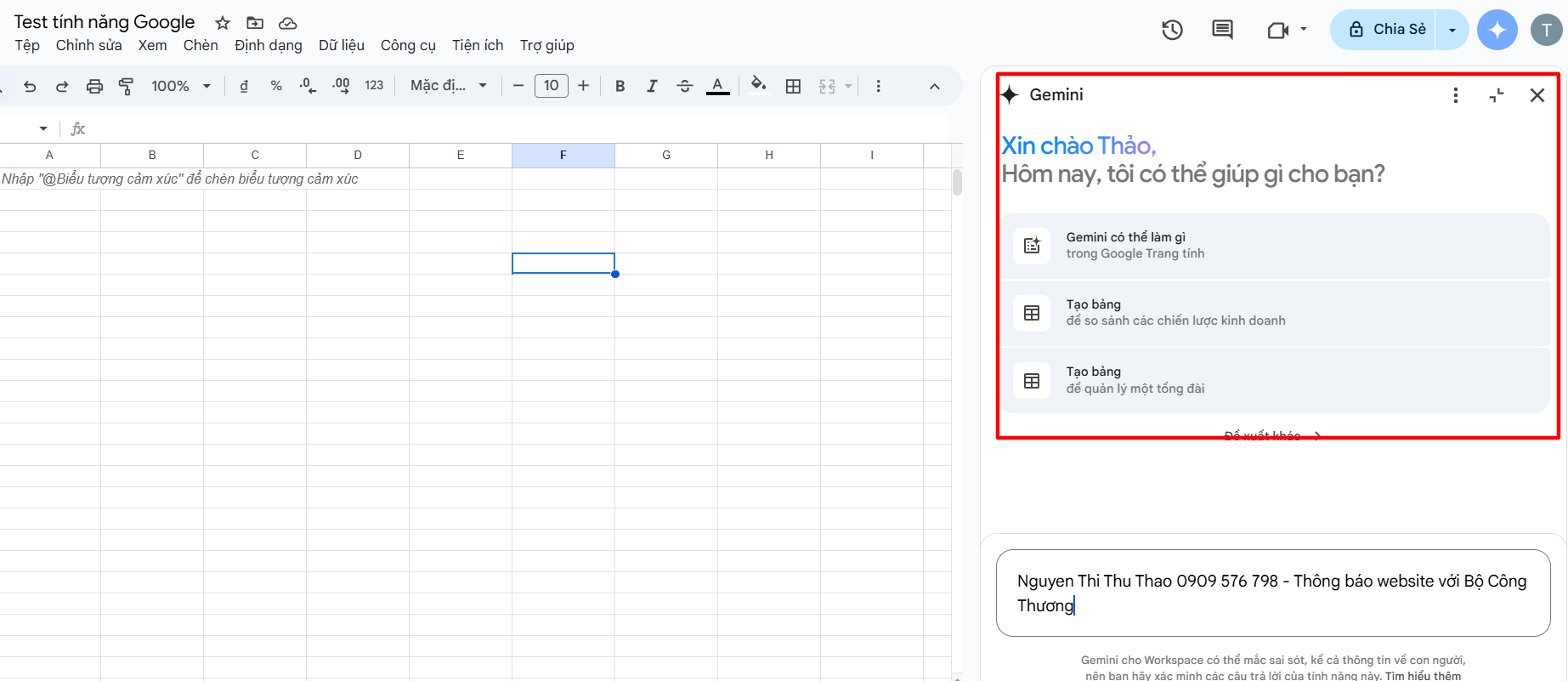
-
Autocomplete formulas and data.
-
Analyze data and deliver results quickly.
-
Visualize data with the right chart.
-
Create content or process natural language right in your spreadsheet.
Automate Work with AI in Google Sheets
Smart Fill
As you start entering data in a pattern, Google Sheets can recognize patterns and automatically suggest the rest. For example, given two columns of first and last names, Sheets can automatically suggest the full name column for the entire list.
Formula Suggestions
GoogleSheets uses AI to suggest appropriate formulas based on data and user behavior. This feature is especially useful for people who are not familiar with complex calculation functions.
Automatically generate charts with the “Explore” feature
With just one click on the “Explore” button, you will get suggested charts that match the entered data. AI will analyze the spreadsheet content and suggest suitable visualizations, saving you a lot of analysis time.
Intelligent data analysis
AI in Google Sheets not only supports technical operations but also analyzes data logically and deeply. You can directly enter questions in English such as “What is the total revenue in May?”, and the system will answer based on existing data.
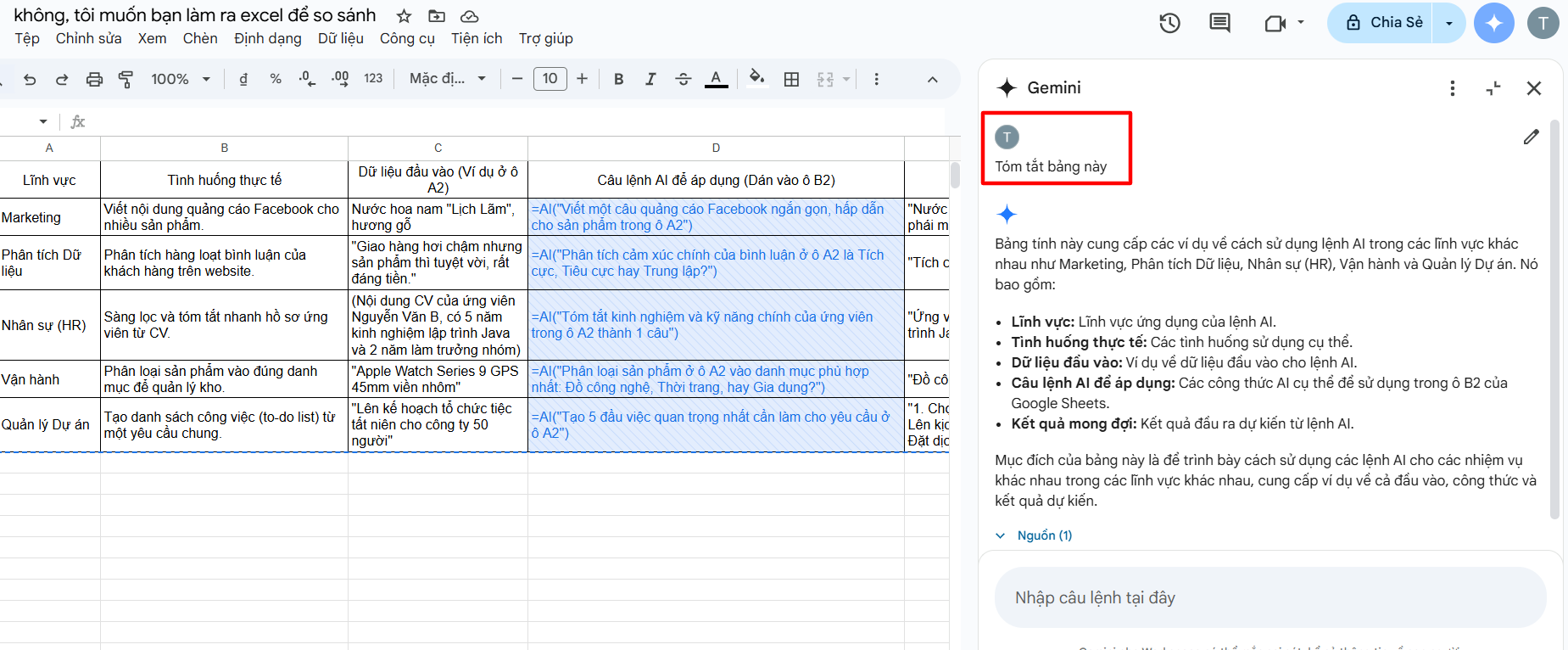
In addition, you can also use advanced AI utilities such as:
-
XLMiner Analysis ToolPak : supports statistical analysis, predictive modeling.
-
Power Tools : automate large data processing, filtering, formatting, and spreadsheet cleaning.
Create content with AI right in Sheets
One of the interesting applications of AI is integrating language models like GPT (Generative Pre-trained Transformer) to assist with content writing.
Utilities like GPT for Sheets and Docs allow:
-
Create product descriptions, write article titles or mass emails.
-
Automatically translate text into multiple languages.
-
Rewrite paragraphs, check spelling, or create SEO-friendly content.
It’s all done right in a Google Sheets spreadsheet, allowing users to get creative quickly without leaving the spreadsheet.
Practical Applications of AI in Google Sheets
| Field | Real life situation | Input data (Example in cell A2) | AI statement to apply (Paste into cell B2) | Expected result (Shown in cell B2) |
| Marketing | Write Facebook ad copy for multiple products. | Men’s perfume “Elegant”, woody scent | =AI(“Write a short, compelling Facebook ad for the product in cell A2”) | “Elegant Men’s Perfume: Awaken your masculinity with a sophisticated woody scent.” |
| Data Analysis | Analyze a series of customer comments on the website. | “Delivery was a bit slow but the product is great, well worth the money.” | =AI(“Is the main sentiment analysis of the comment in cell A2 Positive, Negative or Neutral?”) | “Positive” |
| Human Resources (HR) | Quickly screen and summarize candidate profiles from CVs. | (CV content of candidate Nguyen Van B, has 5 years of experience in Java programming and 2 years as a team leader) | =AI(“Summary of the candidate’s key experience and skills in cell A2 into 1 sentence”) | “Candidate has 7 years of experience, strong in Java programming and leadership skills.” |
| Operate | Classify products into the correct categories for inventory management. | “Apple Watch Series 9 GPS 45mm Aluminum Case” | =AI(“Classify the products in cell A2 into the most appropriate category: Technology, Fashion, or Home Appliances?”) | “Technology” |
| Project Management | Create a to-do list from a common request. | “Planning a year-end party for a company of 50 people” | =AI(“Create the 5 most important tasks to do for the request in cell A2”) | “1. Choose a location and date. 2. Set a budget. 3. Plan the program. 4. Send out invitations. 5. Order catering.” |
Conclude
The integration of Artificial Intelligence into Google Sheets has turned this spreadsheet tool into an “intelligent assistant” for all office tasks. Not only does it save time, AI also supports accurate decision making, promotes content creation and optimizes data processing.
If you haven’t experienced the power of AI in Google Sheets, now is the time to get started. With just a few simple steps, you can unlock the true potential of spreadsheets in the digital age.












