How to fix err_timed_out all browsers 2024 .Generally, a browser needs about 30 seconds to reach a website’s server. However, if the site takes longer than that – you’ll get the net err_connection_timed_out.
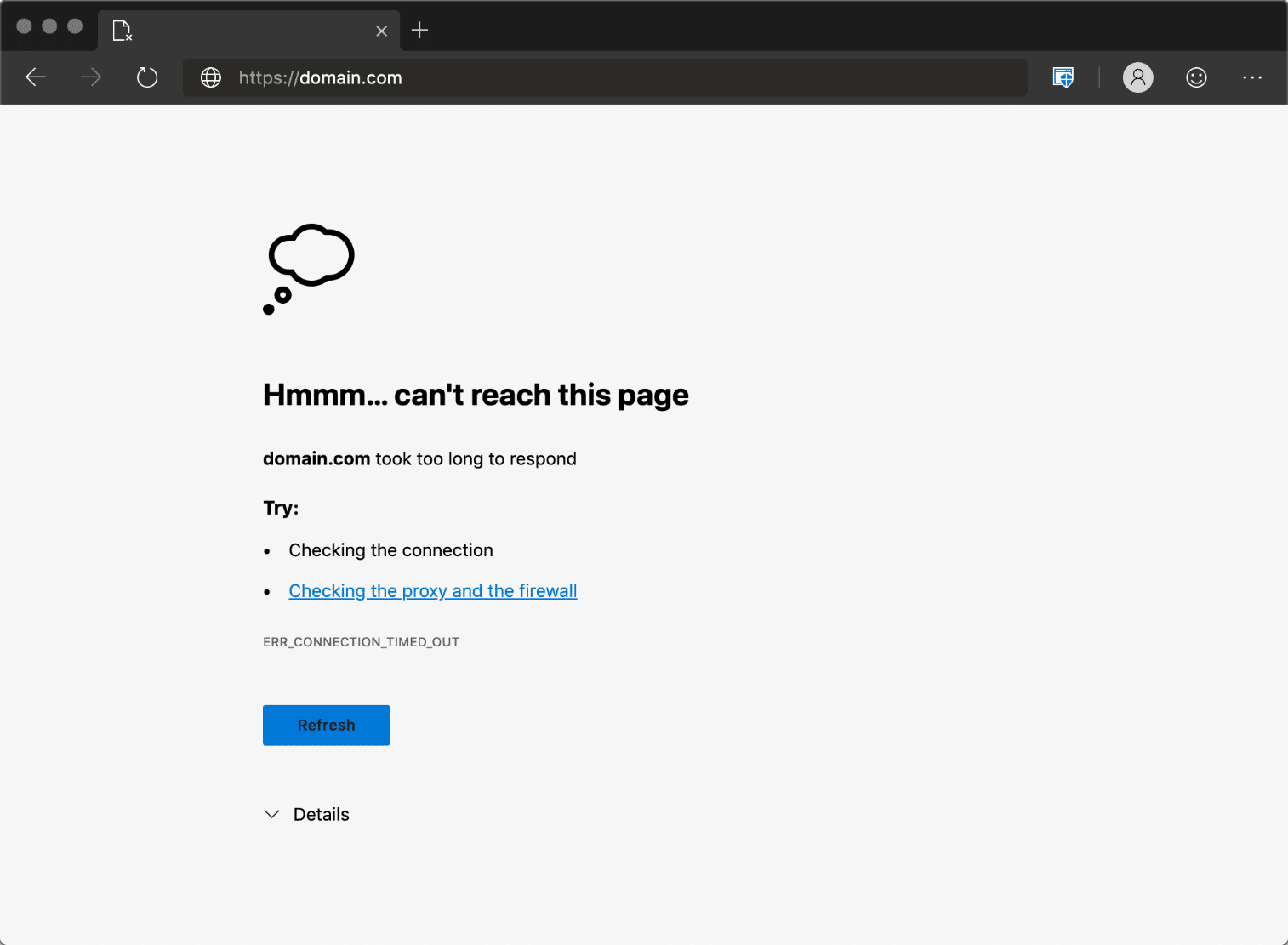
With my own internet if I open any sites it doesn’t open and I should use wifi to open sites
Anytime I try open any sites it does not open but it says ERR_TIMED_OUT but when I google search something it loads very fast even during downloading any apps I need to connect to wifi to open any sites please community solve my problem
How to fix err_timed_out all browsers 2024
It seems like you’re facing an issue with your internet connection where you’re unable to access websites, getting an ERR_TIMED_OUT error, unless you’re connected to a Wi-Fi network. Here are some troubleshooting steps you could try:
-
Restart Your Device: This is a simple step but often very effective. It could be that there’s a temporary issue with your device.
-
Check Mobile Data Settings: If you’re using a mobile device, ensure that you have mobile data turned on and that you’ve allowed data usage for your web browser in your settings.
-
Clear Browser Data: Sometimes, cached data can cause issues with loading websites. Clear your browser’s cache and cookies and try again.
-
Try Another Browser: If possible, try using a different web browser to see if the problem persists.
-
Disable VPN/Proxy: If you’re using a VPN or proxy, it could be causing connection issues. Try disabling it and check if the websites load normally.
-
Update Your Browser: Make sure your web browser is up to date. An outdated browser may have issues connecting to certain websites.
-
Check Firewall and Antivirus Settings: Sometimes, firewall or antivirus software may block certain websites. Check the settings to ensure that the sites you’re trying to access aren’t being blocked.
-
Reset Network Settings: If you’re using a mobile device, you can try resetting your network settings. However, be aware that this will also remove all Wi-Fi networks and passwords, cellular settings, and VPN and APN settings.
If none of the above steps work, it might be a good idea to contact your internet service provider (ISP) or cellular network provider. It could be an issue on their end that needs to be resolved.
The ERR_TIMED_OUT error message indicates that the website took too long to connect, which can be caused by various issues including a slow or unstable internet connection, incorrect system settings, or issues with the website itself.
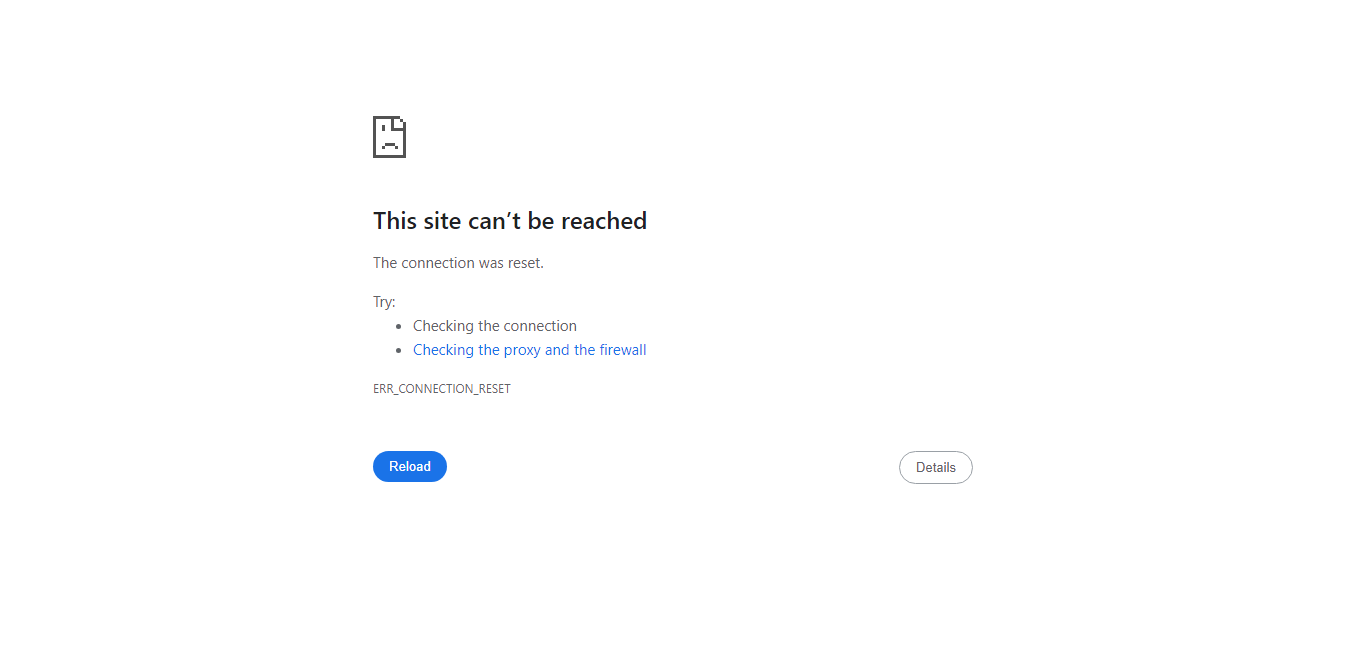
Here are some steps you can take to troubleshoot this issue:
1. Clear Browser Data: Clearing your browsing data can often help solve connection issues. On most browsers, you can do this by pressing Ctrl + Shift + Delete (Windows) or Command + Shift + Delete (Mac), selecting the time range as “All time”, checking all the boxes, and clicking “Clear data”.
2. Disable Extensions: Sometimes, browser extensions can interfere with your internet connection. Try disabling your extensions one by one to see if any of them are causing the problem.
3. Try Another Browser: To check if the problem is with your browser, try accessing the websites using a different browser.
4. Check Your Internet Connection: If you’re only experiencing this problem on your mobile data, it might be that your mobile data connection is slow or unstable. Try connecting to a different network, or see if the problem persists in different physical locations.
5. Reset Network Settings: On your device, try resetting your network settings. However, note that this will also remove all network settings on your device, including your saved Wi-Fi networks and passwords, and VPN settings.
6. Contact Your Internet Service Provider: If none of the above steps work, you might need to contact your internet service provider. They can check if there’s a problem with your connection and possibly provide a solution.
If you continue to experience issues, you may want to consider seeking help from a tech professional or a support community, such as the Google Chrome Help Community (https://support.google.com/chrome/community).
Remember, these are just general suggestions and may not solve your specific problem. Troubleshooting network issues can sometimes be complex and may require a more individualized approach.












