How to Autoplay Embedded YouTube Videos. You can easily embed your video to autoplay every time someone visits your page by simply adding a parameter to the YouTube URL. This trick is extremely useful in case your website is a sales site. Every time a user visits, the video plays automatically so that the user can see a review of any product. Read the following article to know How to Autoplay Embedded YouTube Videos.
Note: The autoplay policy on Chrome has changed since April 2018, the tips below will not work on Chrome, but on Firefox and IE it will still work.
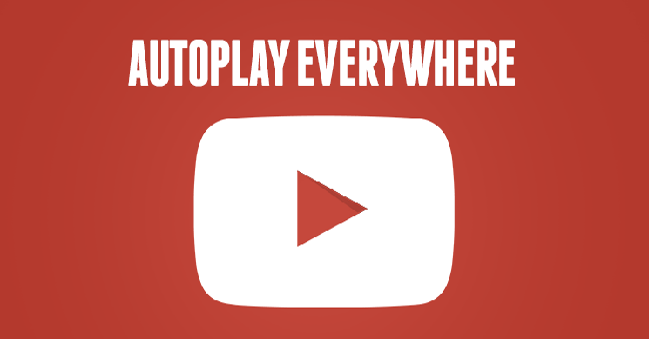
Table of Contents
How to Autoplay Embedded YouTube Videos
1. Go to YouTube and open the video you want to embed.
2. Click Share (share), then select Embed (embed).
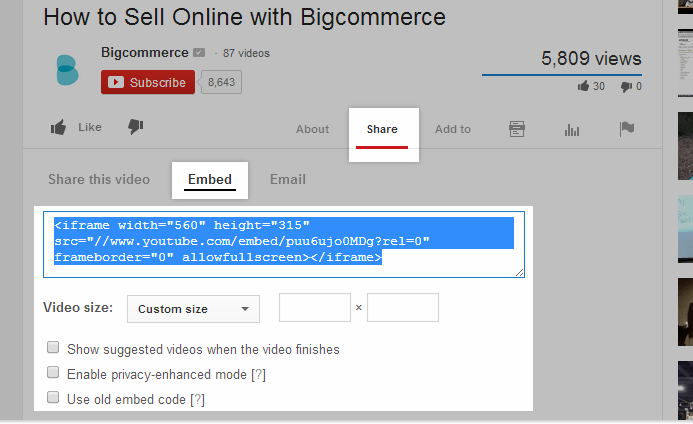
3. Edit the settings to your liking, then copy the HTML code.
4. Next open the page, blog or section where you want to add the video.
5. On the Page Content or Product Description edit page, click the HTML icon located on the toolbar.
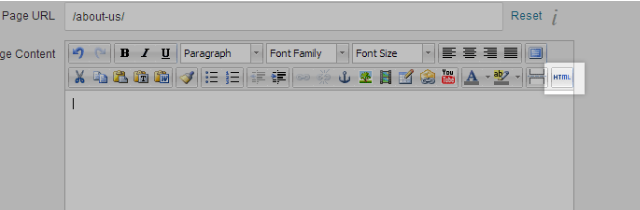
6. Paste the code that you copied in the step above, and add ?rel=0&autoplay=1 to the code.
After adding ?rel=0&autoplay=1:
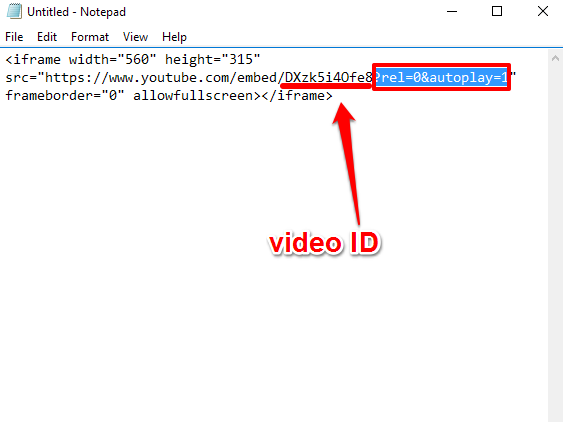
7. Click Update.
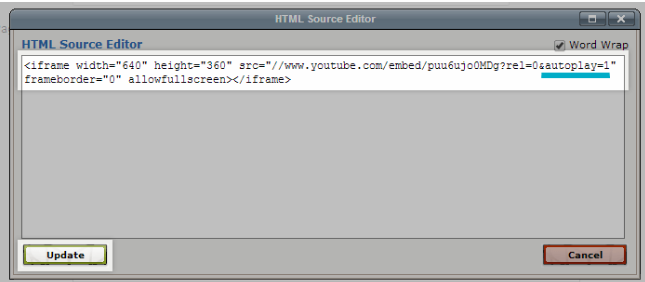
8. Finally proceed to save the changes before exiting the window.
Note
Chrome blocks audio content being played without any user interaction.
So, a work-around is to start the video muted by adding
&mute=1
This will work 100% of the time.












